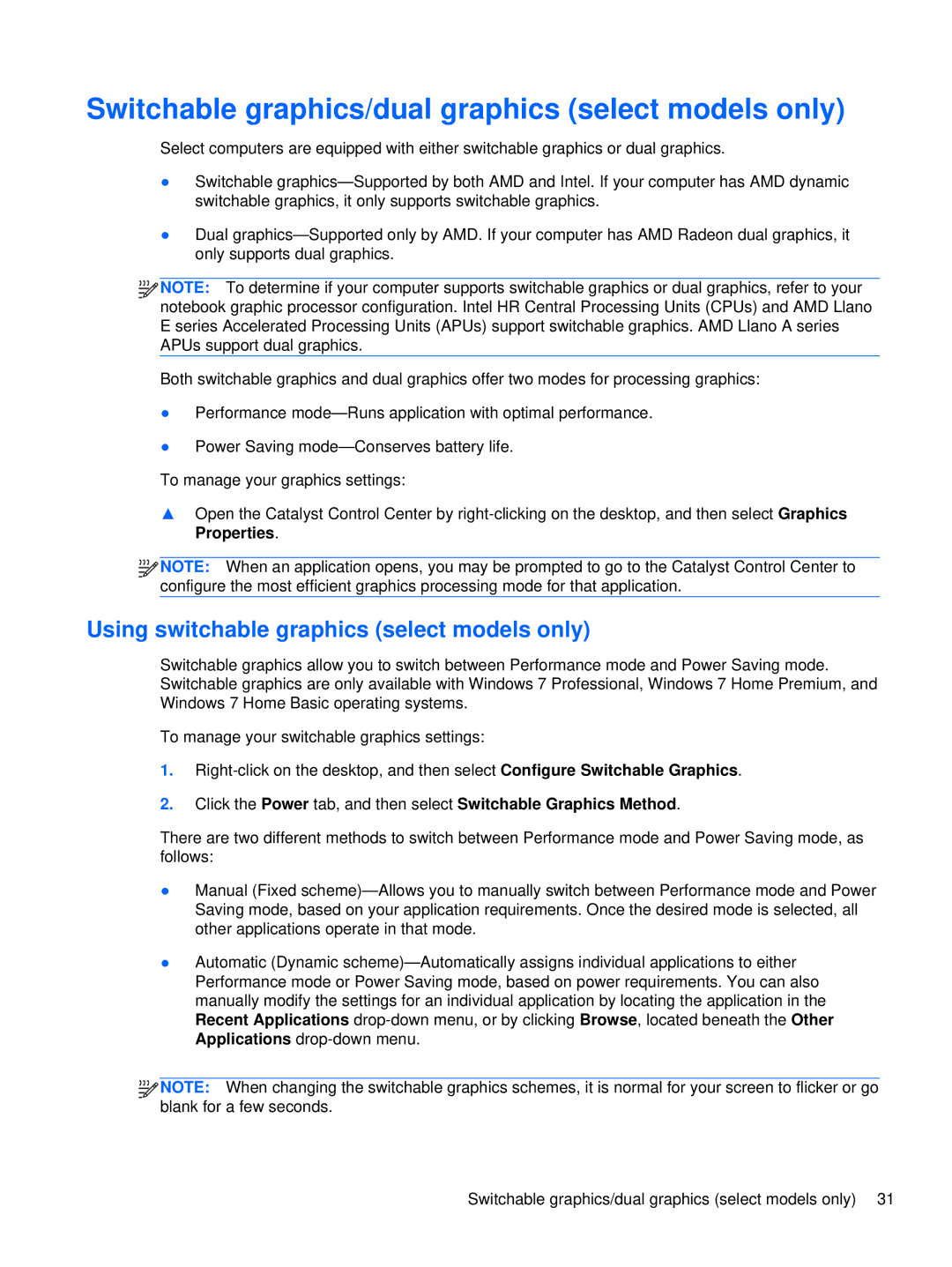Switchable graphics/dual graphics (select models only)
Select computers are equipped with either switchable graphics or dual graphics.
●Switchable
●Dual
![]()
![]()
![]()
![]() NOTE: To determine if your computer supports switchable graphics or dual graphics, refer to your notebook graphic processor configuration. Intel HR Central Processing Units (CPUs) and AMD Llano E series Accelerated Processing Units (APUs) support switchable graphics. AMD Llano A series APUs support dual graphics.
NOTE: To determine if your computer supports switchable graphics or dual graphics, refer to your notebook graphic processor configuration. Intel HR Central Processing Units (CPUs) and AMD Llano E series Accelerated Processing Units (APUs) support switchable graphics. AMD Llano A series APUs support dual graphics.
Both switchable graphics and dual graphics offer two modes for processing graphics:
●Performance
●Power Saving
To manage your graphics settings:
▲Open the Catalyst Control Center by
![]()
![]()
![]()
![]() NOTE: When an application opens, you may be prompted to go to the Catalyst Control Center to configure the most efficient graphics processing mode for that application.
NOTE: When an application opens, you may be prompted to go to the Catalyst Control Center to configure the most efficient graphics processing mode for that application.
Using switchable graphics (select models only)
Switchable graphics allow you to switch between Performance mode and Power Saving mode. Switchable graphics are only available with Windows 7 Professional, Windows 7 Home Premium, and Windows 7 Home Basic operating systems.
To manage your switchable graphics settings:
1.
2.Click the Power tab, and then select Switchable Graphics Method.
There are two different methods to switch between Performance mode and Power Saving mode, as follows:
●Manual (Fixed
●Automatic (Dynamic
![]()
![]()
![]()
![]() NOTE: When changing the switchable graphics schemes, it is normal for your screen to flicker or go blank for a few seconds.
NOTE: When changing the switchable graphics schemes, it is normal for your screen to flicker or go blank for a few seconds.
Switchable graphics/dual graphics (select models only) 31