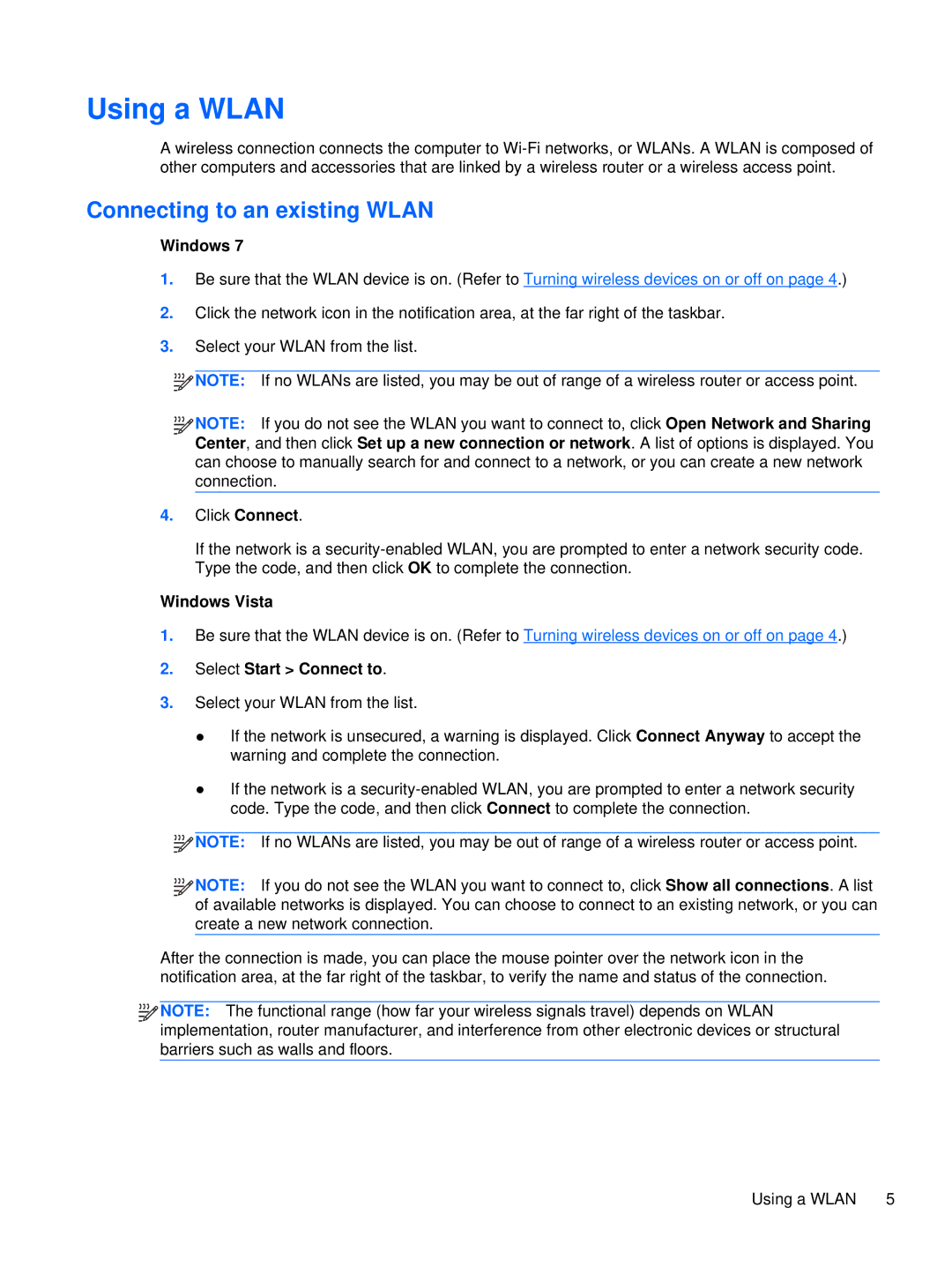Using a WLAN
A wireless connection connects the computer to
Connecting to an existing WLAN
Windows 7
1.Be sure that the WLAN device is on. (Refer to Turning wireless devices on or off on page 4.)
2.Click the network icon in the notification area, at the far right of the taskbar.
3.Select your WLAN from the list.
![]()
![]()
![]()
![]() NOTE: If no WLANs are listed, you may be out of range of a wireless router or access point.
NOTE: If no WLANs are listed, you may be out of range of a wireless router or access point.
![]()
![]()
![]()
![]() NOTE: If you do not see the WLAN you want to connect to, click Open Network and Sharing Center, and then click Set up a new connection or network. A list of options is displayed. You can choose to manually search for and connect to a network, or you can create a new network connection.
NOTE: If you do not see the WLAN you want to connect to, click Open Network and Sharing Center, and then click Set up a new connection or network. A list of options is displayed. You can choose to manually search for and connect to a network, or you can create a new network connection.
4.Click Connect.
If the network is a
Windows Vista
1.Be sure that the WLAN device is on. (Refer to Turning wireless devices on or off on page 4.)
2.Select Start > Connect to.
3.Select your WLAN from the list.
●If the network is unsecured, a warning is displayed. Click Connect Anyway to accept the warning and complete the connection.
●If the network is a
![]()
![]()
![]()
![]() NOTE: If no WLANs are listed, you may be out of range of a wireless router or access point.
NOTE: If no WLANs are listed, you may be out of range of a wireless router or access point.
![]()
![]()
![]()
![]() NOTE: If you do not see the WLAN you want to connect to, click Show all connections. A list of available networks is displayed. You can choose to connect to an existing network, or you can create a new network connection.
NOTE: If you do not see the WLAN you want to connect to, click Show all connections. A list of available networks is displayed. You can choose to connect to an existing network, or you can create a new network connection.
After the connection is made, you can place the mouse pointer over the network icon in the notification area, at the far right of the taskbar, to verify the name and status of the connection.
![]()
![]()
![]()
![]() NOTE: The functional range (how far your wireless signals travel) depends on WLAN implementation, router manufacturer, and interference from other electronic devices or structural barriers such as walls and floors.
NOTE: The functional range (how far your wireless signals travel) depends on WLAN implementation, router manufacturer, and interference from other electronic devices or structural barriers such as walls and floors.
Using a WLAN 5