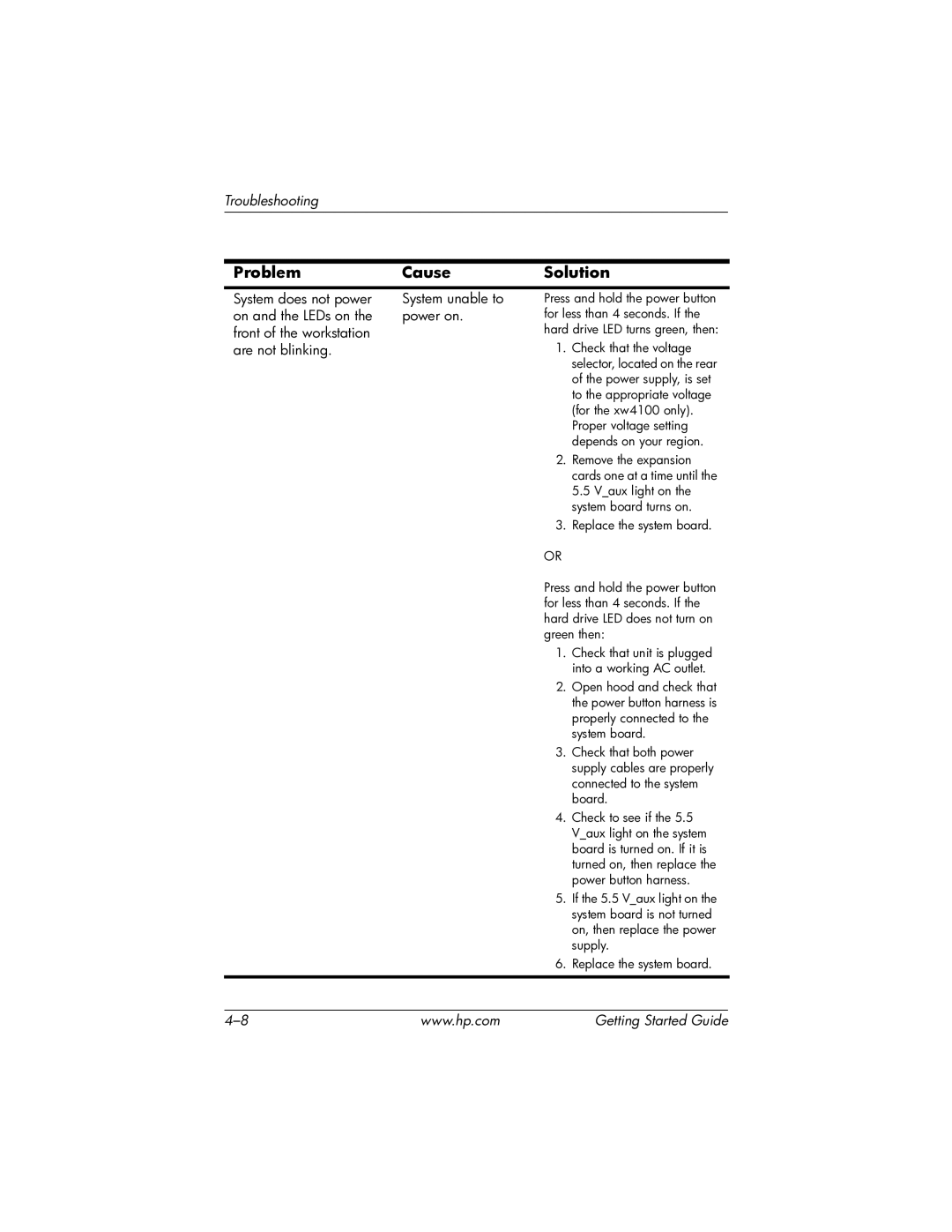Troubleshooting
ProblemCause Solution
System does not power | System unable to |
on and the LEDs on the | power on. |
front of the workstation |
|
are not blinking. |
|
Press and hold the power button for less than 4 seconds. If the hard drive LED turns green, then:
1.Check that the voltage selector, located on the rear of the power supply, is set to the appropriate voltage (for the xw4100 only). Proper voltage setting depends on your region.
2.Remove the expansion cards one at a time until the 5.5 V_aux light on the system board turns on.
3.Replace the system board.
OR
Press and hold the power button for less than 4 seconds. If the hard drive LED does not turn on green then:
1.Check that unit is plugged into a working AC outlet.
2.Open hood and check that the power button harness is properly connected to the system board.
3.Check that both power supply cables are properly connected to the system board.
4.Check to see if the 5.5 V_aux light on the system board is turned on. If it is turned on, then replace the power button harness.
5.If the 5.5 V_aux light on the system board is not turned on, then replace the power supply.
6.Replace the system board.
www.hp.com | Getting Started Guide |