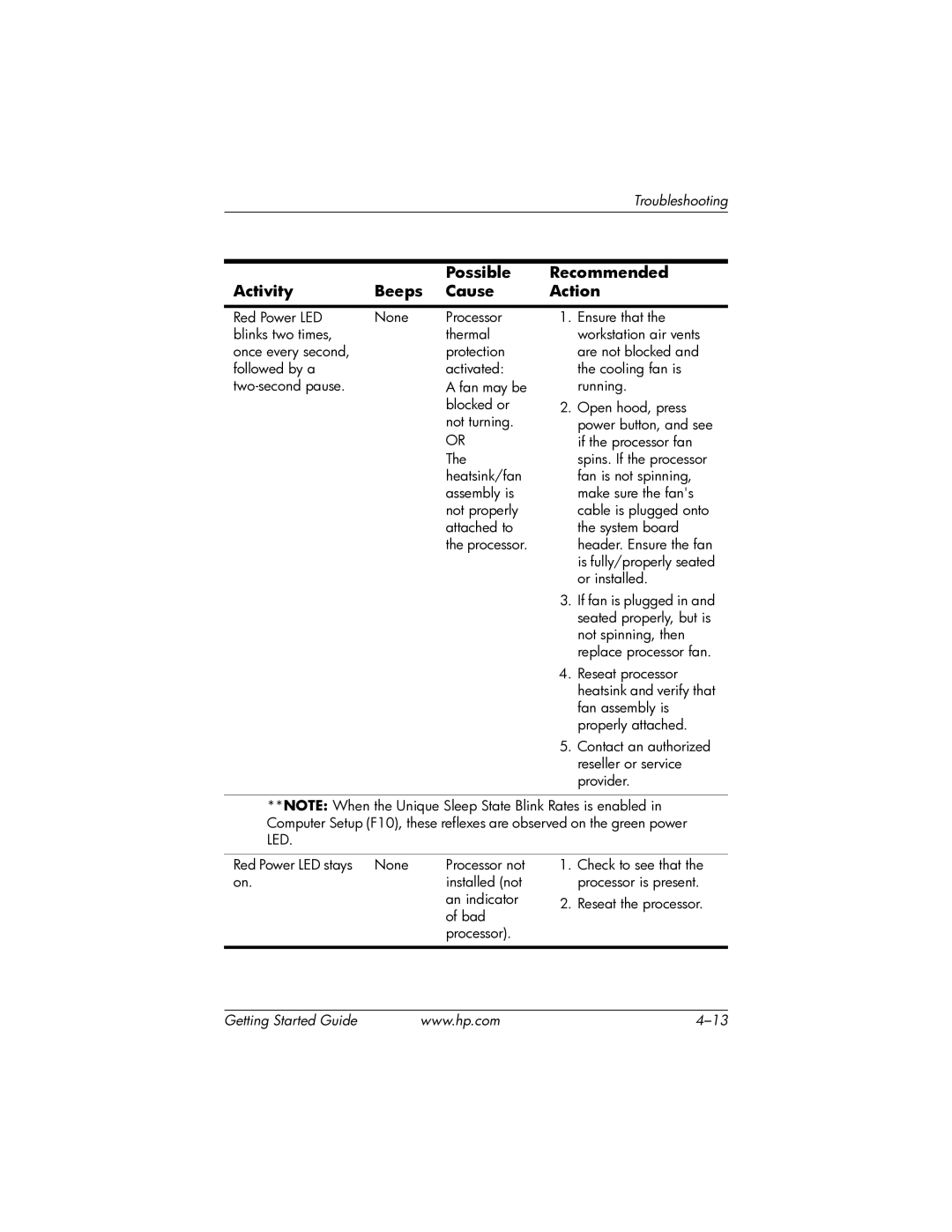|
|
|
| Troubleshooting |
|
|
|
| |
|
|
|
| |
|
| Possible | Recommended | |
Activity | Beeps | Cause | Action | |
|
|
|
|
|
Red Power LED | None | Processor | 1. | Ensure that the |
blinks two times, |
| thermal |
| workstation air vents |
once every second, |
| protection |
| are not blocked and |
followed by a |
| activated: |
| the cooling fan is |
| A fan may be |
| running. | |
|
| blocked or | 2. | Open hood, press |
|
| not turning. |
| power button, and see |
|
| OR |
| if the processor fan |
|
| The |
| spins. If the processor |
|
| heatsink/fan |
| fan is not spinning, |
|
| assembly is |
| make sure the fan's |
|
| not properly |
| cable is plugged onto |
|
| attached to |
| the system board |
|
| the processor. |
| header. Ensure the fan |
|
|
|
| is fully/properly seated |
|
|
|
| or installed. |
|
|
| 3. If fan is plugged in and | |
|
|
|
| seated properly, but is |
|
|
|
| not spinning, then |
|
|
|
| replace processor fan. |
|
|
| 4. | Reseat processor |
|
|
|
| heatsink and verify that |
fan assembly is properly attached.
5. Contact an authorized reseller or service provider.
**NOTE: When the Unique Sleep State Blink Rates is enabled in Computer Setup (F10), these reflexes are observed on the green power LED.
Red Power LED stays None | Processor not |
on. | installed (not |
| an indicator |
| of bad |
| processor). |
1.Check to see that the processor is present.
2.Reseat the processor.
Getting Started Guide | www.hp.com |