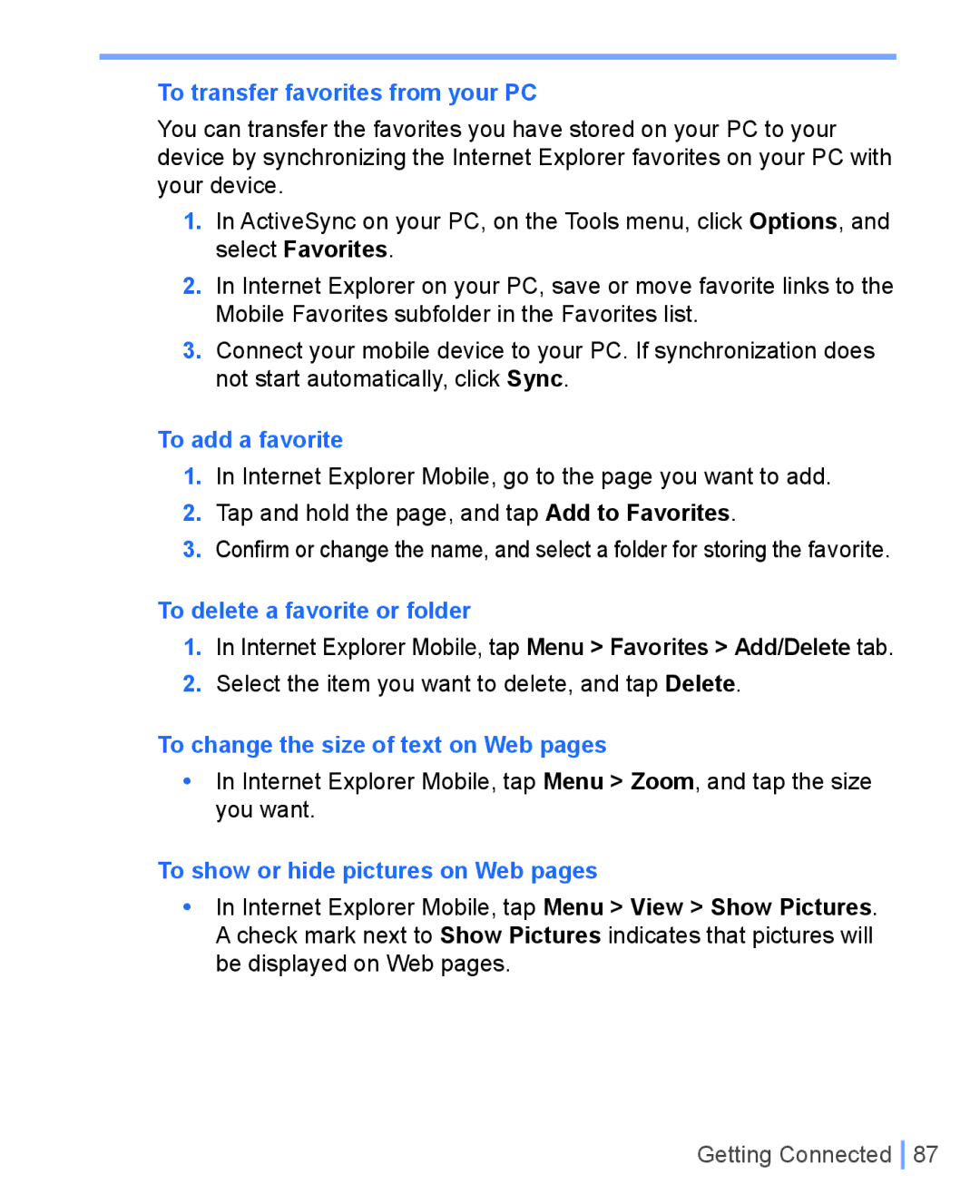Pocket
Explosive Atmospheres
Please Read Before Proceeding
Electrical Safety
Important Safety Precautions
Nonionizing Radiation
Contents
Using Phone Features
Synchronizing Your Device
Managing Your Pocket PC Phone
Exchanging Messages Using Outlook
Getting Connected
Experiencing Multimedia
Appendix
Using Other Applications
Getting Started
Front, top, and left-side view
Getting to Know your Device and its Accessories
Internet Explorer
Volume
Notification
Speaker
Back, bottom, and right-side view
Camera Lens
Connector
Car Antenna
Flash
Qwerty keyboard
USB cable
Accessories
Installing the SIM Card
Tap Start Settings System tab Power
To check the battery power
Charge the battery
Low battery
Turn the device on and off
Buttons Lock
Tap Start Settings System tab Screen
To configure the Buttons Lock settings
Calibrate the Device
Manage screen settings
Analog or Digital
Icon Description
Indicators
Settings Personal tab Menus
Calculator
Program Indicators
Icon
Getting Started
Entering and Searching Information
Introduction
To show or hide Input Panel
Example
Tap Large Keys
Using the standard on-screen Keyboard
To enter text using the on-screen Keyboard
To enlarge the on-screen Keyboard
To use Letter Recognizer
Letter Recognizer is available when text entry is possible
To use Block Recognizer
Block Recognizer is available when text entry is possible
To write using Transcriber
To enter punctuation and symbols
To start Transcriber
To edit text
Transcriber Gestures
Tap
Transcriber toolbar
Tap
Use T9 input mode
To start Phone Pad
Tip
Use Multi-Tap input mode
Use Numeric input mode
Use the Options screen
Options screen
To set the input mode for Notes
Tap Start Programs Notes
To write a note
To create a voice note
To draw in a note
To change recording formats
To search for a file or an item
Tap Start Programs Search
Tap Search
Using Phone Features
Using the Phone
Phone screen
Enter your PIN
Adjust the device volume
Turn on and off flight mode
Make a call from Phone
Make a call from Contacts
Tap Start Contacts
To create a Speed Dial entry
Make a call from Call History
Make a call from Speed Dial
To specify the number to dial
To make a call from SIM Manager
To answer or reject an incoming call
To end a call
Start Smart Dialing
To make a call or send a text message using Smart Dialing
Set up Smart Dialing
To switch between two calls
To put a call on hold
To mute a call
To set up a conference call
Tap Conference
To turn on and off the Speakerphone
Make an emergency call
Make an international call
SIM Tool Kit STK
Using Phone Features
Synchronizing Your Device
Synchronizing Your Pocket PC Phone
Using ActiveSync
To install and set up ActiveSync
Device
Synchronizing Outlook information
To start and stop synchronization
To change which information is synchronized
To synchronize directly with Exchange Server
To synchronize with a PC via infrared
Tap Finish
On the device, tap Start Programs ActiveSync
To synchronize with a PC via Bluetooth
Change Media synchronization settings
To set up a sync relationship with a storage card
Click Set up Sync
Managing Your Pocket PC Phone
To customize the Today screen
Today screen settings
Tap Start Settings Personal tab Today
Personalizing Your Pocket PC Phone
To set options for displaying tasks on the Today screen
To set the time and date
To set an alarm
Customize the Start menu
Set Date / Time / Language / Regional Options
To reassign programs or shortcuts to program buttons
Personal and system settings
To change language and regional settings
To set the time and date for a different location
To choose how to be notified about events or actions
To increase or decrease the size of text on the screen
To enter owner information
To change the device name
To adjust the speed for scrolling
To find the operating system version number
To get detailed device information
Tap Start Settings System tab Backlight Brightness tab
Why is the device name important?
To make the battery last longer
To adjust the brightness of the backlight
To change the keypad tone
Phone settings
To change the ring tone
To change the ring type
Networks
Phone services
To choose the services
To change phone network settings
To add programs
To see how much memory is available
Tap Start Settings System tab Remove Programs
Tap Start Settings System tab Memory
To remove programs
Tap Start Settings System tab Memory Running Programs tab
To free up program memory
To close a program
To copy a file using ActiveSync
To copy files to a storage card
Tap Menu Edit Paste
To automatically save files on a storage card
To protect your phone with a PIN
Tap Require PIN when phone is used
To protect your device with a password
Tap Start Settings Personal tab Password
To display owner information on the Today screen
To change your password
To perform a soft reset
To perform a hard reset
Managing Your Pocket PC Phone
Getting Connected
ISP server phone number
Connecting to the Internet
Password
To connect to the Internet via ISP
Tap Start Settings Connections tab Connections
To reset or modify the network card settings on your device
To connect to a private network
To start Internet Explorer Mobile
Tap Start Internet Explorer
To choose a Home
To change the size of text on Web pages
To transfer favorites from your PC
To add a favorite
To delete a favorite or folder
Tap Clear History
To change cookies and security settings
To change how Web pages fill the screen
To clear the History list
To delete temporary Internet files
To turn on or off Bluetooth on your device
Bluetooth modes
To make your device discoverable
Bluetooth partnerships
Tap Start Settings Connections tab Bluetooth
To create a Bluetooth partnership
To accept a Bluetooth partnership
To rename a Bluetooth partnership
Tap Beam type of item
Beam information using Bluetooth
Use a Bluetooth device as a modem
To delete a Bluetooth partnership
Select a modem list, tap Bluetooth
To configure and use a Bluetooth device as a modem
Tap Start Programs Comm Manager, or tap the Comm
Connect to a Wi-Fi network
To check the Wireless LAN status
To save battery power while connected to a Wi-Fi network
Getting Connected
Tap Connect
Navigate within Terminal Services Client
On your device, tap Start Programs Terminal Services Client
Connect to a Terminal Server
Tap Log Off
Disconnect without ending a session
Disconnect after ending a session
Tap Disconnect
Tap Activate
Enable/Disable Modem Link
To activate Modem Link
On your device, tap Start Programs Modem Link
Set Up Your PC
Click Dial-up to the Internet
To create a new dial-up connection
Exchanging Messages and Using Outlook
To set up an e-mail account
Mail and Text Messages
Tap Start Messaging Tap Menu Tools New Account
User name
Password
Authentication
Settings
To compose and send a message
For outgoing
Mail
To reply to or forward a message
To add an attachment to a message
To receive attachments
Tap Start Messaging Tap Menu Tools Options
Downloading messages
To download messages from the server
Managing folders
Exchanging Messages and Using Outlook
Tap Start Messaging
Set up MMS
To access MMS
To set up an MMS account
To start composing an MMS message
Manage MMS messages
To add predefined text strings to an MMS message
To create an MMS message from a template
To view an MMS message
To add an audio clip to an MMS message
Tap Tap here to insert an audio clip
To reply to an MMS message
Tap Start Messaging Tap Menu MMS Configuration
Change MMS settings
To configure MMS settings
To set advanced options for an MMS message
Exchanging Messages and Using Outlook
To start MSN Messenger
Tap Start Programs Pocket MSN Tap MSN Messenger
To sign in or out
To check your own Messenger status
To add or delete contacts
To send an instant message
To block or unblock contacts
Tap Start Calendar Tap Menu New Appointment
To schedule an appointment
Tap Attendees
To set a default reminder for all new appointments
To send a meeting request
Tap Start Calendar
To change contact information
To create a contact
To find a contact
To work with the contact list
To copy SIM contact to Contacts
Tap Start Programs SIM Manager
To create a task
Tap Start Programs Tasks
To change the priority of a task
To set a default reminder for all new tasks
To show start and due dates in the task list
To locate a task
To set the default input mode for Notes
Entering information in Notes
To create a note
Exchanging Messages and Using Outlook
Experiencing Multimedia
To exit the Camera
Using Camera
To switch to any of the Camera modes
Use the camera
MMS Video
File formats supported
Still image
Video
Navigation control
Use shortcuts in Camera mode
Camera mode icons
Enter button
Experiencing Multimedia
Use Video capture mode
Use MMS Video capture mode
Use Still Image capture modes
Use the Review screen
Review mode icons
To access the Review screen
Use zooming
Camera mode, tap Tools Options General tab
Use the Camera Settings screen
Sport
Burst
Use the Tools menu
Option item
Adjust item
Experiencing Multimedia
To copy a picture or video clip to your device
To view pictures
Image
To view slide shows
To play videos with audio
To edit a picture or video clip
To sort pictures and video clips
Tap Start Programs Pictures & Videos
To delete a picture or video clip
To beam a picture
To set a picture as the Today screen background
Tap Menu Set as Today Background
To send pictures and video clips via e-mail
To assign pictures to contacts
Tap Menu Save to Contact
To use advance options
Audio
About the controls
Windows Media Player has three primary screens
About the screens and menus
Now Playing screen menu
Playback screen menu
About licenses and protected files
Library screen menu
To play items on your device
To play an item on a network
Tap Menu Open URL
Copy files to your device
Accessibility for people with disabilities
Troubleshooting
Using Other Applications
Unsupported features in Word Mobile
Word Mobile
To create a file
Picture bullets Revision marks Table styles
Footnotes, endnotes, headers, footers Breaks Lists
To get more help about Word Mobile
Unsupported features in Excel Mobile
Using Other Applications
To navigate between slides
Tap Start Programs PowerPoint Mobile
To start a slide show presentation
To stop a slide show
Using Other Applications
To enlarge or reduce the display size
To install MIDlets from the Internet
To view the MIDlets currently running
To install MIDlets from a PC
To install a MIDlet/MIDlet suite
To run MIDlets on your device
To stop running a MIDlet
To customize the display settings
To uninstall a MIDlet/MIDlet suite
Manage MIDlets/MIDlet suites
To check storage space
To select a network type
To configure MIDlet security
Error messages
Tap Start Programs ZIP
Start ZIP and Open .zip files
View Archive List screen
To start ZIP on your device
Manage a ZIP file
File menu
View menu
Action menu
Tools menu
Create a voice tag for a phone number
Create a voice tag for a program
Tap Start Settings Personal tab Voice Speed Dial
Make a call or launch programs using a voice tag
Tap Start Settings Personal tab Voice Speed Dail
To view and test the voice tags you have created
Using Other Applications
Appendix
EN 60950-1 IEC
Regulatory Notices
Regulatory Agency IDs
European Union Notice
Etsi EN 300
Federal Communications Commission Notice
Important Health and Safety Information
Safety Precautions for RF Exposure
Modifications
General Precautions
Safety Precautions for Power Supply Unit
Exposure to Radio Frequency RF Signals
SAR Information
PC Requirement to Run ActiveSync
ActiveSync
Power & Battery
Display & Sound
Connection & Bluetooth
Operating
Memory
Media Player
Phone
Camera Module
System Information
Display
GSM/EDGE Module
Expansion Slots
Controls and Lights
Audio
Connection
Index
Appendix
Regional Options 66 Setting pictures as Today back
Appendix
Weee Notice