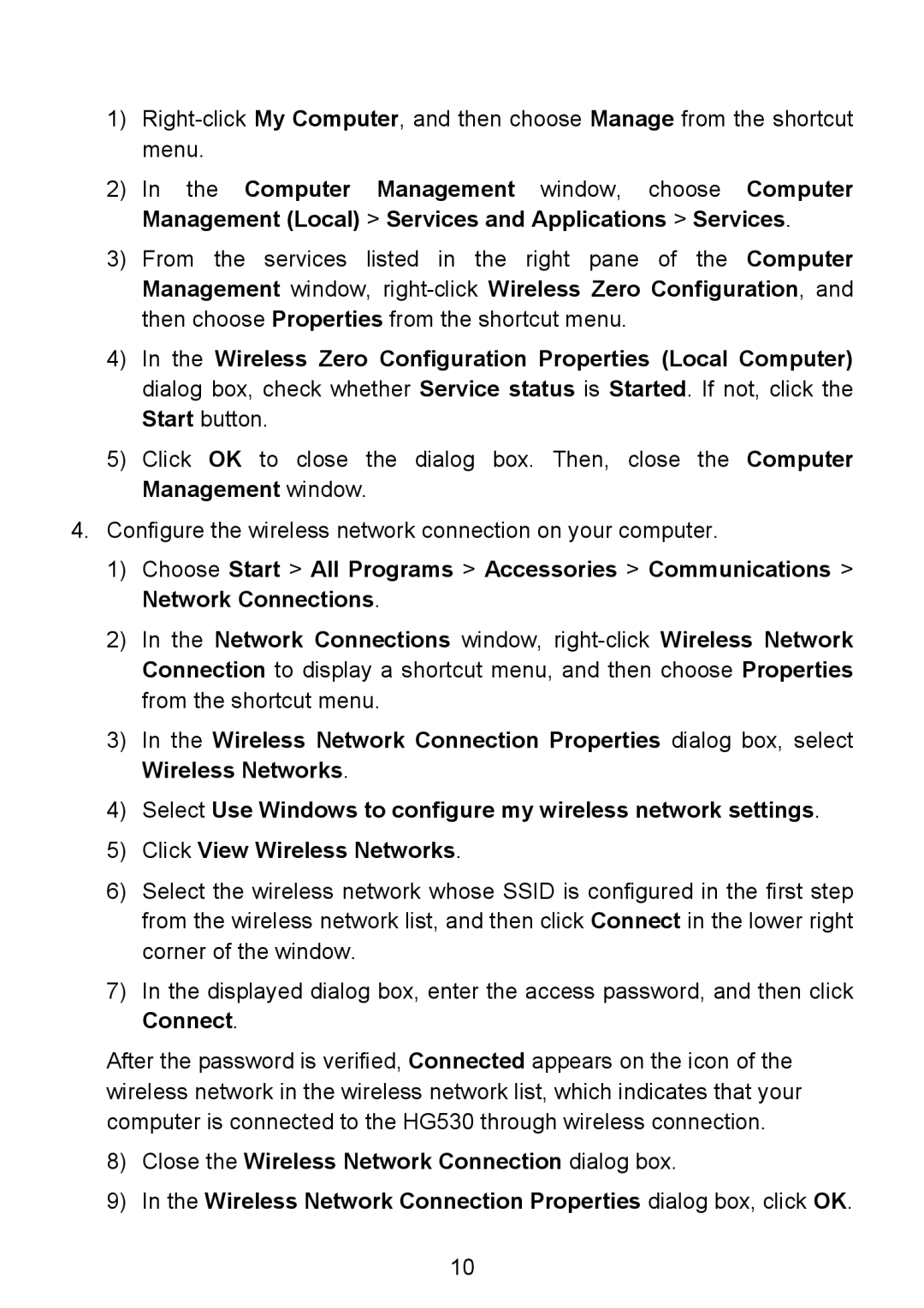1)
2)In the Computer Management window, choose Computer Management (Local) > Services and Applications > Services.
3)From the services listed in the right pane of the Computer Management window,
4)In the Wireless Zero Configuration Properties (Local Computer) dialog box, check whether Service status is Started. If not, click the Start button.
5)Click OK to close the dialog box. Then, close the Computer Management window.
4.Configure the wireless network connection on your computer.
1)Choose Start > All Programs > Accessories > Communications > Network Connections.
2)In the Network Connections window,
3)In the Wireless Network Connection Properties dialog box, select Wireless Networks.
4)Select Use Windows to configure my wireless network settings.
5)Click View Wireless Networks.
6)Select the wireless network whose SSID is configured in the first step from the wireless network list, and then click Connect in the lower right corner of the window.
7)In the displayed dialog box, enter the access password, and then click Connect.
After the password is verified, Connected appears on the icon of the wireless network in the wireless network list, which indicates that your computer is connected to the HG530 through wireless connection.
8)Close the Wireless Network Connection dialog box.
9)In the Wireless Network Connection Properties dialog box, click OK.
10