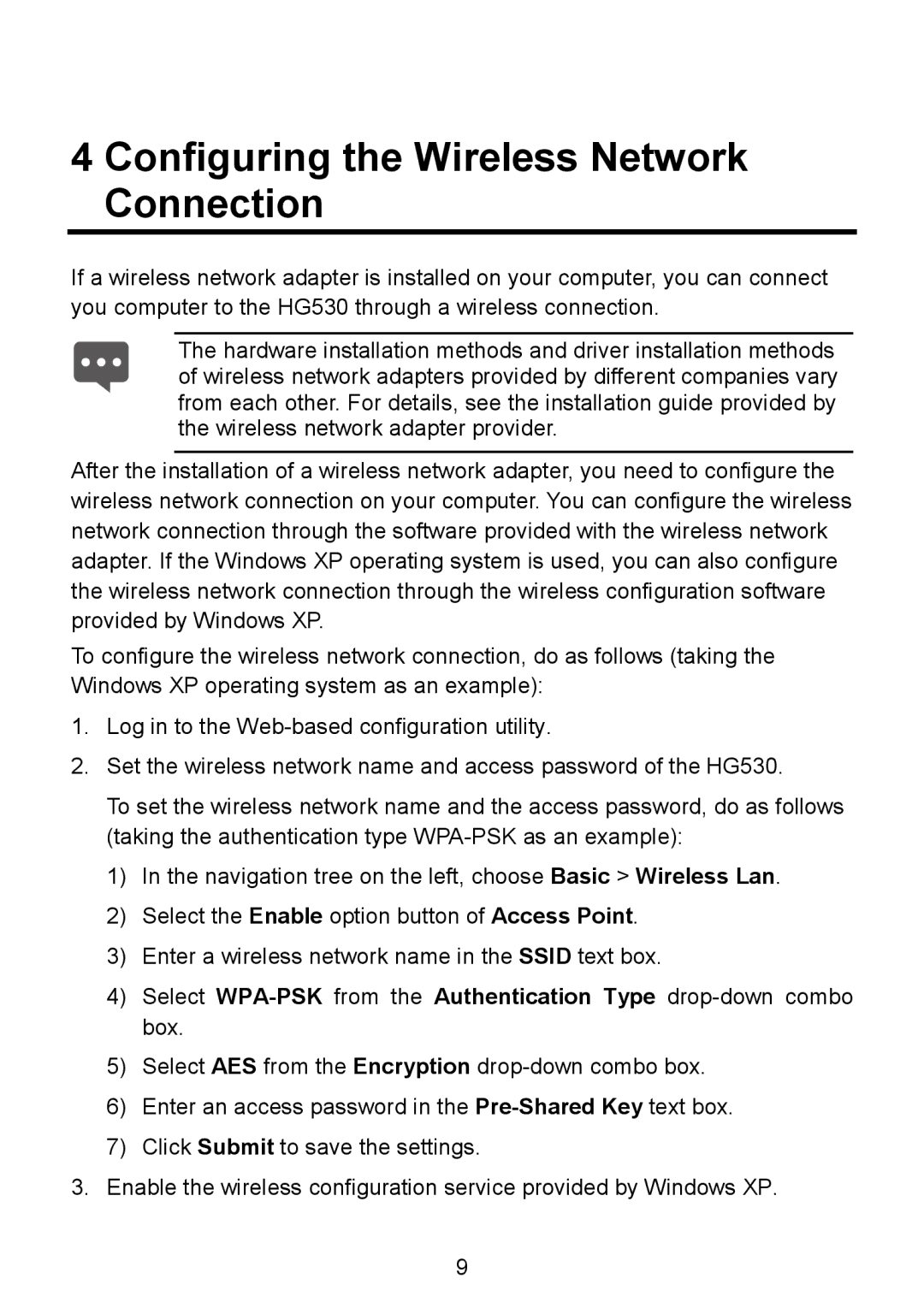4 Configuring the Wireless Network Connection
If a wireless network adapter is installed on your computer, you can connect you computer to the HG530 through a wireless connection.
The hardware installation methods and driver installation methods of wireless network adapters provided by different companies vary from each other. For details, see the installation guide provided by the wireless network adapter provider.
After the installation of a wireless network adapter, you need to configure the wireless network connection on your computer. You can configure the wireless network connection through the software provided with the wireless network adapter. If the Windows XP operating system is used, you can also configure the wireless network connection through the wireless configuration software provided by Windows XP.
To configure the wireless network connection, do as follows (taking the Windows XP operating system as an example):
1.Log in to the
2.Set the wireless network name and access password of the HG530.
To set the wireless network name and the access password, do as follows (taking the authentication type
1)In the navigation tree on the left, choose Basic > Wireless Lan.
2)Select the Enable option button of Access Point.
3)Enter a wireless network name in the SSID text box.
4)Select
5)Select AES from the Encryption
6)Enter an access password in the
7)Click Submit to save the settings.
3.Enable the wireless configuration service provided by Windows XP.
9