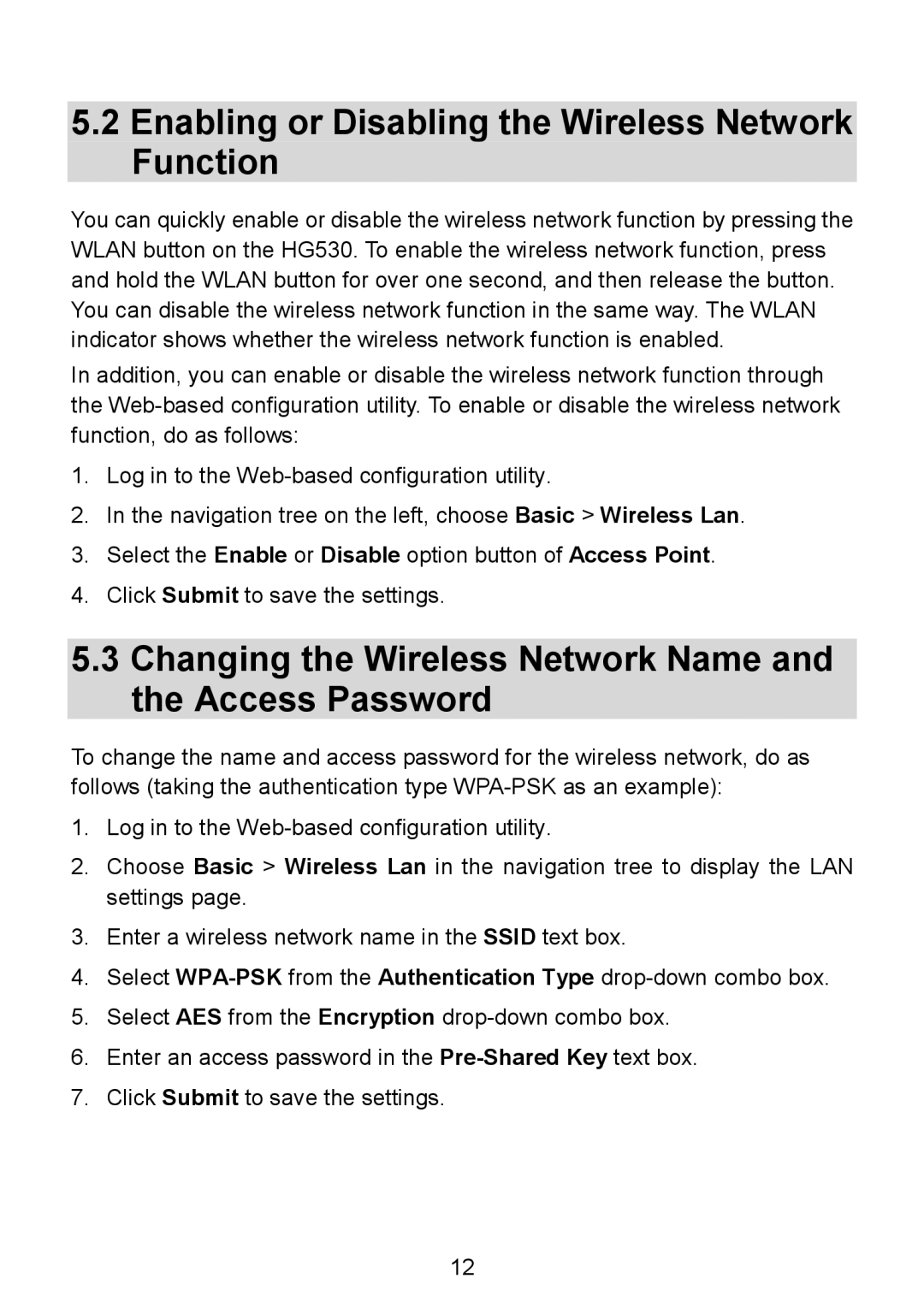5.2Enabling or Disabling the Wireless Network Function
You can quickly enable or disable the wireless network function by pressing the WLAN button on the HG530. To enable the wireless network function, press and hold the WLAN button for over one second, and then release the button. You can disable the wireless network function in the same way. The WLAN indicator shows whether the wireless network function is enabled.
In addition, you can enable or disable the wireless network function through the
1.Log in to the
2.In the navigation tree on the left, choose Basic > Wireless Lan.
3.Select the Enable or Disable option button of Access Point.
4.Click Submit to save the settings.
5.3Changing the Wireless Network Name and the Access Password
To change the name and access password for the wireless network, do as follows (taking the authentication type
1.Log in to the
2.Choose Basic > Wireless Lan in the navigation tree to display the LAN settings page.
3.Enter a wireless network name in the SSID text box.
4.Select
5.Select AES from the Encryption
6.Enter an access password in the
7.Click Submit to save the settings.
12