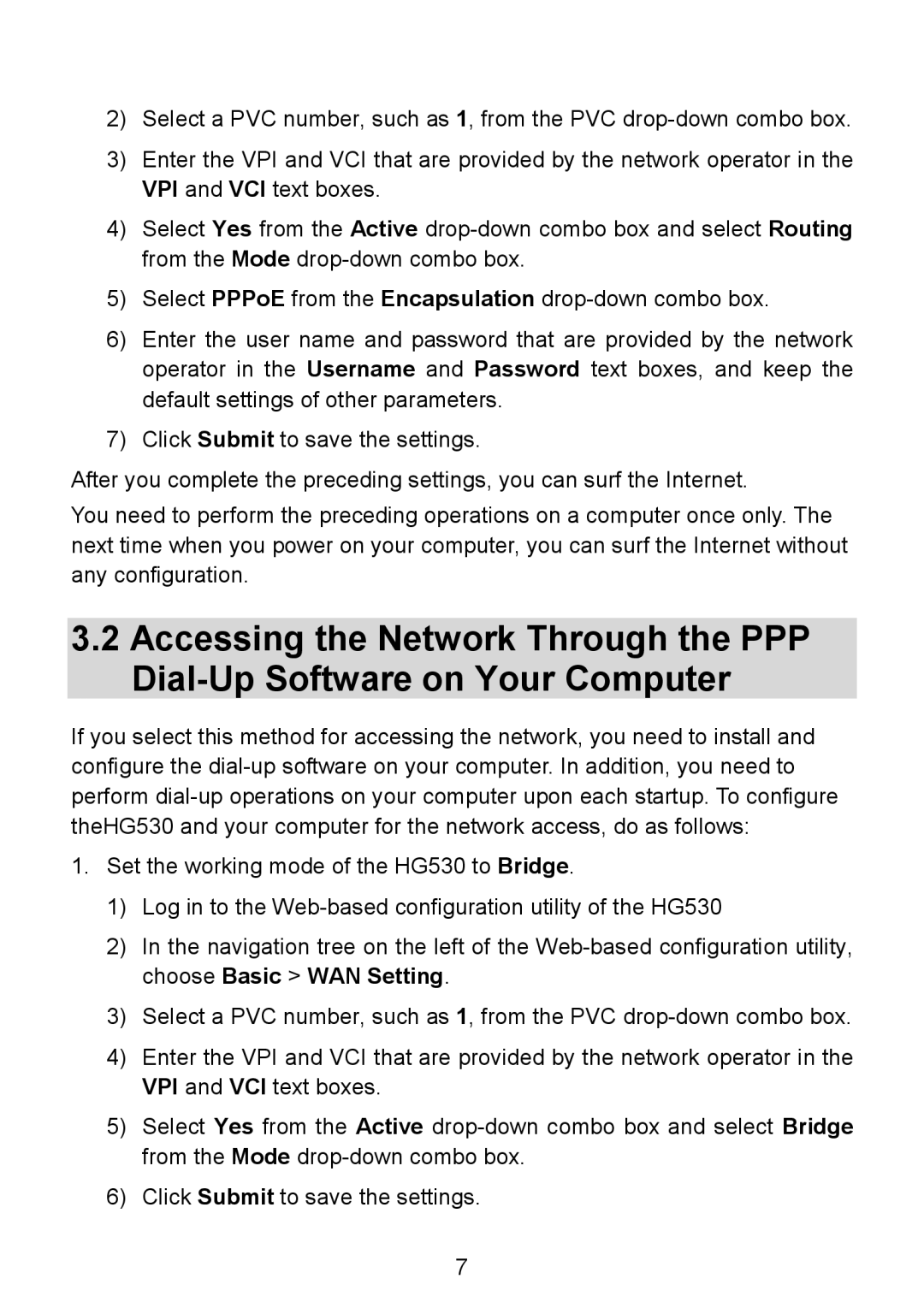2)Select a PVC number, such as 1, from the PVC
3)Enter the VPI and VCI that are provided by the network operator in the VPI and VCI text boxes.
4)Select Yes from the Active
5)Select PPPoE from the Encapsulation
6)Enter the user name and password that are provided by the network operator in the Username and Password text boxes, and keep the default settings of other parameters.
7)Click Submit to save the settings.
After you complete the preceding settings, you can surf the Internet.
You need to perform the preceding operations on a computer once only. The next time when you power on your computer, you can surf the Internet without any configuration.
3.2Accessing the Network Through the PPP
If you select this method for accessing the network, you need to install and configure the
1.Set the working mode of the HG530 to Bridge.
1)Log in to the
2)In the navigation tree on the left of the
3)Select a PVC number, such as 1, from the PVC
4)Enter the VPI and VCI that are provided by the network operator in the VPI and VCI text boxes.
5)Select Yes from the Active
6)Click Submit to save the settings.
7