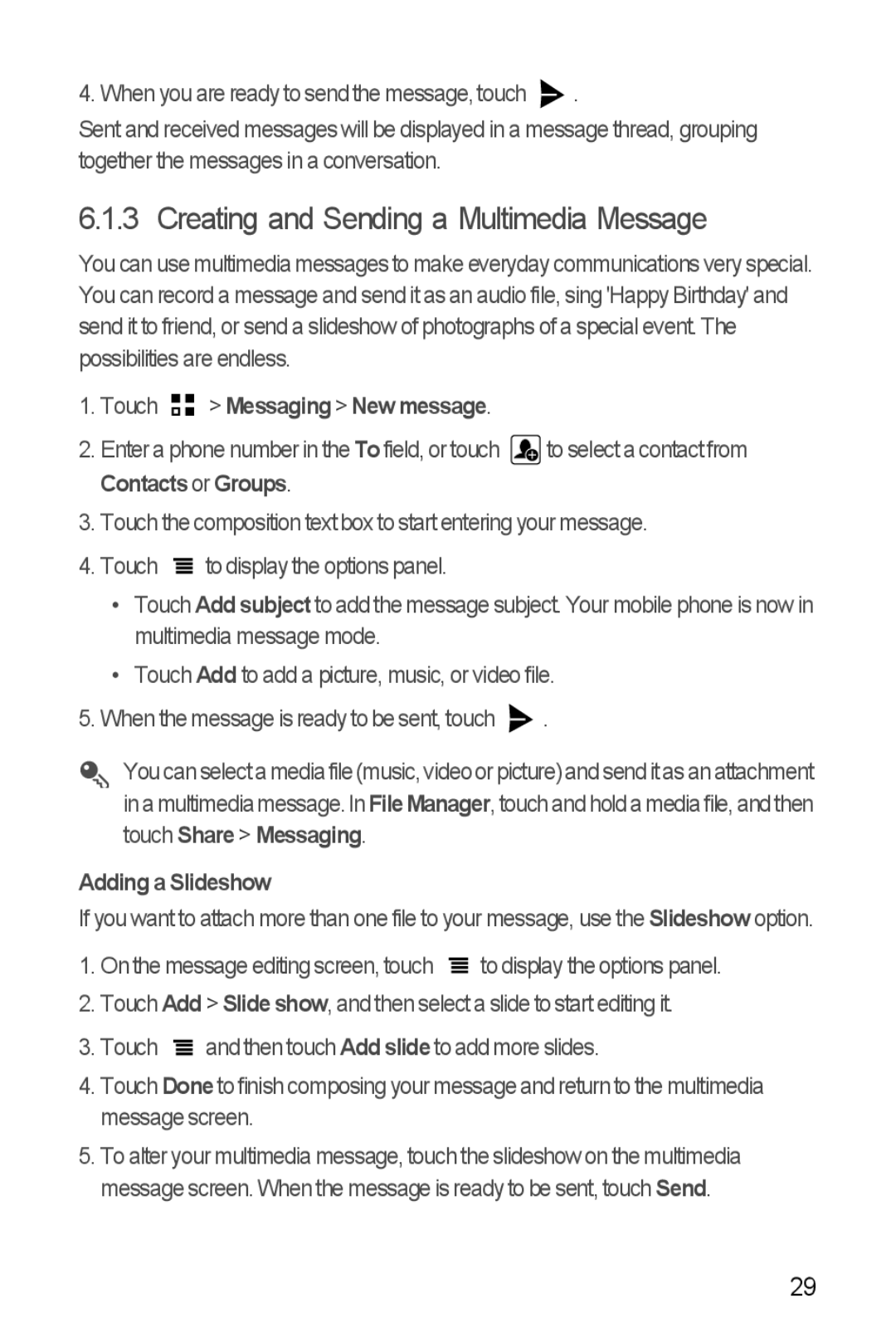4. When you are ready to send the message, touch ![]() .
.
Sent and received messages will be displayed in a message thread, grouping together the messages in a conversation.
6.1.3 Creating and Sending a Multimedia Message
You can use multimedia messages to make everyday communications very special. You can record a message and send it as an audio file, sing 'Happy Birthday' and send it to friend, or send a slideshow of photographs of a special event. The possibilities are endless.
1.Touch 
 > Messaging > New message.
> Messaging > New message.
2.Enter a phone number in the To field, or touch ![]() to select a contact from Contacts or Groups.
to select a contact from Contacts or Groups.
3.Touch the composition text box to start entering your message.
4.Touch ![]() to display the options panel.
to display the options panel.
•Touch Add subject to add the message subject. Your mobile phone is now in multimedia message mode.
•Touch Add to add a picture, music, or video file.
5.When the message is ready to be sent, touch ![]() .
.
You can select amediafile (music, videoor picture) andsendit as anattachment in amultimediamessage. InFileManager, touchandhold amediafile, and then touch Share > Messaging.
Adding a Slideshow
If you want to attach more than one file to your message, use the Slideshow option.
1.On the message editing screen, touch ![]() to display the options panel.
to display the options panel.
2.Touch Add > Slide show, and then select a slide to start editing it.
3.Touch ![]() and then touch Add slideto add more slides.
and then touch Add slideto add more slides.
4.Touch Done to finish composing your message and return to the multimedia message screen.
5.To alter your multimedia message, touch the slideshow on the multimedia message screen. When the message is ready to be sent, touch Send.
29