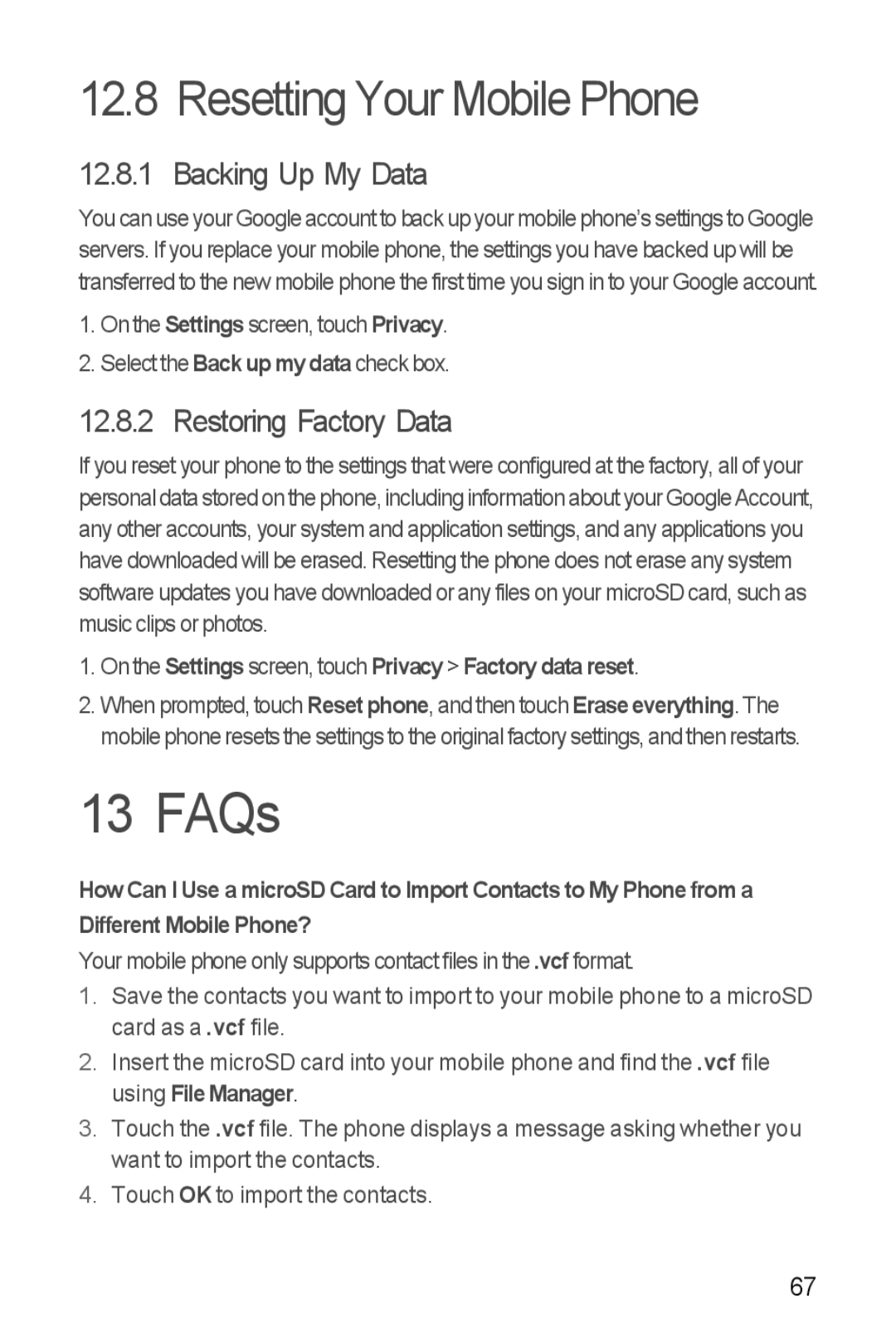12.8 Resetting Your Mobile Phone
12.8.1 Backing Up My Data
You can use your Google account to back up your mobile phone’s settings to Google servers. If you replace your mobile phone, the settings you have backed up will be transferred to the new mobile phone the first time you sign in to your Google account.
1.On the Settings screen, touch Privacy.
2.Select the Back up my data check box.
12.8.2 Restoring Factory Data
If you reset your phone to the settings that were configured at the factory, all of your personal data stored on the phone, including information about your Google Account, any other accounts, your system and application settings, and any applications you have downloaded will be erased. Resetting the phone does not erase any system software updates you have downloaded or any files on your microSD card, such as music clips or photos.
1.On the Settings screen, touch Privacy > Factory data reset.
2.When prompted, touch Reset phone, and then touch Erase everything. The mobile phone resets the settings to the original factory settings, and then restarts.
13 FAQs
How Can I Use a microSD Card to Import Contacts to My Phone from a Different Mobile Phone?
Your mobile phone only supports contact files in the .vcf format.
1.Save the contacts you want to import to your mobile phone to a microSD card as a .vcf file.
2.Insert the microSD card into your mobile phone and find the .vcf file using FileManager.
3.Touch the .vcf file. The phone displays a message asking whether you want to import the contacts.
4.Touch OK to import the contacts.
67