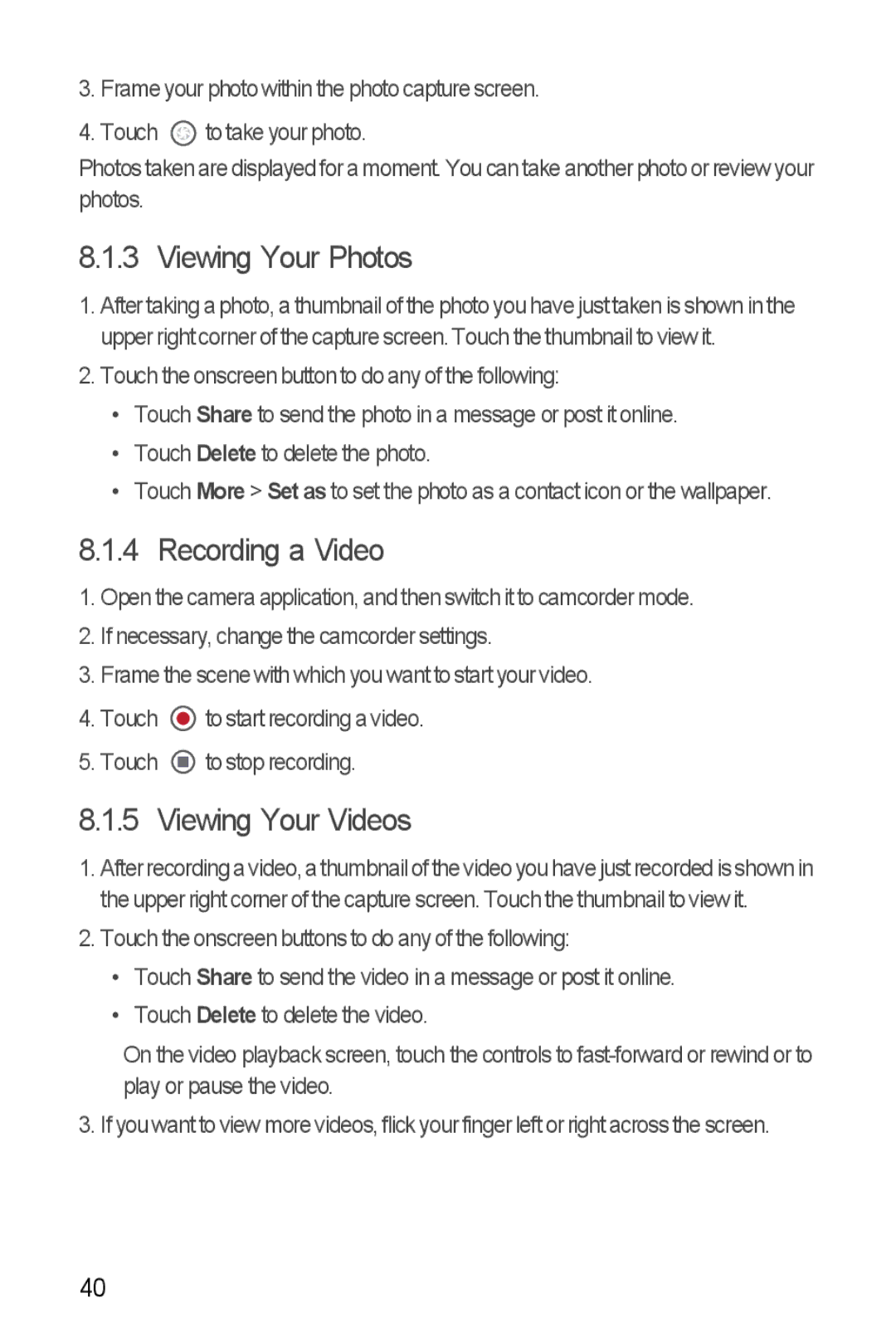3.Frame your photo within the photo capture screen.
4.Touch ![]() to take your photo.
to take your photo.
Photos taken are displayed for a moment. You can take another photo or review your photos.
8.1.3 Viewing Your Photos
1.After taking a photo, a thumbnail of the photo you have just taken is shown in the upper right corner of the capture screen. Touch the thumbnail to view it.
2.Touch the onscreen button to do any of the following:
•Touch Share to send the photo in a message or post it online.
•Touch Delete to delete the photo.
•Touch More > Set as to set the photo as a contact icon or the wallpaper.
8.1.4 Recording a Video
1.Open the camera application, and then switch it to camcorder mode.
2.If necessary, change the camcorder settings.
3.Frame the scene with which you want to start your video.
4.Touch ![]() to start recording a video.
to start recording a video.
5.Touch ![]() to stop recording.
to stop recording.
8.1.5 Viewing Your Videos
1.After recording a video, a thumbnail of the video you have just recorded is shown in the upper right corner of the capture screen. Touch the thumbnail to view it.
2.Touch the onscreen buttons to do any of the following:
•Touch Share to send the video in a message or post it online.
•Touch Delete to delete the video.
On the video playback screen, touch the controls to
3. If you want to view more videos, flick your finger left or right across the screen.
40