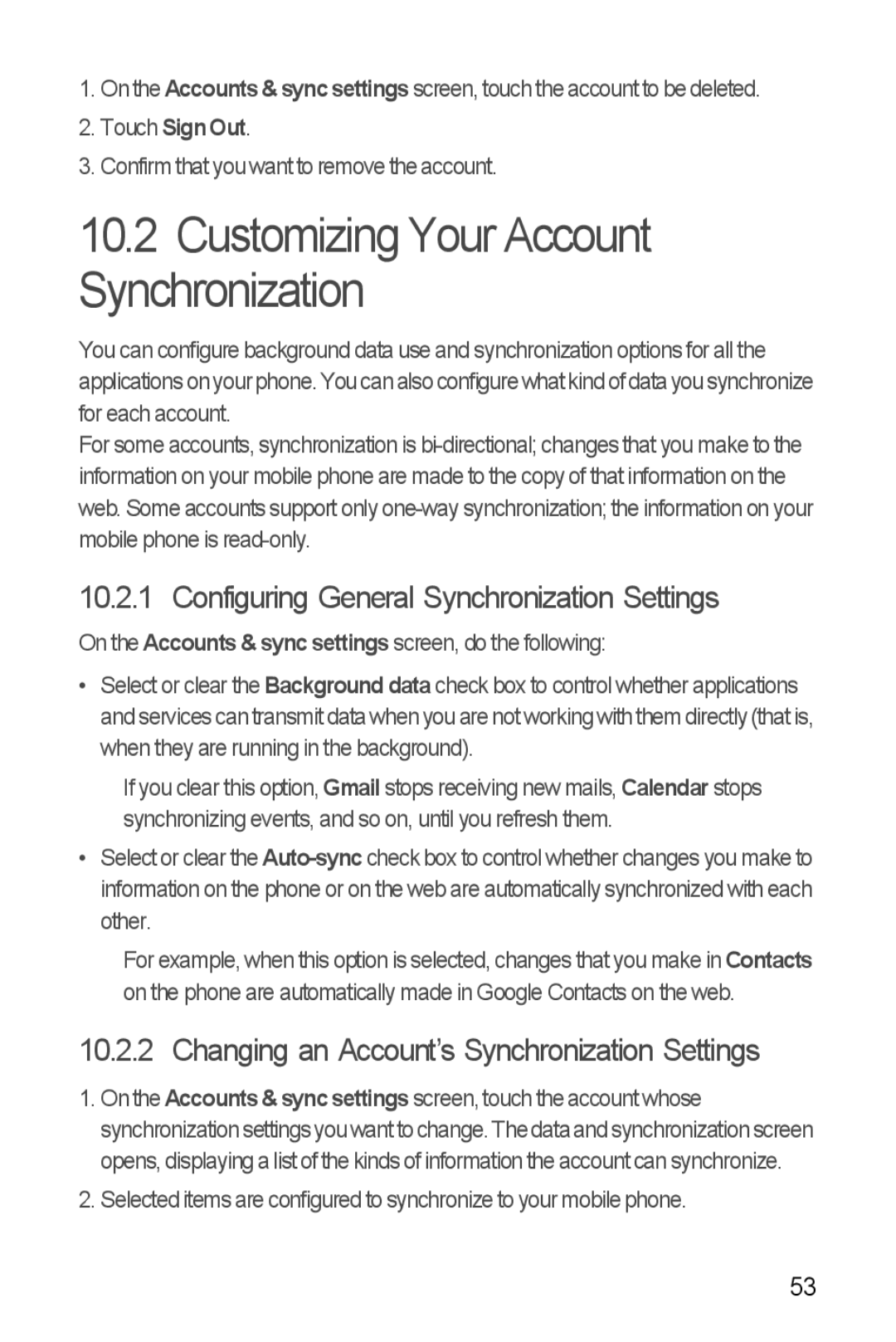1.On the Accounts & sync settings screen, touch the account to be deleted.
2.Touch Sign Out.
3.Confirm that you want to remove the account.
10.2Customizing Your Account Synchronization
You can configure background data use and synchronization options for all the applicationsonyour phone.You can alsoconfigurewhatkindofdatayou synchronize for each account.
For some accounts, synchronization is
10.2.1 Configuring General Synchronization Settings
On the Accounts & sync settings screen, do the following:
•Select or clear the Background data check box to control whether applications and services can transmit data when you are not working with them directly (that is, when they are running in the background).
If you clear this option, Gmail stops receiving new mails, Calendar stops synchronizing events, and so on, until you refresh them.
•Select or clear the
For example, when this option is selected, changes that you make in Contacts on the phone are automatically made in Google Contacts on the web.
10.2.2 Changing an Account’s Synchronization Settings
1.On the Accounts & sync settings screen, touch the account whose synchronizationsettingsyou wantto change.Thedataandsynchronization screen opens, displaying a list of the kinds of information the account can synchronize.
2.Selected items are configured to synchronize to your mobile phone.
53