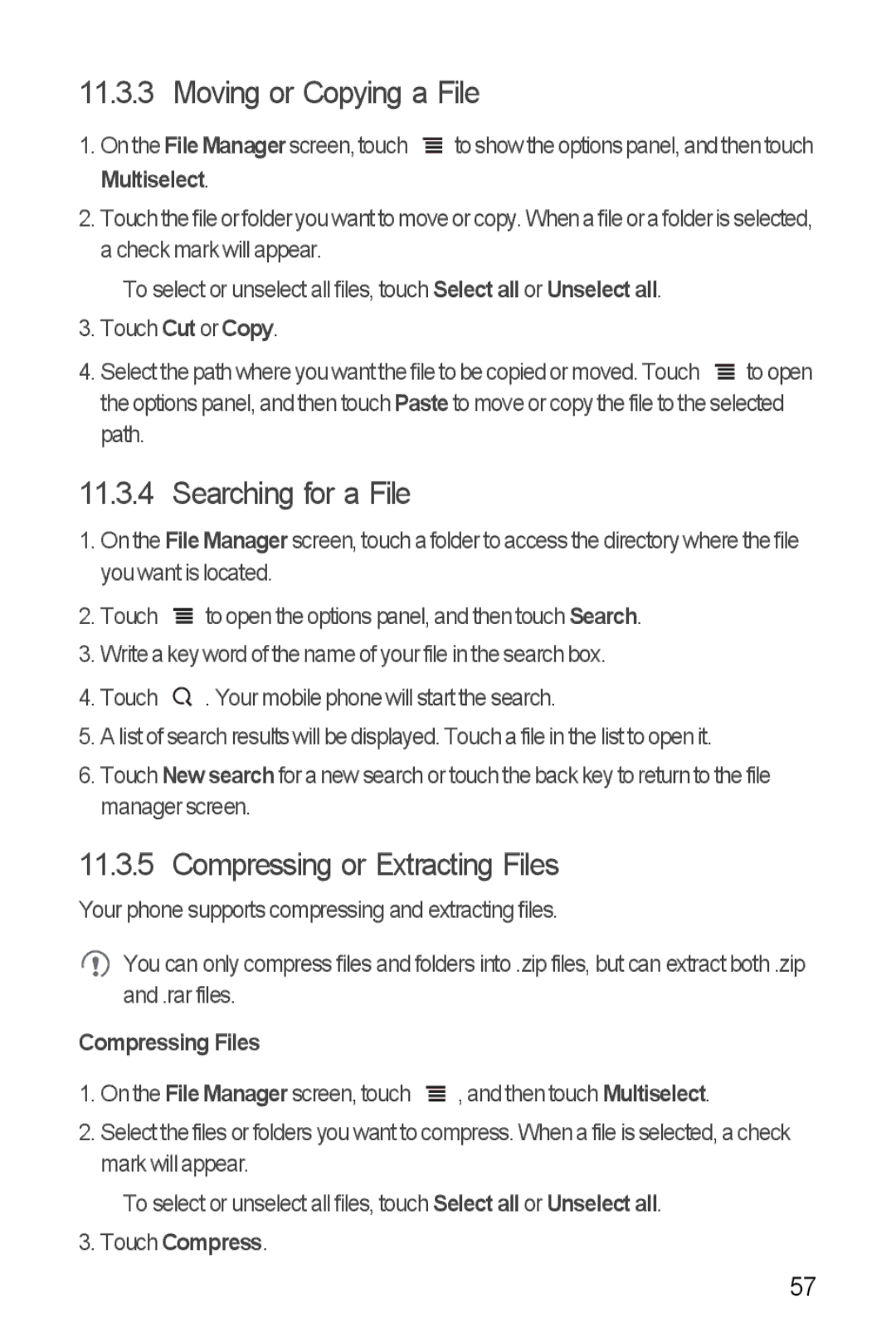11.3.3 Moving or Copying a File
1.On the FileManagerscreen,touch ![]() toshow the optionspanel, and then touch Multiselect.
toshow the optionspanel, and then touch Multiselect.
2.Touch the file orfolder you want to move or copy. When a file or a folder is selected, a check mark will appear.
To select or unselect all files, touch Select all or Unselect all.
3.Touch Cut or Copy.
4.Select the path where you want the file to be copied or moved. Touch ![]() to open the options panel, and then touch Paste to move or copy the file to the selected path.
to open the options panel, and then touch Paste to move or copy the file to the selected path.
11.3.4 Searching for a File
1.On the File Manager screen, touch a folder to access the directory where the file you want is located.
2.Touch ![]() to open the options panel, and then touch Search.
to open the options panel, and then touch Search.
3.Write a key word of the name of your file in the search box.
4.Touch ![]() . Your mobile phone will start the search.
. Your mobile phone will start the search.
5.A list of search results will be displayed. Touch a file in the list to open it.
6.Touch New search for a new search or touch the back key to return to the file manager screen.
11.3.5 Compressing or Extracting Files
Your phone supports compressing and extracting files.
![]() You can only compress files and folders into .zip files, but can extract both .zip and .rar files.
You can only compress files and folders into .zip files, but can extract both .zip and .rar files.
Compressing Files
1.On the File Manager screen, touch ![]() , and then touch Multiselect.
, and then touch Multiselect.
2.Select the files or folders you want to compress. When a file is selected, a check mark will appear.
To select or unselect all files, touch Select all or Unselect all.
3.Touch Compress.
57