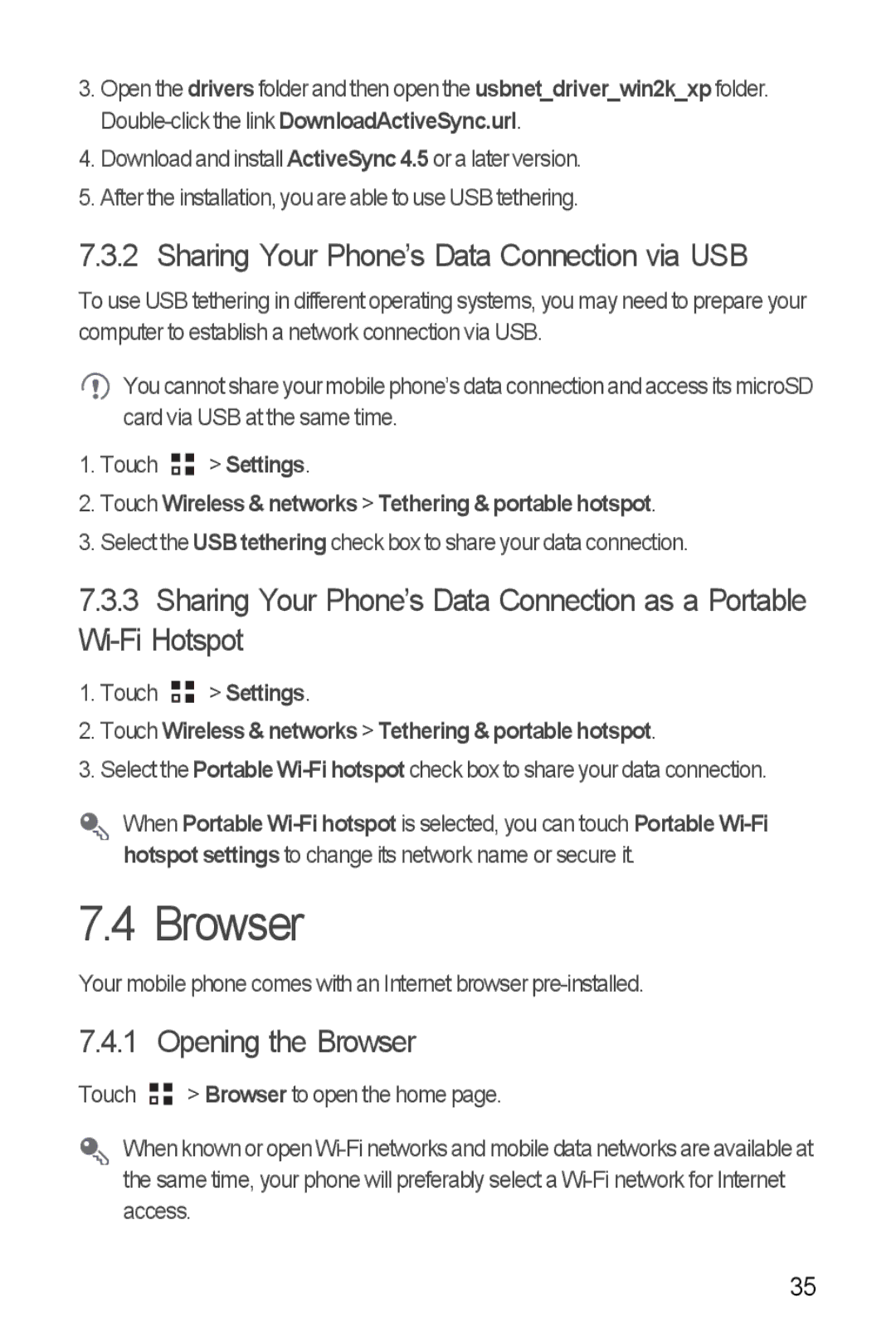3.Open the driversfolder and then open the usbnet_driver_win2k_xp folder.
4.Download and install ActiveSync 4.5 or a later version.
5.After the installation, you are able to use USB tethering.
7.3.2 Sharing Your Phone’s Data Connection via USB
To use USB tethering in different operating systems, you may need to prepare your computer to establish a network connection via USB.
![]() You cannot share your mobile phone’s data connection and access its microSD card via USB at the same time.
You cannot share your mobile phone’s data connection and access its microSD card via USB at the same time.
1.Touch ![]()
![]() > Settings.
> Settings.
2.Touch Wireless & networks > Tethering & portable hotspot.
3.Select the USB tethering check box to share your data connection.
7.3.3Sharing Your Phone’s Data Connection as a Portable
1.Touch ![]()
![]() > Settings.
> Settings.
2.Touch Wireless & networks > Tethering & portable hotspot.
3.Select the Portable
When Portable
7.4 Browser
Your mobile phone comes with an Internet browser
7.4.1 Opening the Browser
Touch ![]()
![]() > Browser to open the home page.
> Browser to open the home page.
When known or open
35