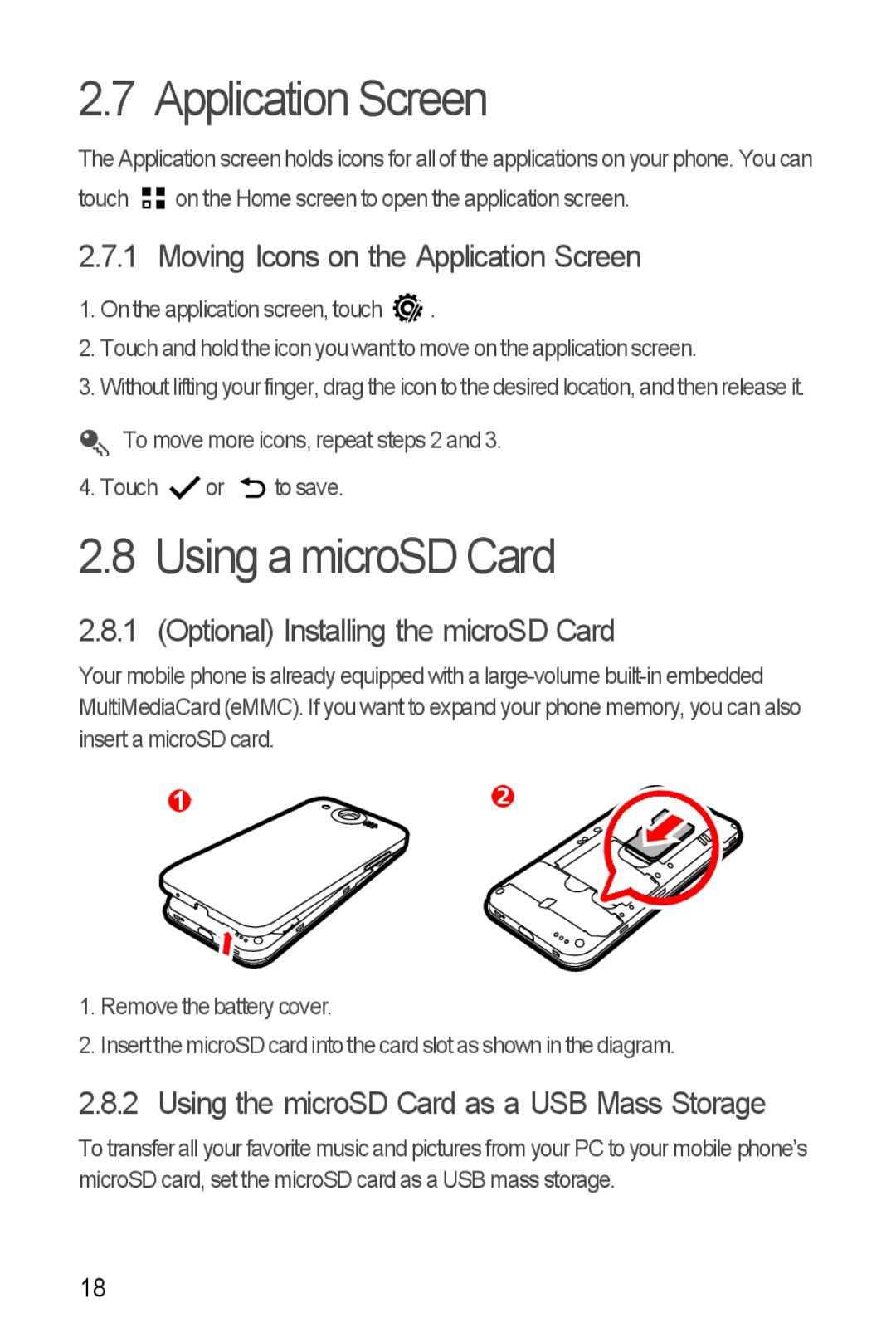2.7 Application Screen
The Application screen holds icons for all of the applications on your phone. You can touch ![]()
![]() on the Home screen to open the application screen.
on the Home screen to open the application screen.
2.7.1 Moving Icons on the Application Screen
1.On the application screen, touch ![]() .
.
2.Touch and hold the icon you want to move on the application screen.
3.Without lifting your finger, drag the icon to the desired location, and then release it.
To move more icons, repeat steps 2 and 3.
4. Touch ![]() or
or ![]() to save.
to save.
2.8 Using a microSD Card
2.8.1 (Optional) Installing the microSD Card
Your mobile phone is already equipped with a
1
1.Remove the battery cover.
2.Insert the microSD card into the card slot as shown in the diagram.
2.8.2 Using the microSD Card as a USB Mass Storage
To transfer all your favorite music and pictures from your PC to your mobile phone’s microSD card, set the microSD card as a USB mass storage.
18