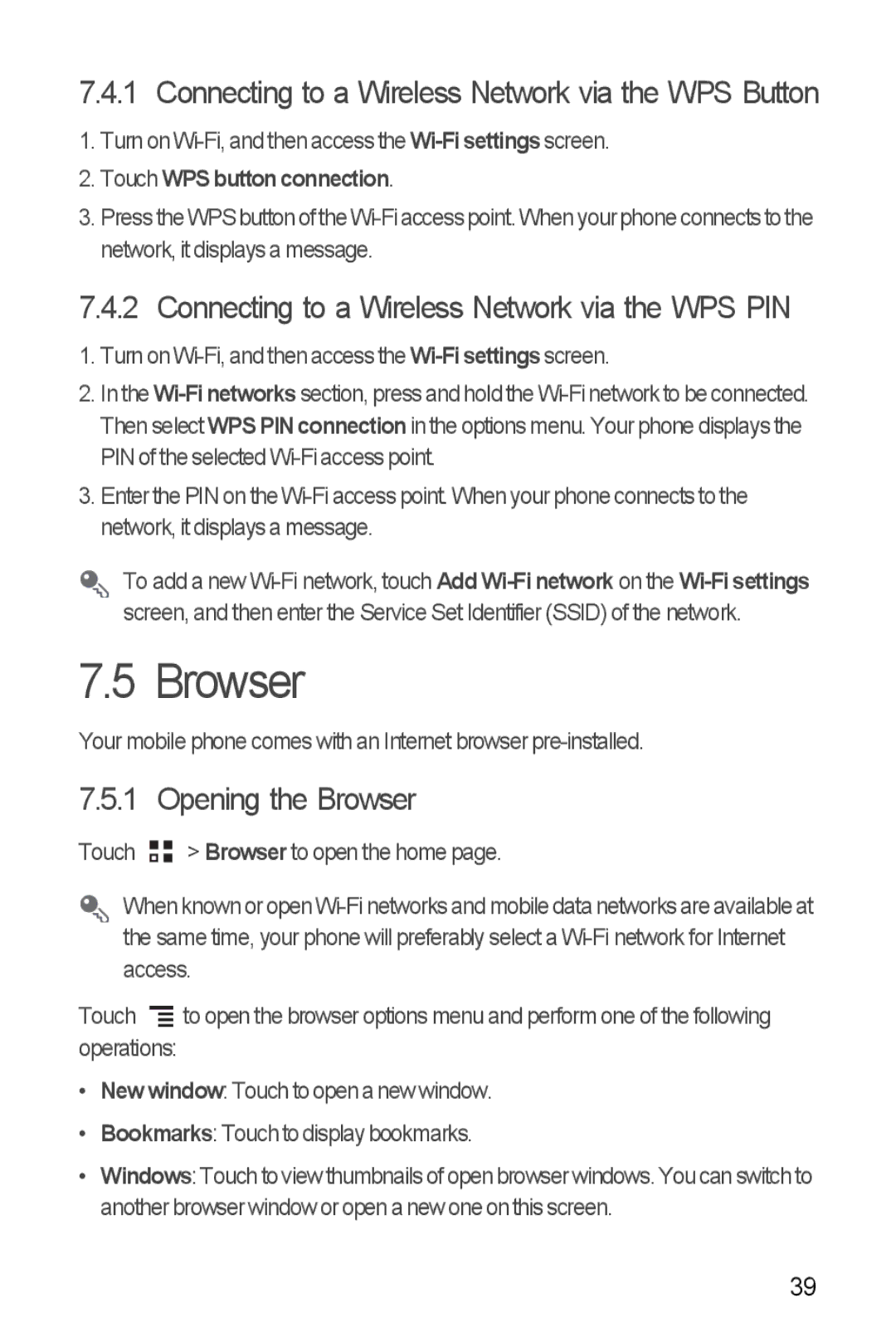7.4.1 Connecting to a Wireless Network via the WPS Button
1.Turn on
2.Touch WPS button connection.
3.Press the WPS button of the
7.4.2 Connecting to a Wireless Network via the WPS PIN
1.Turn on
2.In the
3.Enter the PIN on the
To add a new
7.5 Browser
Your mobile phone comes with an Internet browser
7.5.1 Opening the Browser
Touch ![]()
![]() > Browser to open the home page.
> Browser to open the home page.
When known or open
Touch ![]() to open the browser options menu and perform one of the following operations:
to open the browser options menu and perform one of the following operations:
•Newwindow: Touch to open a new window.
•Bookmarks: Touch to display bookmarks.
•Windows: Touch to view thumbnails of open browser windows. You can switch to another browser window or open a new one on this screen.
39