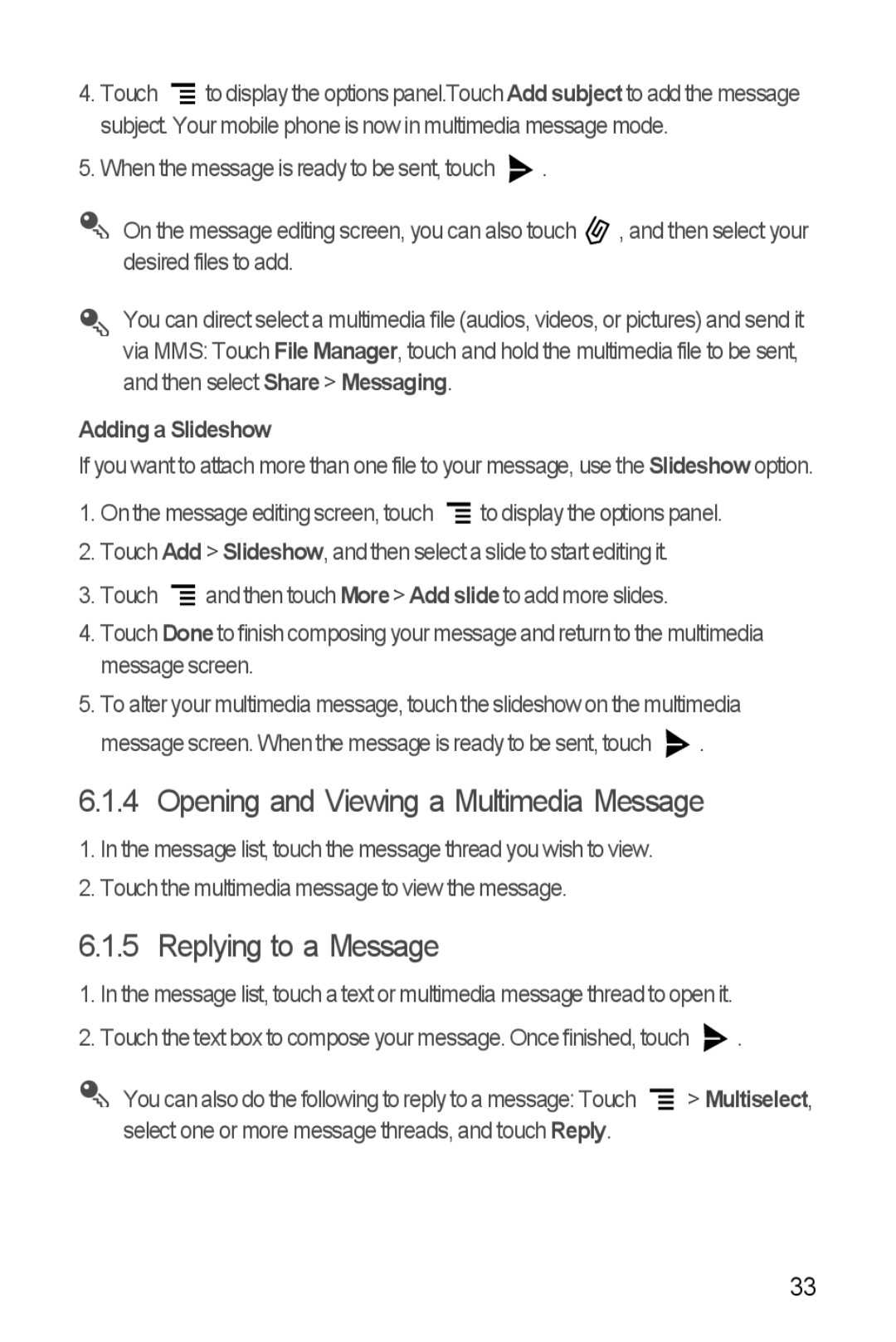4.Touch ![]() to display the options panel.Touch Add subject to add the message subject. Your mobile phone is now in multimedia message mode.
to display the options panel.Touch Add subject to add the message subject. Your mobile phone is now in multimedia message mode.
5.When the message is ready to be sent, touch ![]() .
.
On the message editing screen, you can also touch ![]() , and then select your desired files to add.
, and then select your desired files to add.
You can direct select a multimedia file (audios, videos, or pictures) and send it via MMS: Touch File Manager, touch and hold the multimedia file to be sent, and then select Share > Messaging.
Adding a Slideshow
If you want to attach more than one file to your message, use the Slideshow option.
1.On the message editing screen, touch ![]() to display the options panel.
to display the options panel.
2.Touch Add > Slideshow, and then select a slide to start editing it.
3.Touch ![]() and then touch More > Add slide to add more slides.
and then touch More > Add slide to add more slides.
4.Touch Done to finish composing your message and return to the multimedia message screen.
5.To alter your multimedia message, touch the slideshow on the multimedia message screen. When the message is ready to be sent, touch ![]() .
.
6.1.4 Opening and Viewing a Multimedia Message
1.In the message list, touch the message thread you wish to view.
2.Touch the multimedia message to view the message.
6.1.5 Replying to a Message
1.In the message list, touch a text or multimedia message thread to open it.
2.Touch the text box to compose your message. Once finished, touch ![]() .
.
You can also do the following to reply to a message: Touch ![]() > Multiselect, select one or more message threads, and touch Reply.
> Multiselect, select one or more message threads, and touch Reply.
33