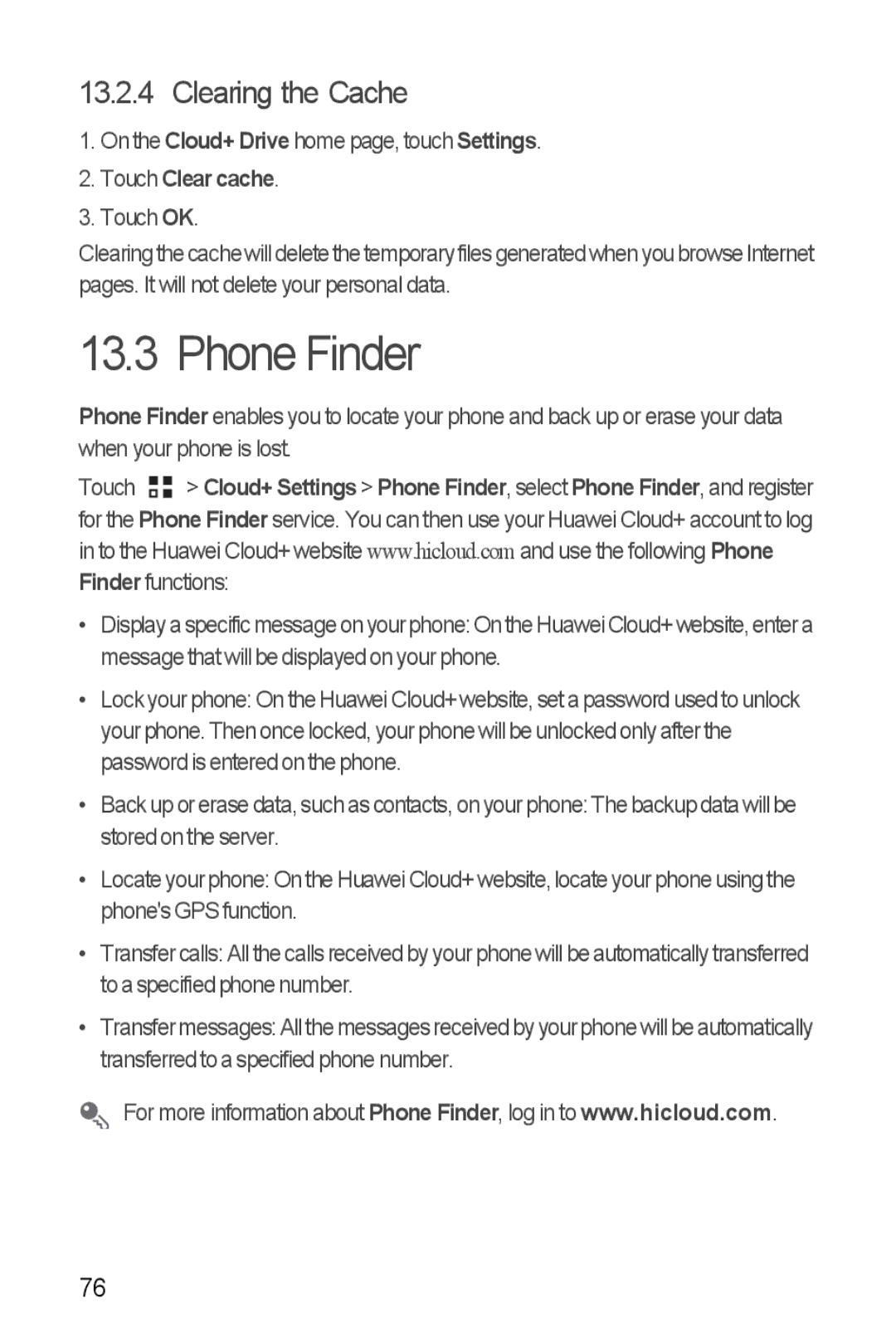13.2.4 Clearing the Cache
1.On the Cloud+ Drive home page, touch Settings.
2.Touch Clear cache.
3.Touch OK.
Clearingthecachewill deletethetemporaryfilesgenerated when you browseInternet pages. It will not delete your personal data.
13.3 Phone Finder
Phone Finder enables you to locate your phone and back up or erase your data when your phone is lost.
Touch ![]()
![]() > Cloud+ Settings > Phone Finder, select Phone Finder, and register for the Phone Finder service. You can then use your Huawei Cloud+ account to log in to the Huawei Cloud+ website www.hicloud.com and use the following Phone Finder functions:
> Cloud+ Settings > Phone Finder, select Phone Finder, and register for the Phone Finder service. You can then use your Huawei Cloud+ account to log in to the Huawei Cloud+ website www.hicloud.com and use the following Phone Finder functions:
•Displayaspecific messageon yourphone: On theHuawei Cloud+website,entera message that will be displayed on your phone.
•Lock your phone: On the Huawei Cloud+ website, set a password used to unlock your phone. Then once locked, your phone will be unlocked only after the password is entered on the phone.
•Back up or erase data, such as contacts, on your phone: The backup data will be stored on the server.
•Locate your phone: On the Huawei Cloud+ website, locate your phone using the phone's GPS function.
•Transfer calls: All the calls received by your phone will be automatically transferred to a specified phone number.
•Transfer messages: All themessagesreceived by yourphone will be automatically transferred to a specified phone number.
For more information about Phone Finder, log in to www.hicloud.com.
76