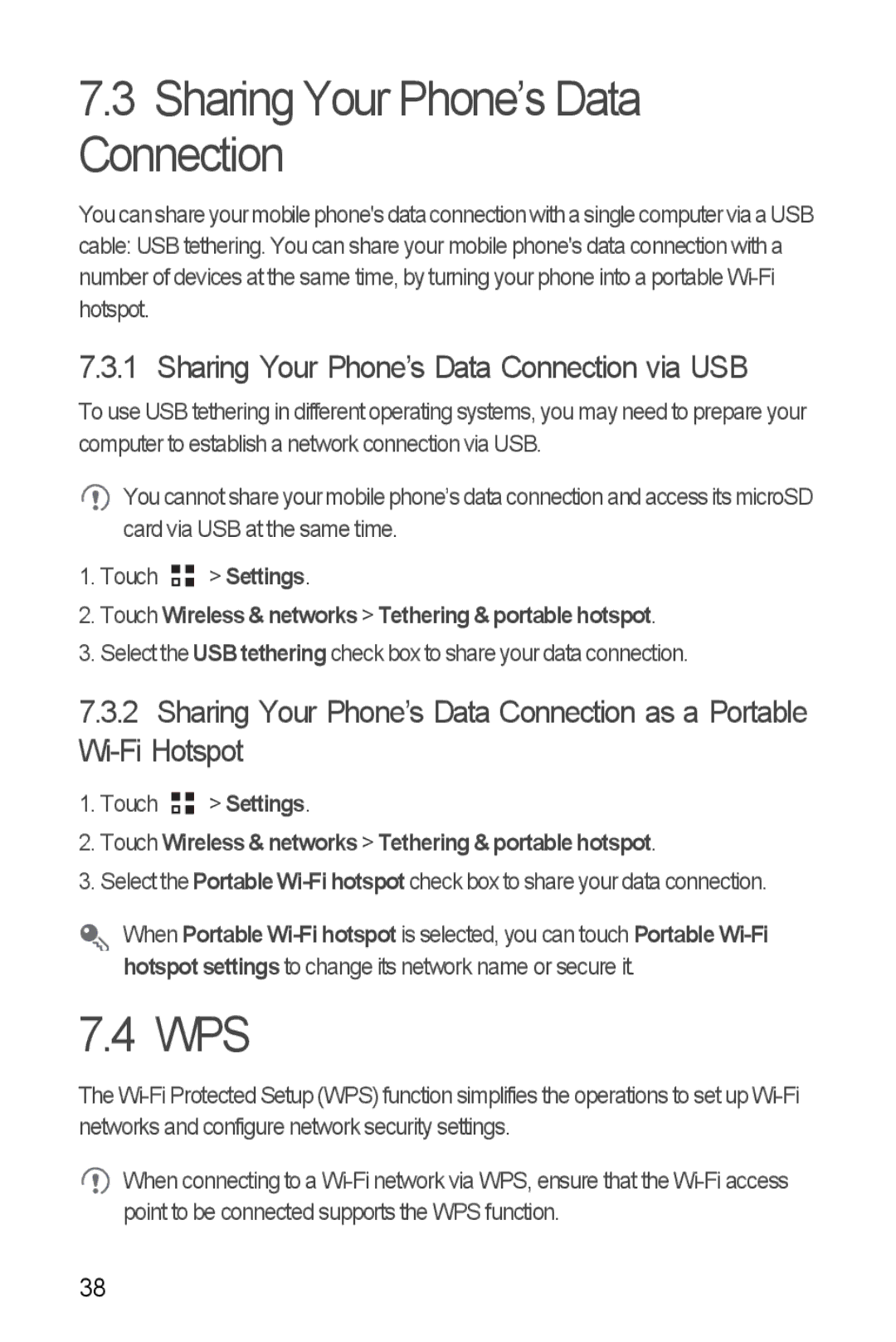7.3Sharing Your Phone’s Data Connection
You canshare yourmobile phone'sdataconnectionwitha single computer via aUSB cable: USB tethering. You can share your mobile phone's data connection with a number of devices at the same time, by turning your phone into a portable
7.3.1 Sharing Your Phone’s Data Connection via USB
To use USB tethering in different operating systems, you may need to prepare your computer to establish a network connection via USB.
![]() You cannot share your mobile phone’s data connection and access its microSD card via USB at the same time.
You cannot share your mobile phone’s data connection and access its microSD card via USB at the same time.
1.Touch ![]()
![]() > Settings.
> Settings.
2.Touch Wireless & networks > Tethering & portable hotspot.
3.Select the USB tethering check box to share your data connection.
7.3.2Sharing Your Phone’s Data Connection as a Portable
1.Touch ![]()
![]() > Settings.
> Settings.
2.Touch Wireless & networks > Tethering & portable hotspot.
3.Select the Portable
When Portable
7.4 WPS
The
![]() When connecting to a
When connecting to a
38