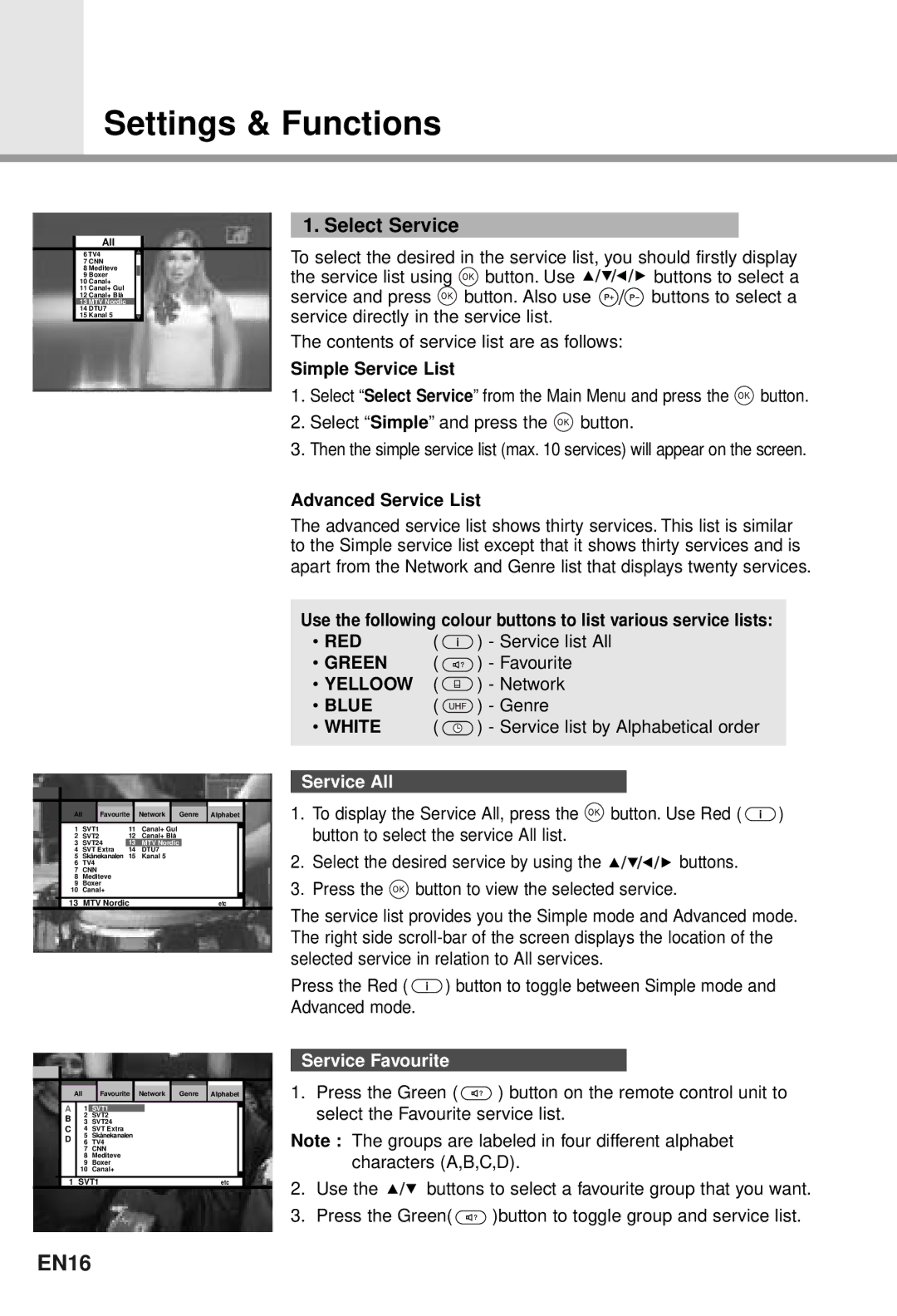Settings & Functions
| All |
6 TV4 | |
7 CNN | |
8 | Mediteve |
9 Boxer | |
10 | Canal+ |
11 | Canal+ Gul |
12 | Canal+ Blå |
13 MTV Nordic | |
14 DTU7 | |
15 | Kanal 5 |
All | Favourite | Network | Genre | Alphabet |
1 | SVT1 | 11 | Canal+ Gul |
2 | SVT2 | 12 | Canal+ Blå |
3 | SVT24 | 13 | MTV Nordic |
4 | SVT Extra | 14 | DTU7 |
5 | Skånekanalen | 15 | Kanal 5 |
6TV4
7CNN
8Mediteve
9Boxer
10Canal+
13 MTV Nordic | etc |
All | Favourite | Network | Genre | Alphabet |
A1 SVT1
2 SVT2
B3 SVT24
C4 SVT Extra
5 Skånekanalen
D6 TV4
7 CNN
8 Mediteve
9 Boxer
10 Canal+
1 SVT1 | etc |
1. Select Service
To select the desired in the service list, you should firstly display
the service list using ![]() button. Use
button. Use ![]()
![]()
![]()
![]()
![]()
![]() buttons to select a
buttons to select a
service and press ![]()
![]() button. Also use
button. Also use ![]()
![]() buttons to select a service directly in the service list.
buttons to select a service directly in the service list.
The contents of service list are as follows:
Simple Service List
1.Select “Select Service” from the Main Menu and press the ![]() button.
button.
2.Select “Simple” and press the ![]() button.
button.
3.Then the simple service list (max. 10 services) will appear on the screen.
Advanced Service List
The advanced service list shows thirty services. This list is similar to the Simple service list except that it shows thirty services and is apart from the Network and Genre list that displays twenty services.
Use the following colour buttons to list various service lists:
• RED | ( | ) - Service list All |
• GREEN | ( | ) - Favourite |
• YELLOOW | ( | ) - Network |
• BLUE | ( | ) - Genre |
• WHITE | ( | ) - Service list by Alphabetical order |
Service All
1.To display the Service All, press the ![]() button. Use Red (
button. Use Red ( ![]() ) button to select the service All list.
) button to select the service All list.
2.Select the desired service by using the ![]()
![]()
![]()
![]()
![]() buttons.
buttons.
3.Press the ![]() button to view the selected service.
button to view the selected service.
The service list provides you the Simple mode and Advanced mode. The right side
Press the Red ( ![]() ) button to toggle between Simple mode and Advanced mode.
) button to toggle between Simple mode and Advanced mode.
Service Favourite
1.Press the Green ( ![]() ) button on the remote control unit to select the Favourite service list.
) button on the remote control unit to select the Favourite service list.
Note : The groups are labeled in four different alphabet characters (A,B,C,D).
2.Use the ![]()
![]() buttons to select a favourite group that you want.
buttons to select a favourite group that you want.
3.Press the Green( ![]() )button to toggle group and service list.
)button to toggle group and service list.