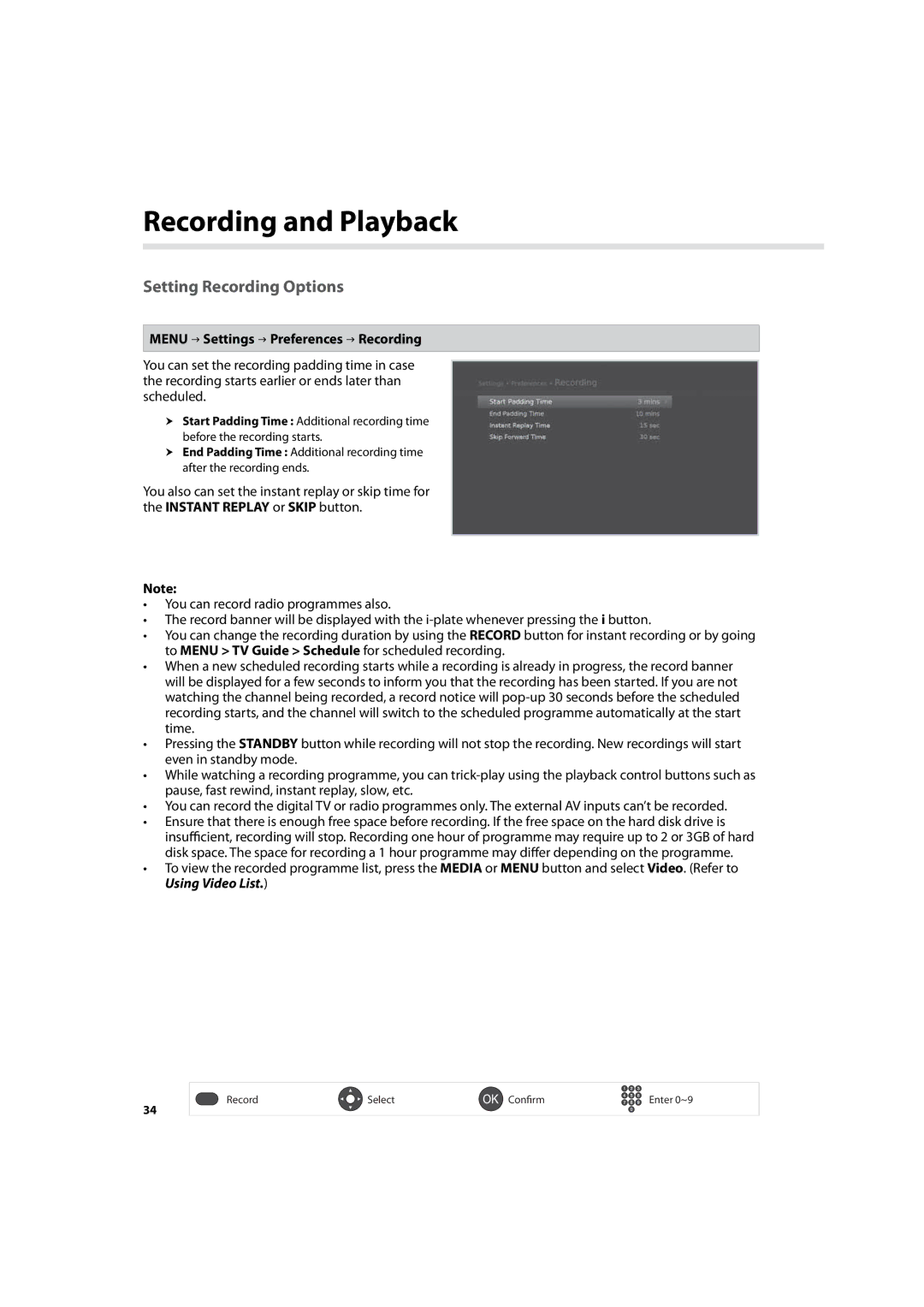User’s Manual
Copyright Copyright 2010 Humax Corporation
Business users
Domestic users
Contents
Front Panel
Checking Accessories
Quick Start Guide
Product Overview
Rear Panel
Inserting the Smartcard
Selects Enters a menu or confirms a selection
Remote Control
Switches between operation and standby modes
Instant Replay
Displays the audio list
Switches between the input sources from Scart
Displays the channel and programme information
Connections
Connecting the TV and VCR
Connecting the Cable TV Line
Connecting the Network
Powering On
Display
First Installation Wizard
Language
Result
Configure Network
Edit Channels
How to Navigate
Settings Preferences
Menu Overview
Changing Channels
Volume / Mute / Audio
Setting Audio Options
Basic Operation
Setting Resolution
Display Format / Resolution
Setting Display Format
Current time and date
Programme Information i-plate
Icons
Subtitle
Sleep Timer
Teletext
Option
Sorting Channels
Channel List
Advanced Options
Changing Group
Locking Channels
Setting Favourite Channels
Editing Channels in Channel List
Locking / Unlocking Channels
Menu Settings Edit Channels Edit Channel List
Managing Channels
Editing Channels
Select Select All
Changing Background
Selecting / Releasing All Channels
Moving Channels
Menu Settings Edit Channels Edit Favourite List
Editing Favourite Channels
Adding / Removing Favourite Channels
Select Rename Favourite
Renaming Favourite Groups
Hide Recent List
Menu Settings Edit Channels Favourite Ch Numbering
Menu Settings Edit Channels Hide Recent List
Favourite Channel Numbering
Watching Programmes
TV Guide
Quick Navigation
Setting Reminders or Recordings
Keyword
Finding Programmes
Scheduling Reminders and Recordings
Instant Recording
Settings Preferences Recording is
Recording and Playback
Recording
Schedule
Delayed Recording
Scheduled Recording
Editing Recording Schedule
Scheduling Conflict
Recording Conflict
Recording Duration Conflict
Watching Conflict
Menu Settings Preferences Recording
Setting Recording Options
Playing Recordings Video
Playback
Playback Controls
To fast forward and skip scenes
Pausing and Rewinding Live TV TSR
To pause the programme you are watching
To rewind and watch missed scenes
Media List
Switching Storage
Switching Media
Supported features according to USB file system
Menu Video
Using Video List
Playing Files
Deleting Files
Play Options
Editing Files
Sorting Files
Creating Folder
Moving / Copying Files
Renaming Files
Menu Music
Using Music List
Music Player
Menu Photo
Using Photo List
Photo Slideshow
Slide Mode
Maturity Rating
Changing Password
Preferences
Parental Control
Menu Settings Preferences Time
Language Setting
Setting Power On/Off Timer
Setting Hard of Hearing
Video Setting
Audio Setting
Screen Display
Select Channel Search
Installation
Menu Settings Installation
Channel Search
Menu Settings Installation Irdeto Software Update
Software Update OTA
Factory Default
System
Signal Detection
Menu Settings System System Information
Menu Settings System Signal Detection
Conditional Access
Power Management
Data Storage
Menu Settings System Mail Message
Menu Settings System Data Storage
Mail Messages
Network
Menu Settings System Network
Configuring IP LAN Select Configure TCP/IP
Select FTP Server
Setting FTP Server
Appendix
Specification
Input Voltage
Power Consumption
Weight
Operating Temperature
Humax Call Center
Service and Support
Safety Instructions and Precautions
Safety Warning
To avoid damage of the hard disk drive PVR only
To avoid damage of the power cord or plug
To avoid electrical shock
To avoid damage of product
Trouble Shooting
Cannot record progammes. PVR only
Cannot watch scrambled channels
Cannot watch pay channels
Product makes a humming noise
Error message Possible causes What to do
Error Message
Frequency
Glossary
Scart
Remote Control Function List
Remote Control Code List
Using the Universal Remote Control
Media Guide
AGB
TV Code List
ADL
AEG
AVC
AOC
ART
ASA
CGE
BSR
BTC
CCE
ELG
DGM
DTS
ECE
HCM
GBC
GEC
GPM
ITC
HMV
HYD
ICE
MAG
KTV
LXI
Mtec
MEI
MGA
MTC
242, 280
Nikko 027 Nobliko 010 Nogamatic 020 Nokia
122
Norcent 266 Nordic 035 Nordmende
RFT
Qonix
RBM
RCA
SKY
SBR
SEG
SEI
TCM
SVA
TCL
UMC
TMK
Tvtext
TWF
Bush 448 Ferguson 447 Grundig Matsui Orion
053
Yorx 036 Ytawai 316 Zanussi 032 Zenith 119 Zenor 053
Saba 120 Samsung 442 Sanyo Schneider 102
DVD Code List
GPX
DCE
DSE
ECC
JGC
HDT
ISP
JDB
REC
MPX
175, 183
Quartek 158 Radionette 067, 090 Radiotone 062 Raite 055
171, 177, 184, 188, 190, 201
166, 182, 197, 199, 219
090, 110, 122
055, 062, 091, 140, 185
TVE
TSM
AVP
VCR Code List
009, 029, 020
012
Finlux 010, 001, 011 Firstline
031
KLH
JBL
KEC
029, 004, 020
024, 007, 004
Realistic 003, 001, 011 Reoc 028
ScanSonic 020 Schaub Lorenz 028, 001, 011, 023 Schneider
Ultravox
Tokai 003, 009 Topline
Totevision
Tradex
JBL
Apple 038 Sony 008 Yamaha 121
Audio & AUX Code List
Acoustic Solutions 087
Sven 090 Tevion 094 Trice UpXus 078 Vieta 042 Yamaha 016
Pccw
Yukai 065 Zenith 024
Sunfire 061 050 TAG McLaren 043 Tandberg 088 Targa 054
095
064, 069, 112, 115
FreeType License FTL Software
GPL Software
Lgpl Software
Preamble
GNU General Public License GPL Version 2, June
103
END of Terms and Conditions
No Warranty
How to Apply These Terms to Your New Programs
105
106
107
How to Apply These Terms to Your New Libraries