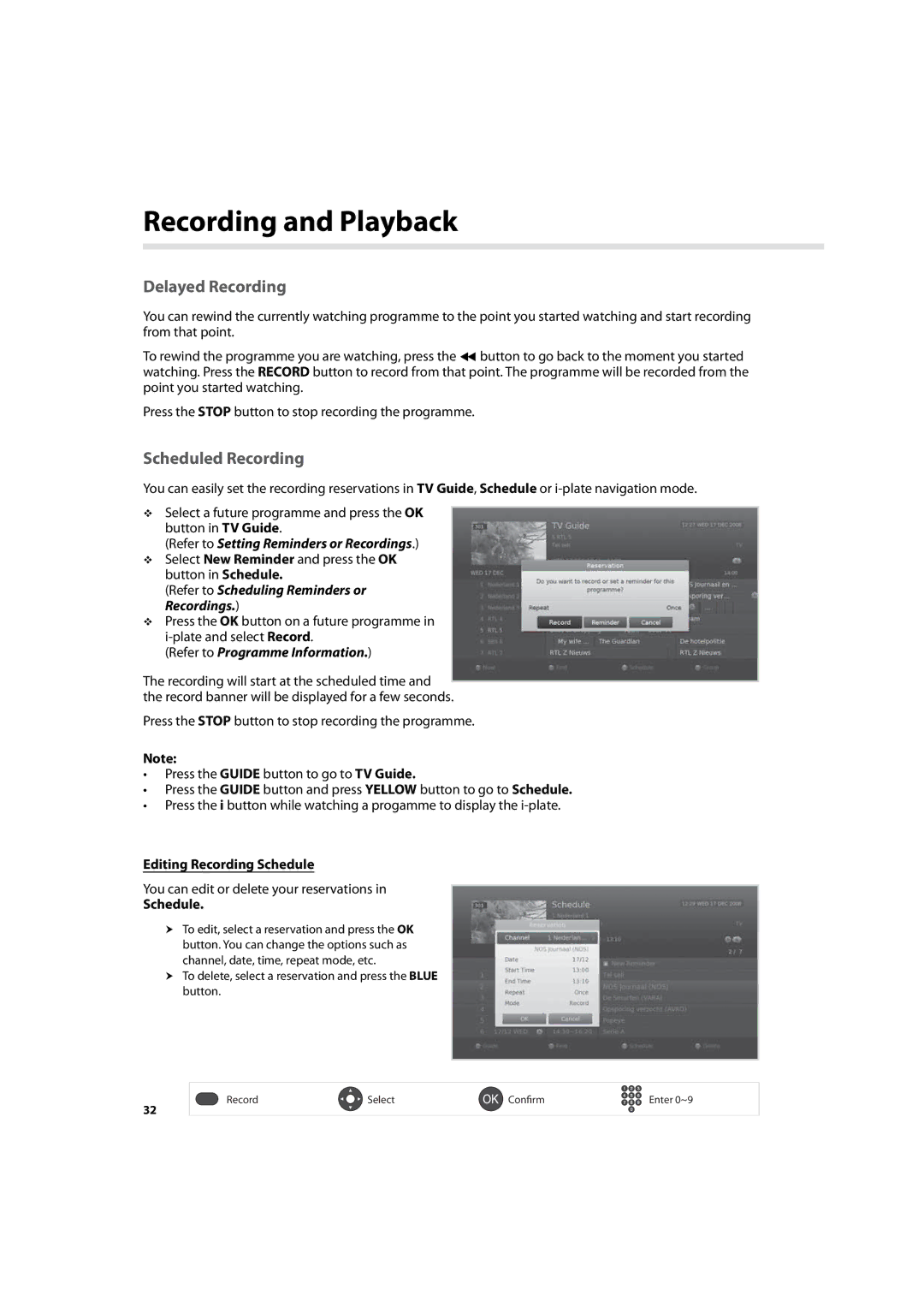Recording and Playback
Delayed Recording
You can rewind the currently watching programme to the point you started watching and start recording from that point.
To rewind the programme you are watching, press the button to go back to the moment you started watching. Press the RECORD button to record from that point. The programme will be recorded from the point you started watching.
Press the STOP button to stop recording the programme.
Scheduled Recording
You can easily set the recording reservations in TV Guide, Schedule or
Select a future programme and press the OK button in TV Guide.
(Refer to Setting Reminders or Recordings.) Select New Reminder and press the OK button in Schedule.
(Refer to Scheduling Reminders or Recordings.)
Press the OK button on a future programme in
(Refer to Programme Information.)
The recording will start at the scheduled time and the record banner will be displayed for a few seconds.
Press the STOP button to stop recording the programme.
Note:
•Press the GUIDE button to go to TV Guide.
•Press the GUIDE button and press YELLOW button to go to Schedule.
•Press the i button while watching a progamme to display the
Editing Recording Schedule
You can edit or delete your reservations in
Schedule.
To edit, select a reservation and press the OK button. You can change the options such as channel, date, time, repeat mode, etc.
To delete, select a reservation and press the BLUE button.
32
Record | Select | Confirm | Enter 0~9 |