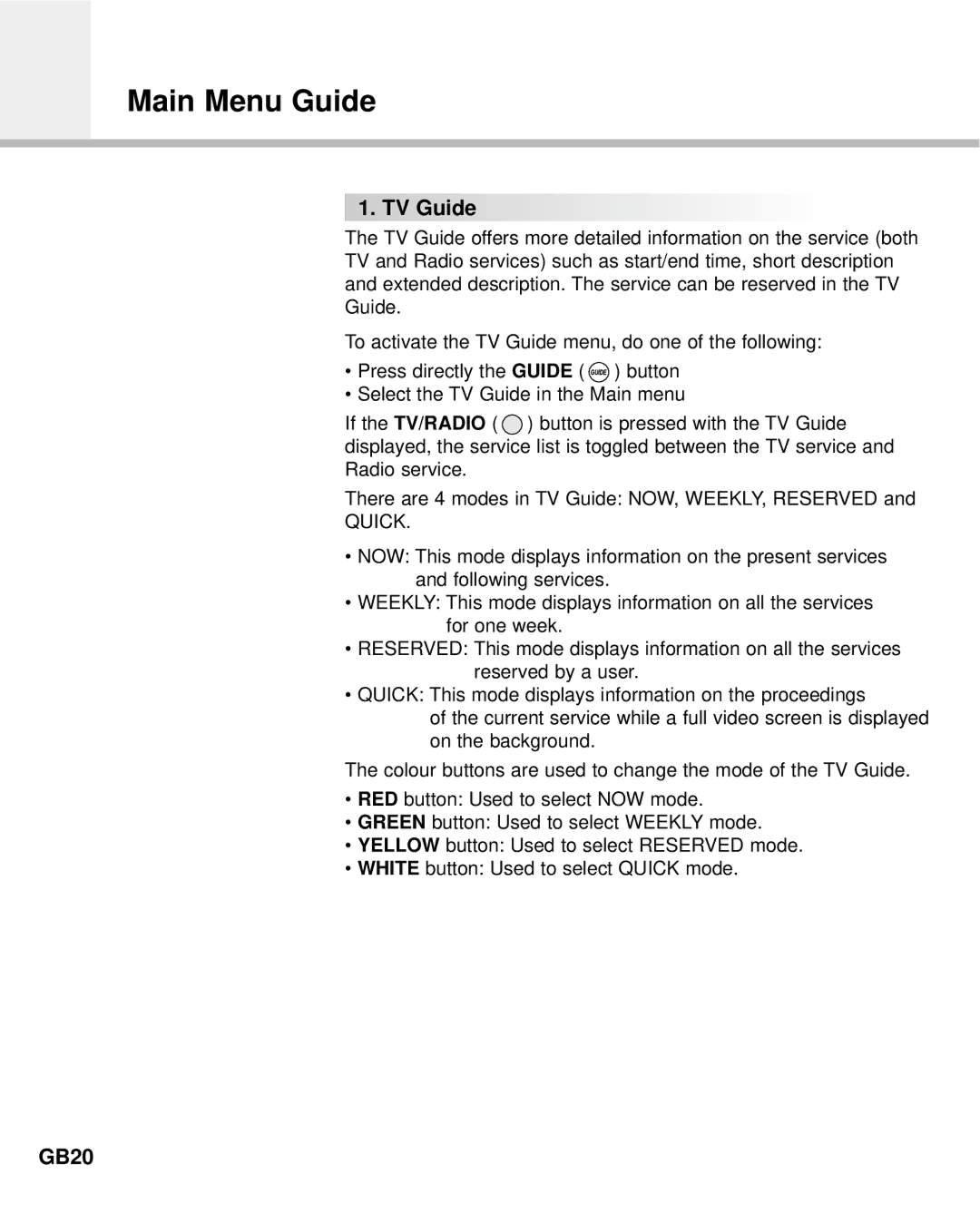Main Menu Guide
 1. TV Guide
1. TV Guide




























The TV Guide offers more detailed information on the service (both TV and Radio services) such as start/end time, short description and extended description. The service can be reserved in the TV Guide.
To activate the TV Guide menu, do one of the following:
•Press directly the GUIDE ( ![]() ) button
) button
•Select the TV Guide in the Main menu
If the TV/RADIO ( ![]() ) button is pressed with the TV Guide displayed, the service list is toggled between the TV service and Radio service.
) button is pressed with the TV Guide displayed, the service list is toggled between the TV service and Radio service.
There are 4 modes in TV Guide: NOW, WEEKLY, RESERVED and
QUICK.
•NOW: This mode displays information on the present services and following services.
•WEEKLY: This mode displays information on all the services for one week.
•RESERVED: This mode displays information on all the services reserved by a user.
•QUICK: This mode displays information on the proceedings
of the current service while a full video screen is displayed on the background.
The colour buttons are used to change the mode of the TV Guide.
•RED button: Used to select NOW mode.
•GREEN button: Used to select WEEKLY mode.
•YELLOW button: Used to select RESERVED mode.
•WHITE button: Used to select QUICK mode.