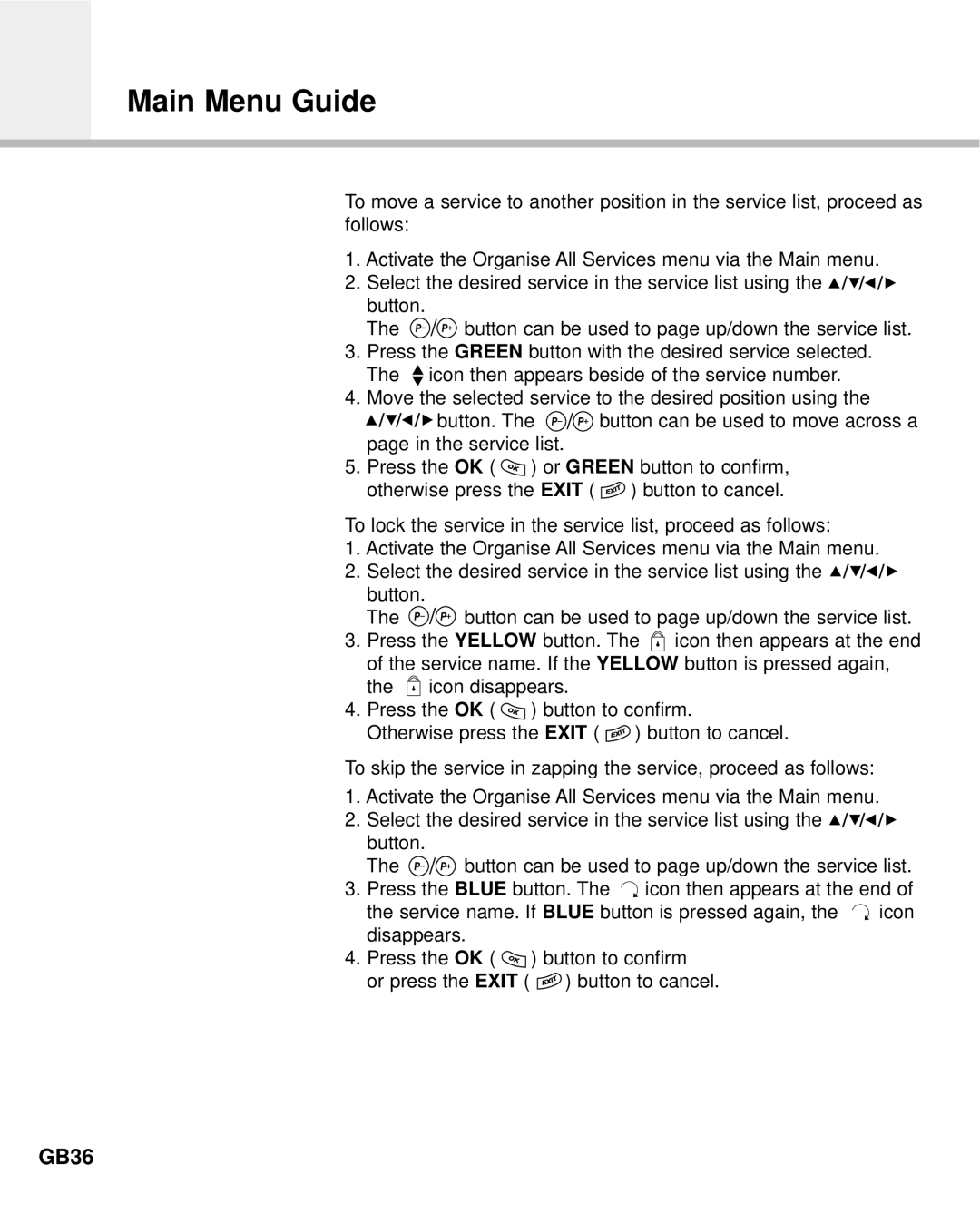Main Menu Guide
To move a service to another position in the service list, proceed as follows:
1.Activate the Organise All Services menu via the Main menu.
2.Select the desired service in the service list using the ![]()
![]()
![]()
![]()
![]()
![]()
button.
The ![]() button can be used to page up/down the service list.
button can be used to page up/down the service list.
3.Press the GREEN button with the desired service selected. The ![]() icon then appears beside of the service number.
icon then appears beside of the service number.
4.Move the selected service to the desired position using the
![]()
![]()
![]()
![]()
![]()
![]() button. The
button. The ![]() button can be used to move across a page in the service list.
button can be used to move across a page in the service list.
5.Press the OK ( ![]() ) or GREEN button to confirm, otherwise press the EXIT (
) or GREEN button to confirm, otherwise press the EXIT ( ![]() ) button to cancel.
) button to cancel.
To lock the service in the service list, proceed as follows:
1.Activate the Organise All Services menu via the Main menu.
2.Select the desired service in the service list using the ![]()
![]()
![]()
![]()
![]()
![]()
button.
The ![]() button can be used to page up/down the service list.
button can be used to page up/down the service list.
3.Press the YELLOW button. The ![]() icon then appears at the end of the service name. If the YELLOW button is pressed again, the
icon then appears at the end of the service name. If the YELLOW button is pressed again, the ![]() icon disappears.
icon disappears.
4.Press the OK ( ![]() ) button to confirm.
) button to confirm.
Otherwise press the EXIT ( ![]() ) button to cancel.
) button to cancel.
To skip the service in zapping the service, proceed as follows:
1.Activate the Organise All Services menu via the Main menu.
2.Select the desired service in the service list using the ![]()
![]()
![]()
![]()
![]()
![]() button.
button.
The ![]() button can be used to page up/down the service list.
button can be used to page up/down the service list.
3.Press the BLUE button. The ![]() icon then appears at the end of
icon then appears at the end of
the service name. If BLUE button is pressed again, the ![]() icon disappears.
icon disappears.
4.Press the OK ( ![]() ) button to confirm
) button to confirm
or press the EXIT ( ![]() ) button to cancel.
) button to cancel.