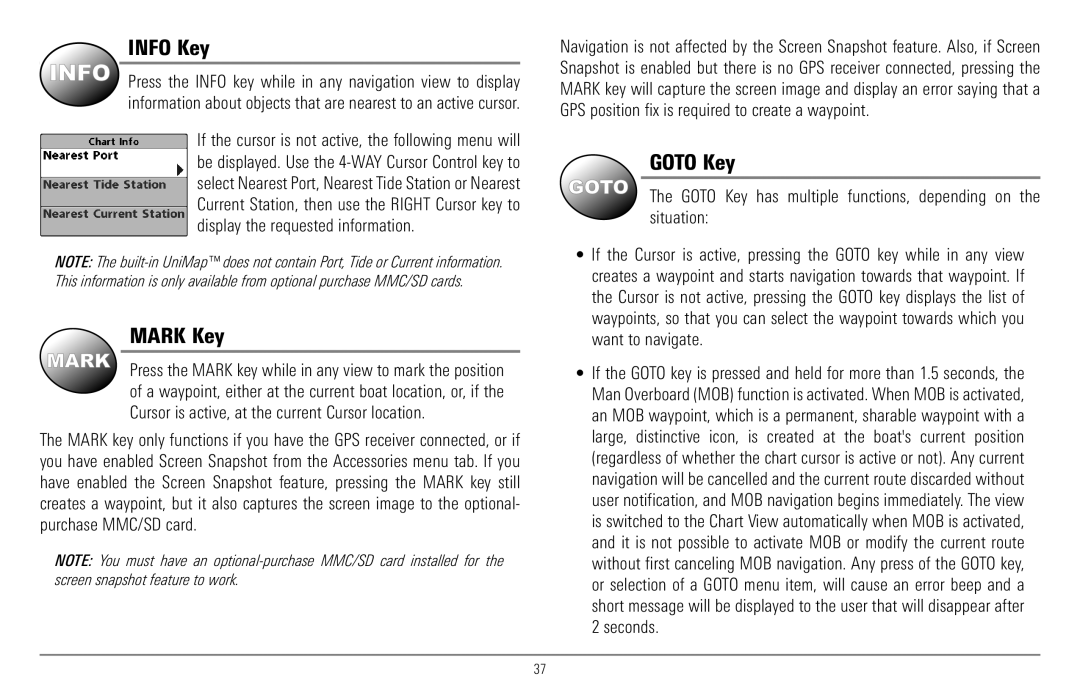Page
Thank You
Table of Contents
Menu System Start-Up Options Menu
Sonar Menu Tab
Setup Menu Tab
Views Menu Tab
Series Introduction
How Sonar Works
Peak to Peak measures power output at the highest points
High Definition Side Imaging Sonar
Optional-purchase QuadraBeam Plus transducer only
DualBeam Plus Sonar
QuadraBeam Plus Sonar
Universal Sonar
How GPS and Cartography Work
Software Updates
Multi-Media Card MMC/SD Slot
900 Series has a wide variety of configurations
Accessory Bus
Installation Overview
Control Head Installation
Basic installation tasks that you must perform include
Installing the GPS Receiver if included
Gimbal Mounting the Control Head
Page
Mounting Screws
Cables Routed Directly Beneath Mounting Bracket
Cables Routed Behind Mounting Bracket
Back of Control Head
Connecting the Control Head Power Cable to the Boat
Transducer Installation
Transducer Position
Transom Transducer Installation
Areas of Possible Turbulence
To mount the transducer bracket to the boat
To attach the pivot to the transducer
Attaching the Bracket
To mount the transducer pivot assembly to the bracket
Normal Cavitation
To route the transom transducer cable
Tighten the Mounting Screws
Hole Escutcheon Plate Cable Clamp
Trolling Motor Transducer Installation
Trolling Motor Transducer Options
Test and Finish the Transducer Installation
Hand-tighten only
GPS Receiver Installation
Stem Mounting with an Existing 1 14 Thread Stem
Follow these steps to stem mount the GPS receiver
That hardware to mount the stem antenna pole
Access Under Mounting Location
Finish Routing the Cable Check GPS Receiver Operation
No Access Under Mounting Location
Access Under Mounting Location
Testing the System Installation
To test the installation
Getting Started Using Your 900 Series
Powering Up the Control Head
What’s On the Sonar Display
Triplog
Understanding Sonar History
Real Time Sonar RTS Window
Sonar Bottom Presentation
KHz provides maximum coverage with 180 total beam width
KHz provides highest resolution with 130 total beam width
Understanding Side Imaging
What’s on the Side Imaging Display
Triplog
Side Imaging Representation
Side Imaging Technology How it works
Side Imaging On the water Interpretation
Submerged Ravine with Timber
Submerged Bridge a Closer Perspective
Submerged Barge with Dumped Logs
POWER/LIGHT Key
Key Functions
View Key
Menu Key
Exit Key
View Preset keys
WAY Cursor Control Key
Info Key
Mark Key
Goto Key
Goto Key has multiple functions, depending on the situation
Zoom +/- Key
Views
Side Imaging View
Views and Readouts
Side Imaging View
Sonar View
Sonar View
Sonar Zoom View
Sonar Zoom View
Split Sonar View
Split Sonar View
Side/Sonar Combo View
Side/Sonar Combo View
Snapshot and Recording View
Page
Recording Slider Bar
Page
Only with optional-purchase QuadraBeam Plus transducer
Side Beam View, Default Layout
Side Beam View
Side Beam View, Classic Layout
Side Beam View, Slanted Layout
Bird’s Eye View
Bird’s Eye View
Chart/Bird’s Eye Combo View
Chart/Bird’s Eye Combo View
Chart/Chart Combo View
Chart/Chart Combo View
Chart View
Chart View with Active Cursor
Chart/Sonar Combo View
Chart/Sonar Combo View
Chart/Side Combo View
Chart/Side Combo View
Viewing Cartography
Chart Orientation
Chart View with Cursor Present
Navigation
Waypoints, Routes and Tracks
Save, Edit, or Delete a Waypoint
Add a Waypoint Target or Trolling Grid
Chart View with Target
Navigate to a Waypoint or Position
Chart View with Grid
Save, Edit or Delete a Route
Save or Clear a Current Track
Edit, Delete or Hide Saved Tracks
Man Overboard MOB Navigation
MOB Navigation
Menu System
Press Menu
Normal Simulator System Status
Start-Up Options Menu Sonar Tab, Normal Mode
Start-Up Options Menu
Exit Normal operation by powering your 900 Series off
Normal Operation
Simulator
System Status
Accessory Test
Accessory Test Screen
Self Test
Self Test Screen
GPS Diagnostic View
GPS Diagnostic View
Sonar X-Press Menu
Sonar X-Press Menu
Active Side
Split Position
Sensitivity
Upper Range
Lower Range
Chart Speed
Quad Layout
Cancel Navigation
Bottom Lock
Bottom Range
Sonar Colors
Side Imaging X-Press Menu
Side Imaging X-Press Menu
Side Imaging Views only
SI Range
SI Side
SI Sensitivity
Navigation X-Press Menu
SI Colors
Navigation X-Press Menu
Waypoint Submenu
Waypoint Name
Only with an active cursor on a waypoint
Chart or Combo view only
Cursor to Waypoint
Save Current Track
Clear Current Track
Skip Next Waypoint
Cancel MOB Navigation
Save Current Route
Remove Target
Remove Grid
Only if a Target is active
Only if a Grid is active
Snapshot and Recording PressMenu
Snapshot and Recording Press Menu
Snapshot and Recording View only
Start Recording
Stop Recording
Delete Image
To delete an image
Delete All Images
Delete Recording
Delete All Recordings
Pings Per Second
Playback Speed
To specify the pings per second
Sonar Menu
Stop Playback
Sonar Menu Tab
Beam Select
Side View Frequency
Transducer will be displayed on the screen
Side Views only
Fish ID+
Transducer Cone and Fish Arches
RTS Window Narrow RTS Window Off
Fish ID Sensitivity
RTS Window Wide
Bottom View
Zoom Width
KHz Sensitivity
Advanced, with optional purchase QuadraBeam Plus transducer
To change the 455 kHz Sensitivity setting
Depth Lines
Advanced
Depth Lines
Surface Clutter
Surface Clutter
Noise Filter
Max Depth
Water Type
Temperature Graph
Sonar View only, with Temperature input
Transducer Select
Color Bar
Navigation Menu Tab
Current Track
Navigation Menu
Current Track Submenu
Saved Tracks
Waypoints
Waypoints Submenu contains the following menu choices
Saved Tracks Submenu
Routes
Routes Submenu
Trackpoint Interval
North Reference
Trolling Grid Rotation
Map Datum
Track Min Distance
Track Color Range
Continuous Navigation Mode
Course Projection Line
Delete All Nav Data
Export All Nav Data
Chart Menu
Chart Menu Tab
Chart Detail Level
Spot Soundings
Map Borders
Lat/Lon Grid
Set Simulation Position
Navaids on Birds Eye View
Shaded Depth
Set Map Offset
Clear Map Offset
Alarms Menu Tab
Depth Alarm
Fish ID Alarm
Alarms Menu
Low Battery Alarm
Aux Temp Alarm
Off Course Alarm
Temp Alarm
Off Course Alarm
Arrival Alarm
Drift Alarm
Setup Menu
Alarm Tone
Setup Menu Tab
Units Depth
Units Temp
Units Distance
Units Speed
User Mode
Triplog Reset
Restore Defaults
Language
Speed
Off Triplog Position Voltage Aux. Temperature
Select Readouts
Default Sonar View
Customized Sonar View
Aux Temp Offset
Speed Calibration
Temp Offset
Local Time Zone
Daylight Saving Time
Position Format
Time Format
Date Format
Digits Format
Nmea Output
Views Menu
Sonar
Views Menu Tab
Following views are available
Accessories Menu Tab
Using Screen Snapshot
119
Troubleshooting
Series Doesn’t Power Up
Display Problems
Control head loses power at high speeds
Finding the Cause of Noise
Year Limited Warranty
Humminbird Service Policy
Returning Your Unit for Service
Series Accessories
Series include
Page
Specifications
Power Output
Depth Capability
Operating Frequency
Glossary
Sonar Terms
129
Glossary
Receiver See Transmitter
Glossary
133
Glossary Sonar Terms
GPS & Navigation Terms
135
Glossary
Glossary
GlossaryGPS & Navigation Terms Appendix a
Transducer Mounting Template XHS 9 Hdsi 180 T
Contact Humminbird