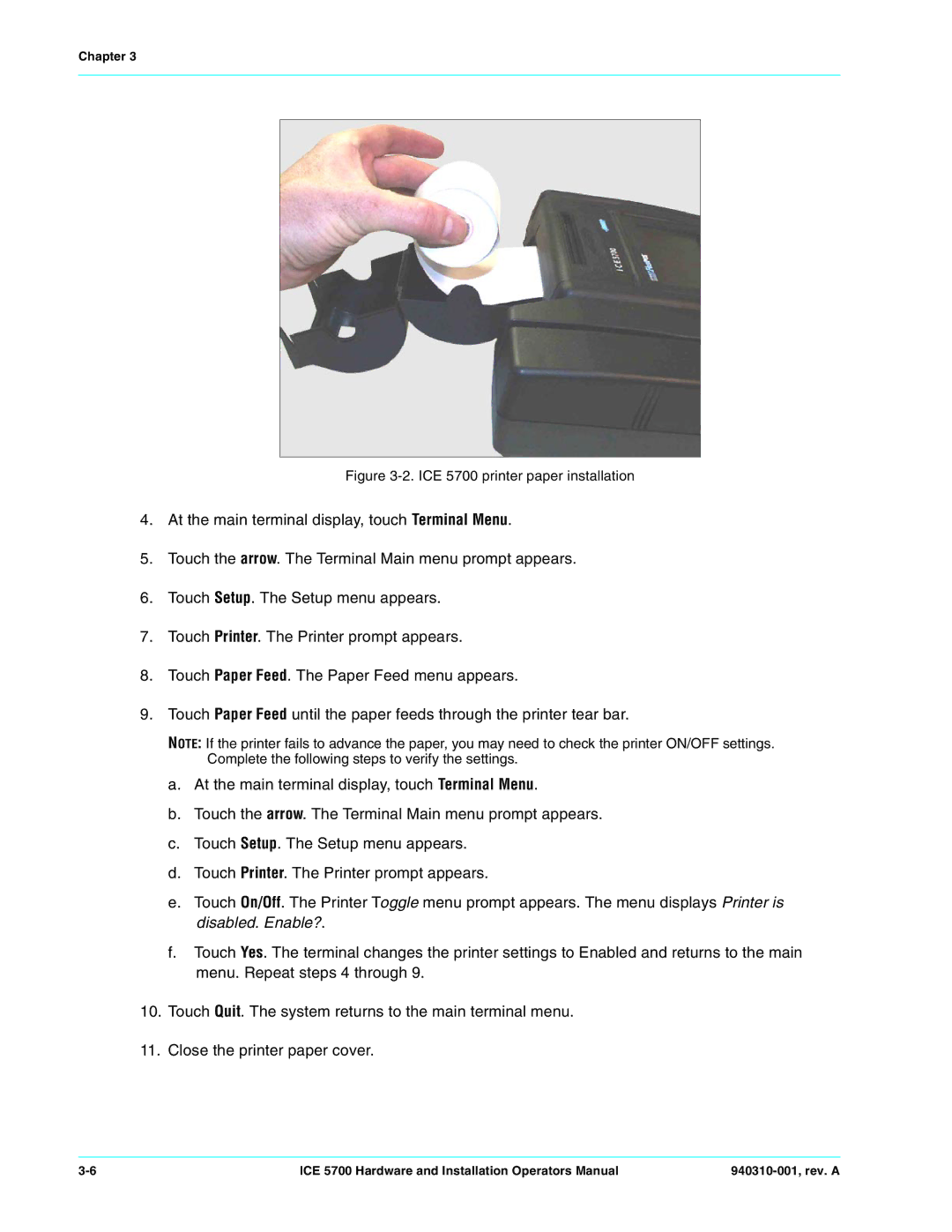Chapter 3
Figure 3-2. ICE 5700 printer paper installation
4.At the main terminal display, touch Terminal Menu.
5.Touch the arrow. The Terminal Main menu prompt appears.
6.Touch Setup. The Setup menu appears.
7.Touch Printer. The Printer prompt appears.
8.Touch Paper Feed. The Paper Feed menu appears.
9.Touch Paper Feed until the paper feeds through the printer tear bar.
NOTE: If the printer fails to advance the paper, you may need to check the printer ON/OFF settings. Complete the following steps to verify the settings.
a.At the main terminal display, touch Terminal Menu.
b.Touch the arrow. The Terminal Main menu prompt appears.
c.Touch Setup. The Setup menu appears.
d.Touch Printer. The Printer prompt appears.
e.Touch On/Off. The Printer Toggle menu prompt appears. The menu displays Printer is disabled. Enable?.
f.Touch Yes. The terminal changes the printer settings to Enabled and returns to the main menu. Repeat steps 4 through 9.
10.Touch Quit. The system returns to the main terminal menu.
11.Close the printer paper cover.
ICE 5700 Hardware and Installation Operators Manual |