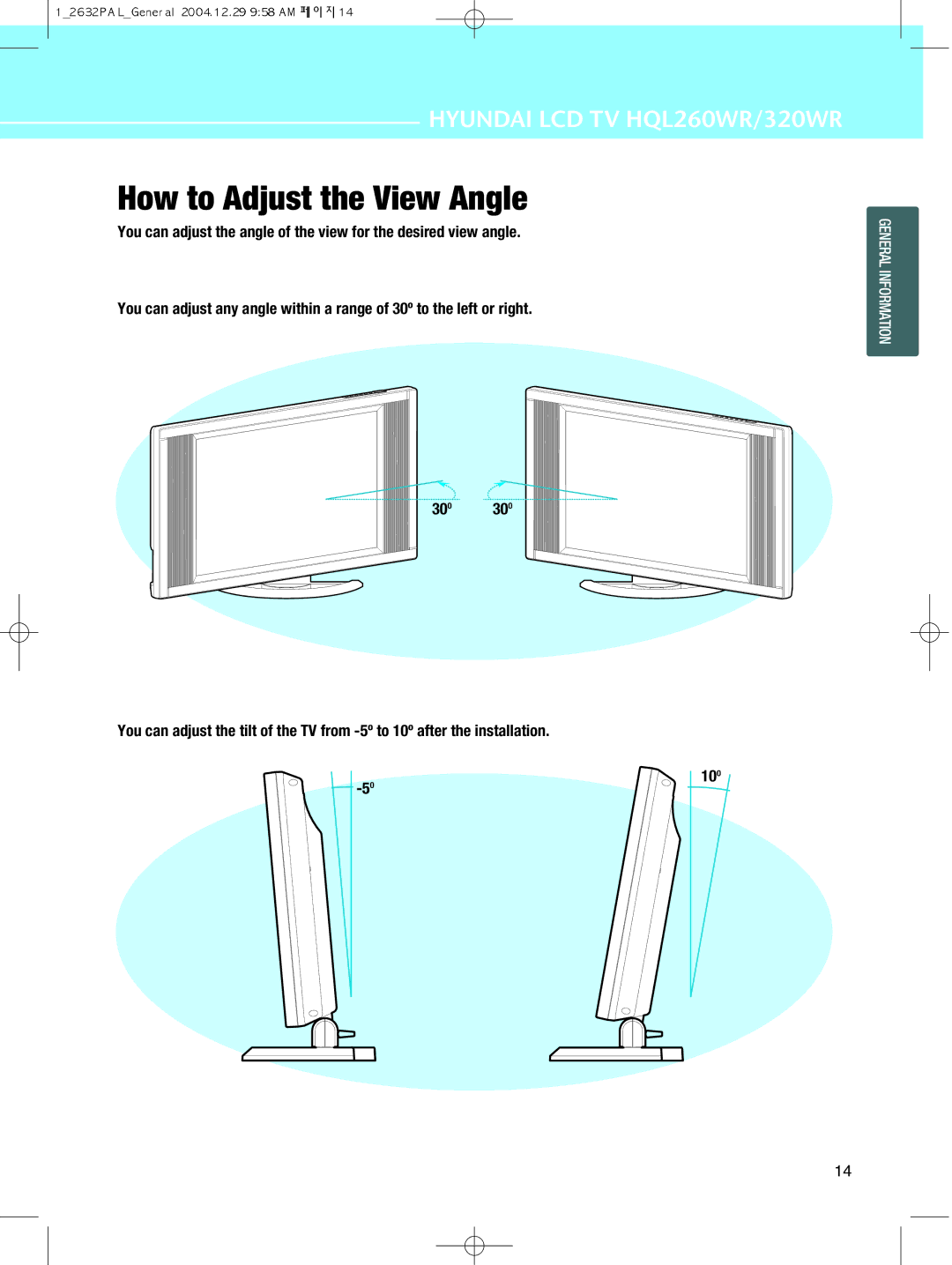U N D a I I M a G E Q U E S T L C D T
User Instructions
FCC Information
Declaration of Conformity
Cause
Important Tips
Prevention
Pixel Defect
Panorama, Wide, 43 aspect ratio Box or Still image
Image Sticking Precaution
Precaution
You can display teletext information at any time on your TV
You can adjust Aspect Ratio as you want
Table of Contents
Safety Precaution
Do not use a damaged power cord or plug, or loose outlet
Firmly plug in the power cord so that it does not pull out
Do not install on an unstable place
Or small support There is poor air circulation
Do not block ventilating slits
Never attempt to open, fix, or modify the LCD TV
Do not install the product on the floor
Do not allow children to climb or play on the LCD TV
Unplug when you do not use your LCD TV for a long time
+ and marks in the battery compartment
Contents of the Package
Kensington Technology Group
How to Use the Kensington Security Slot
Connect your cables to the terminals of the rear
How to Use the Rear Cap and Cable Holder
How to Adjust the View Angle
Angle AdjustmentOption
How To Install Wall Mount Support
Parts configuration chart
Installation Method
How To Install Wall Mount Frame
Front View
Rear View
Use this button to turn the sound off completely
Use this button to turn the TV set on or off
Use this button to select TV input source
Use this button to return to the previous channel. Still P
How to Insert Batteries in Remote Control
General Information
Connections
Press
Connecting Indoor/Outdoor TV AntennaUHF/VHF
Connections
Before connecting the video connections to external devices
Video/S-Video input terminal of LCD TV
Connecting a VCR, Cable/Satellite Receiver
Connect cables and terminal in the same colors
Receiver and Audio input terminal of LCD TV
For DTV/DVD Audio on the rear of LCD TV
Connecting a DTV Receiver or DVD Player
Playing Back a Tape Recorded On a Camcorder
LCD TV
Connecting to a PC
On remote control unit to select PC
Resolution Horizontal frequency Vertical frequency
Resolutions Supported in PC
Scart Connection to the External Input/Output
Scart 1 Full Scart
Scart Pin Specifications
Connections
Picture Setup
How to Select the Picture Mode
How to Set the Desired Picture
This function is available only with the remote control
How to Set PIP Mode
Press the Position button, then position
Press the Size button
Video AV1 Video AV2 Video Scart1F Scart2H
Supported PIP Table
Press the Swap button
Press Up and Down buttons to move to Geometry
How to Set the Geometry In PC mode
Press Left, Right or OK button to move to select Geometry
Geometry menu appears
How to Set the Geometry In DTV mode
Picture Setup
Sound Setup
How To Directly Select Sound Mode Press button
How to Select the Audio Mode
Sound
Equalizer
Users can manually adjust the sound in thier own ways
How to Set the Desired Audio
Then Press Up and Down buttons to adjust
Press Up and Down buttons to move to Sound
Then Press Left and Right buttons to adjust
How to Set the Balance, Volume and Sound Source
Press Left, Right or OK button to select Sound
Previous menu
How to Select SRS WOWSurround
Dual 1 Your national language Dual 2 Foreign language
How to Listen to Stereo Sound / Dual Sound
Press the button on the remote control to select Dual sound
Nicam
Sound Setup
Channel Setup
Be DE ES FR IT NL SE CH UK E/EURO Others
How to Store Program Automatically
Press Left and Right buttons to set to Manual Tuning
How to Edit Program Manually
Press Left and Right buttons to select to
Then colour system changes in order below
Program Edit menu appears
Press OK button to select Program Edit
Delete
Teletext OSDOn-Screen-Display Picture
Teletext Feature
Selecting Display Options
Displaying the Teletext Information
Displays the previous
Displays the next
Function Setup
PIP image will change only from 43 to
How to Select the Aspect Ratio
Press the Aspect button, then Aspect Ratio
Playing picture is stopped
How to Freeze Picture
To deselect Still function
Press Still button once more
Off Once Always
How to Set Key-Lock
Press Left and Right buttons to adjust the OSD display time
How to Set OSDOn-Screen-Display Display Time
Press Up and Down buttons to move to No Operation Timeout
How to Set No Key Operation Auto Power Off
How to Set No Signal Timeout
How To Directly Select Favorite Channel Press button
How to Set Your Favorite Channels
Favorite Channel menu appear
Channel or input source are changed in order below
Go to step If you need to recall to the default
How to Set Noise Reduction and Use Factory Preset
Press the Info button
Displaying Information and Clock
Choosing Your Language
When it selects, the mark is indicated
English, Français, Deutch, Italian, Español
Press Left, Right or OK button to select Language
Function Setup
Clock Setup
Press Up and Down buttons to move to Clock
How to Set Date and Clock
How to Set On/Off Time
Press Up and Down buttons to move to Off time
Go to step If you need to set the Off Time
Press the Left and Right buttons
After the set is completed
How to Set Sleep Time
Appendix
Glossary
Satellite
Showbiz interviews, film & theatre reviews and net issues
From 300 to 3,000 megahertz
Multimedia such as video, game, and audio application, etc
How can I install an Refer to pages 23~24 Antenna?
Troubleshooting
When the batteries are worn out, replace with new ones
Select sound balance and make proper adjustment.
Zero, which causes the programmed time to be erased
Located far away from a TV broadcasting station
Cabinet Cleaning
Care and Cleaning
Screen Cleaning
Cleaning Inside
Model
Product Specifications