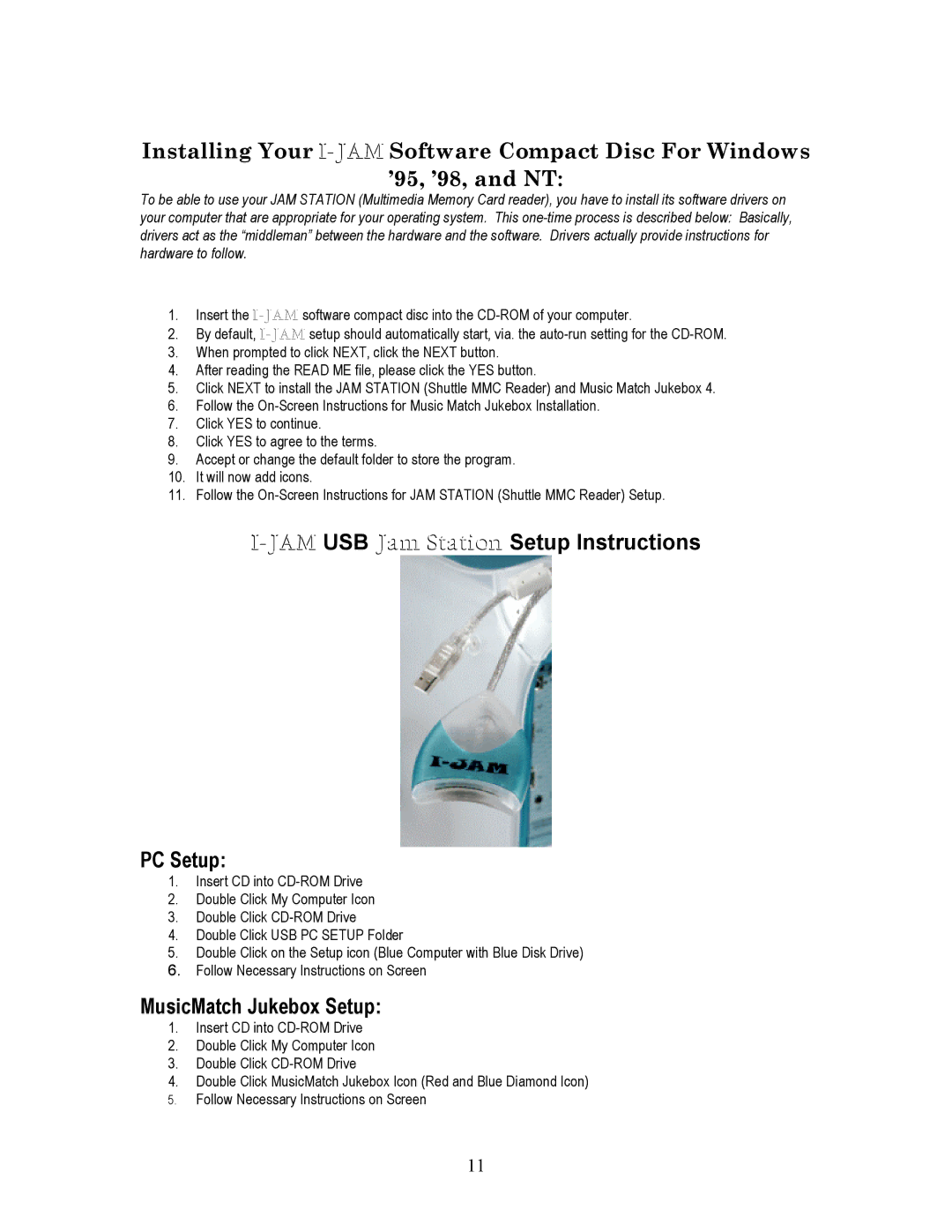Installing Your
’95, ’98, and NT:
To be able to use your JAM STATION (Multimedia Memory Card reader), you have to install its software drivers on your computer that are appropriate for your operating system. This
1.Insert the
2.By default,
3.When prompted to click NEXT, click the NEXT button.
4.After reading the READ ME file, please click the YES button.
5.Click NEXT to install the JAM STATION (Shuttle MMC Reader) and Music Match Jukebox 4.
6.Follow the
7.Click YES to continue.
8.Click YES to agree to the terms.
9.Accept or change the default folder to store the program.
10.It will now add icons.
11.Follow the
I-JAM USB Jam Station Setup Instructions
PC Setup:
1.Insert CD into
2.Double Click My Computer Icon
3.Double Click
4.Double Click USB PC SETUP Folder
5.Double Click on the Setup icon (Blue Computer with Blue Disk Drive)
6.Follow Necessary Instructions on Screen
MusicMatch Jukebox Setup:
1.Insert CD into
2.Double Click My Computer Icon
3.Double Click
4.Double Click MusicMatch Jukebox Icon (Red and Blue Diamond Icon)
5.Follow Necessary Instructions on Screen
11