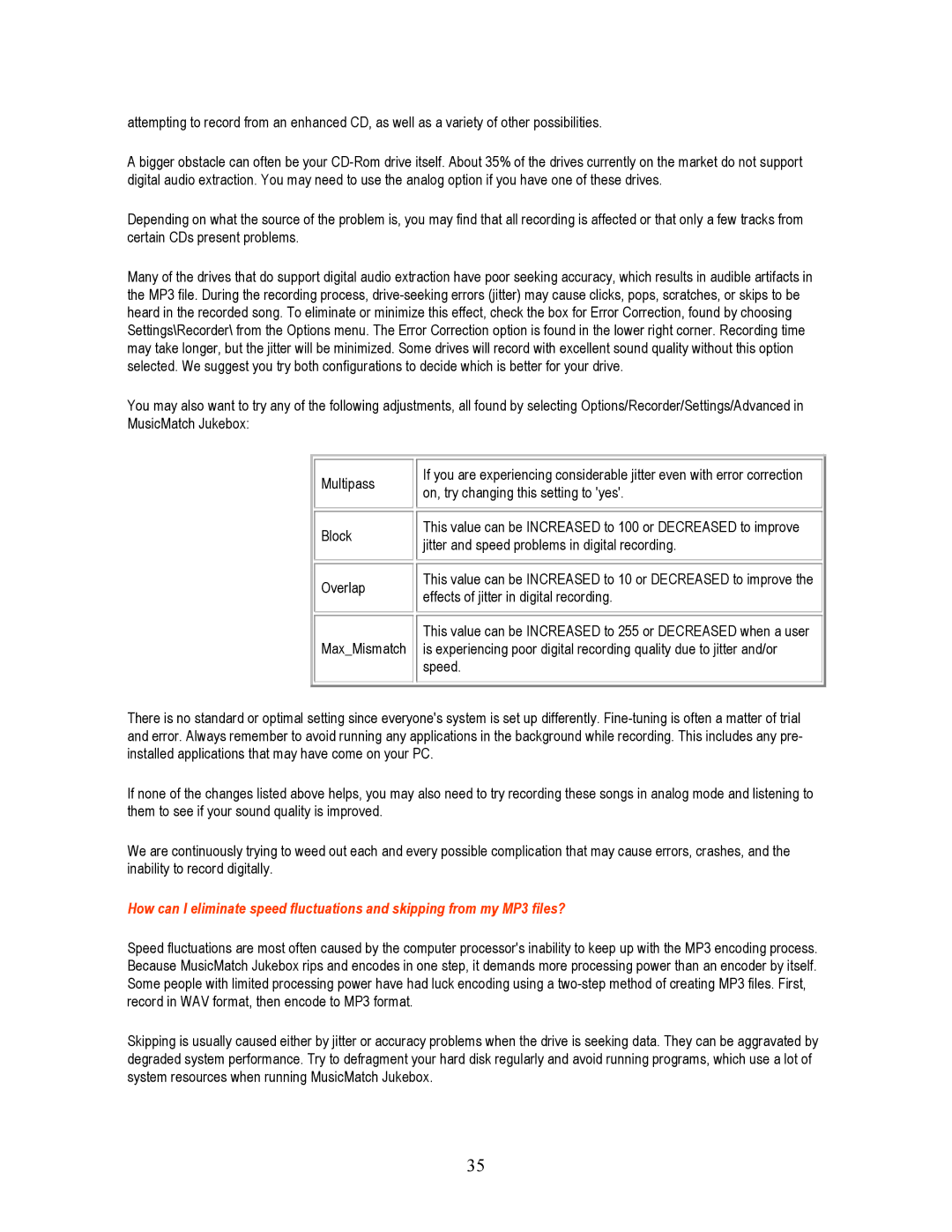attempting to record from an enhanced CD, as well as a variety of other possibilities.
A bigger obstacle can often be your
Depending on what the source of the problem is, you may find that all recording is affected or that only a few tracks from certain CDs present problems.
Many of the drives that do support digital audio extraction have poor seeking accuracy, which results in audible artifacts in the MP3 file. During the recording process,
You may also want to try any of the following adjustments, all found by selecting Options/Recorder/Settings/Advanced in MusicMatch Jukebox:
Multipass
Block
Overlap
Max_Mismatch
If you are experiencing considerable jitter even with error correction on, try changing this setting to 'yes'.
This value can be INCREASED to 100 or DECREASED to improve jitter and speed problems in digital recording.
This value can be INCREASED to 10 or DECREASED to improve the effects of jitter in digital recording.
This value can be INCREASED to 255 or DECREASED when a user is experiencing poor digital recording quality due to jitter and/or speed.
There is no standard or optimal setting since everyone's system is set up differently.
If none of the changes listed above helps, you may also need to try recording these songs in analog mode and listening to them to see if your sound quality is improved.
We are continuously trying to weed out each and every possible complication that may cause errors, crashes, and the inability to record digitally.
How can I eliminate speed fluctuations and skipping from my MP3 files?
Speed fluctuations are most often caused by the computer processor's inability to keep up with the MP3 encoding process. Because MusicMatch Jukebox rips and encodes in one step, it demands more processing power than an encoder by itself. Some people with limited processing power have had luck encoding using a
Skipping is usually caused either by jitter or accuracy problems when the drive is seeking data. They can be aggravated by degraded system performance. Try to defragment your hard disk regularly and avoid running programs, which use a lot of system resources when running MusicMatch Jukebox.
35