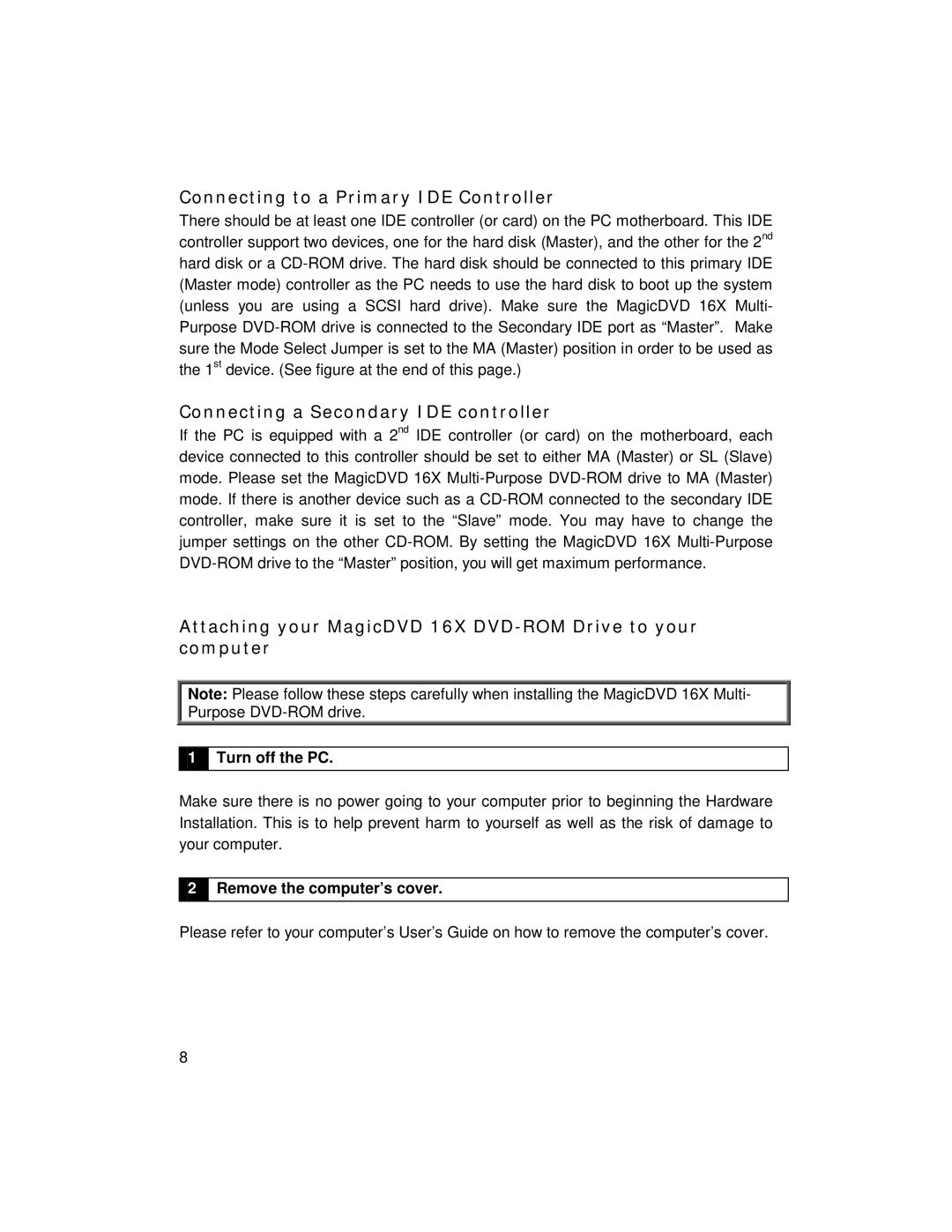Connecting to a Primary IDE Controller
There should be at least one IDE controller (or card) on the PC motherboard. This IDE controller support two devices, one for the hard disk (Master), and the other for the 2nd hard disk or a
Connecting a Secondary IDE controller
If the PC is equipped with a 2nd IDE controller (or card) on the motherboard, each device connected to this controller should be set to either MA (Master) or SL (Slave) mode. Please set the MagicDVD 16X
Attaching your MagicDVD 16X DVD-ROM Drive to your computer
Note: Please follow these steps carefully when installing the MagicDVD 16X Multi- Purpose
1Turn off the PC.
Make sure there is no power going to your computer prior to beginning the Hardware Installation. This is to help prevent harm to yourself as well as the risk of damage to your computer.
2Remove the computer’s cover.
Please refer to your computer’s User’s Guide on how to remove the computer’s cover.
8