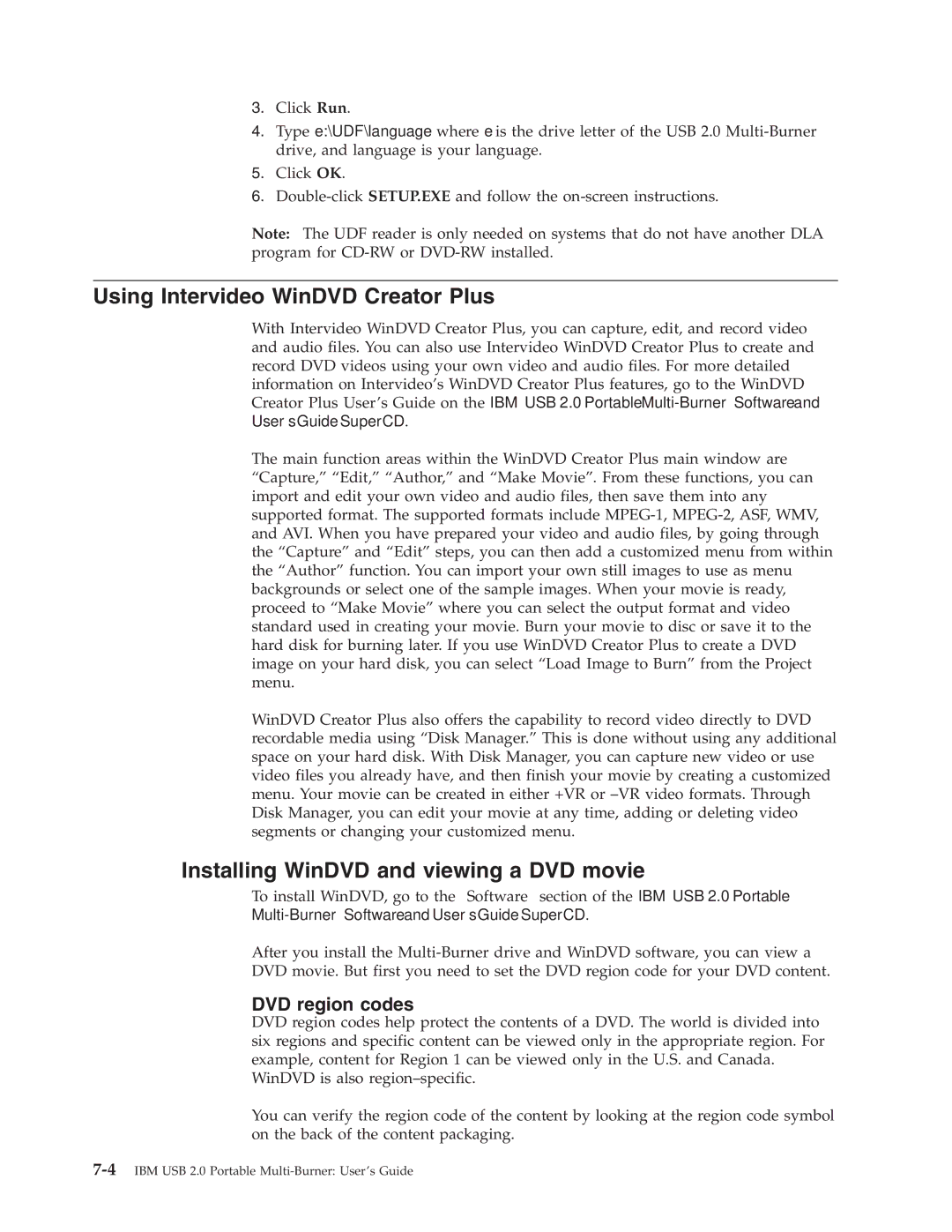3.Click Run.
4.Type e:\UDF\language where e is the drive letter of the USB 2.0
5.Click OK.
6.
Note: The UDF reader is only needed on systems that do not have another DLA program for
Using Intervideo WinDVD Creator Plus
With Intervideo WinDVD Creator Plus, you can capture, edit, and record video and audio files. You can also use Intervideo WinDVD Creator Plus to create and record DVD videos using your own video and audio files. For more detailed information on Intervideo’s WinDVD Creator Plus features, go to the WinDVD Creator Plus User’s Guide on the IBM USB 2.0 Portable
The main function areas within the WinDVD Creator Plus main window are “Capture,” “Edit,” “Author,” and “Make Movie”. From these functions, you can import and edit your own video and audio files, then save them into any supported format. The supported formats include
WinDVD Creator Plus also offers the capability to record video directly to DVD recordable media using “Disk Manager.” This is done without using any additional space on your hard disk. With Disk Manager, you can capture new video or use video files you already have, and then finish your movie by creating a customized menu. Your movie can be created in either +VR or
Installing WinDVD and viewing a DVD movie
To install WinDVD, go to the ″Software″ section of the IBM USB 2.0 Portable
Multi-Burner Software and User’s Guide Super CD.
After you install the
DVD region codes
DVD region codes help protect the contents of a DVD. The world is divided into six regions and specific content can be viewed only in the appropriate region. For example, content for Region 1 can be viewed only in the U.S. and Canada.
WinDVD is also
You can verify the region code of the content by looking at the region code symbol on the back of the content packaging.