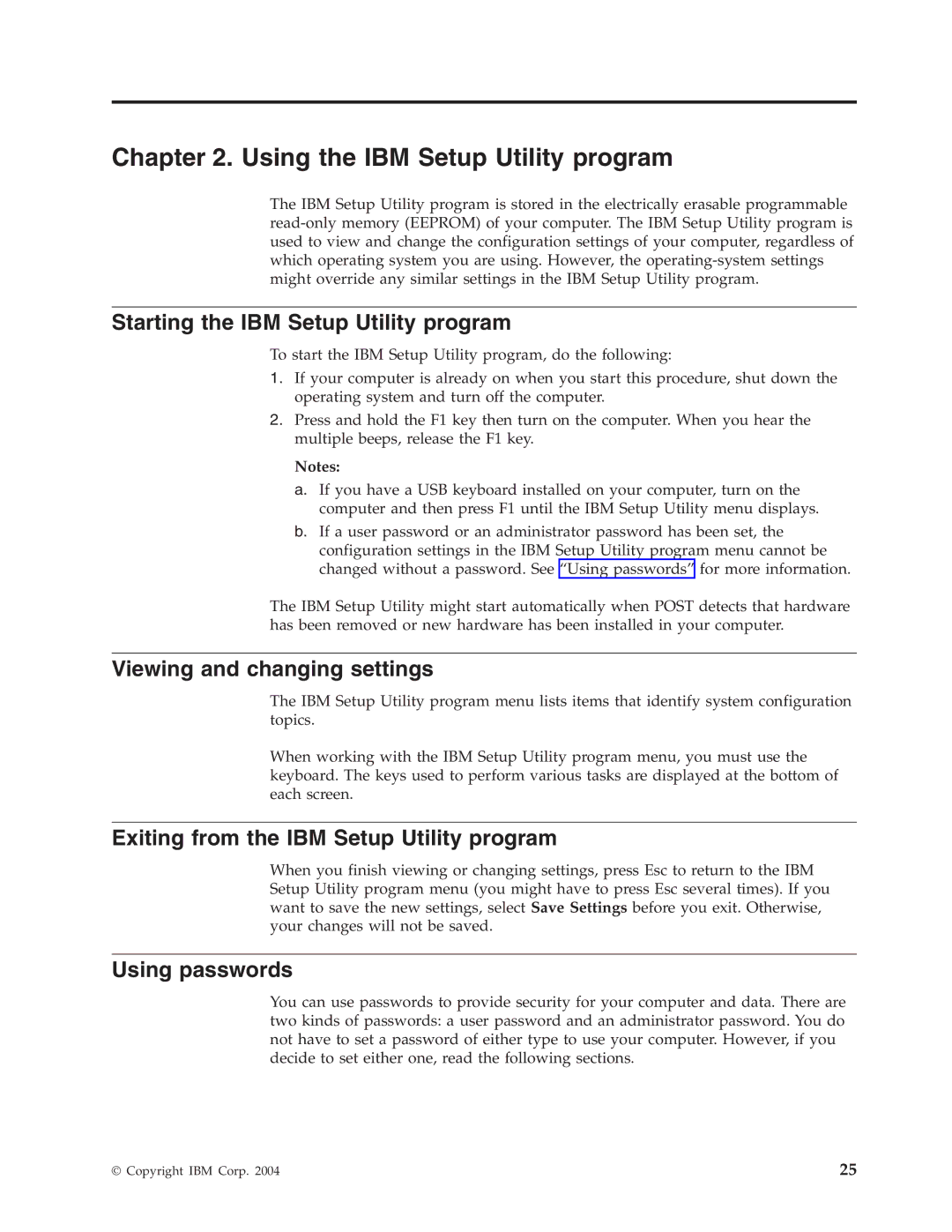Chapter 2. Using the IBM Setup Utility program
The IBM Setup Utility program is stored in the electrically erasable programmable
Starting the IBM Setup Utility program
To start the IBM Setup Utility program, do the following:
1.If your computer is already on when you start this procedure, shut down the operating system and turn off the computer.
2.Press and hold the F1 key then turn on the computer. When you hear the multiple beeps, release the F1 key.
Notes:
a.If you have a USB keyboard installed on your computer, turn on the computer and then press F1 until the IBM Setup Utility menu displays.
b.If a user password or an administrator password has been set, the configuration settings in the IBM Setup Utility program menu cannot be changed without a password. See “Using passwords” for more information.
The IBM Setup Utility might start automatically when POST detects that hardware has been removed or new hardware has been installed in your computer.
Viewing and changing settings
The IBM Setup Utility program menu lists items that identify system configuration topics.
When working with the IBM Setup Utility program menu, you must use the keyboard. The keys used to perform various tasks are displayed at the bottom of each screen.
Exiting from the IBM Setup Utility program
When you finish viewing or changing settings, press Esc to return to the IBM Setup Utility program menu (you might have to press Esc several times). If you want to save the new settings, select Save Settings before you exit. Otherwise, your changes will not be saved.
Using passwords
You can use passwords to provide security for your computer and data. There are two kinds of passwords: a user password and an administrator password. You do not have to set a password of either type to use your computer. However, if you decide to set either one, read the following sections.
© Copyright IBM Corp. 2004 | 25 |