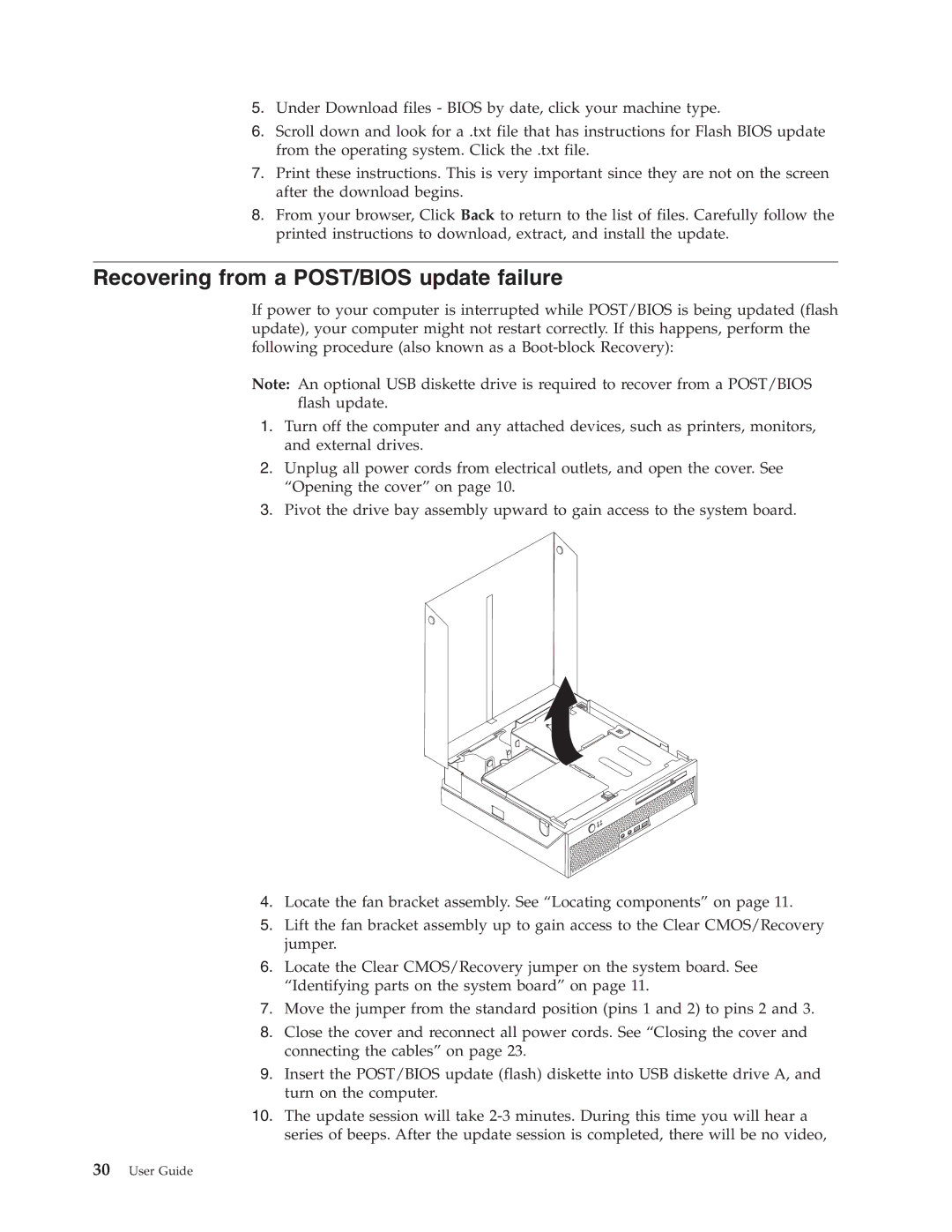5.Under Download files - BIOS by date, click your machine type.
6.Scroll down and look for a .txt file that has instructions for Flash BIOS update from the operating system. Click the .txt file.
7.Print these instructions. This is very important since they are not on the screen after the download begins.
8.From your browser, Click Back to return to the list of files. Carefully follow the printed instructions to download, extract, and install the update.
Recovering from a POST/BIOS update failure
If power to your computer is interrupted while POST/BIOS is being updated (flash update), your computer might not restart correctly. If this happens, perform the following procedure (also known as a
Note: An optional USB diskette drive is required to recover from a POST/BIOS flash update.
1.Turn off the computer and any attached devices, such as printers, monitors, and external drives.
2.Unplug all power cords from electrical outlets, and open the cover. See “Opening the cover” on page 10.
3.Pivot the drive bay assembly upward to gain access to the system board.
4.Locate the fan bracket assembly. See “Locating components” on page 11.
5.Lift the fan bracket assembly up to gain access to the Clear CMOS/Recovery jumper.
6.Locate the Clear CMOS/Recovery jumper on the system board. See “Identifying parts on the system board” on page 11.
7.Move the jumper from the standard position (pins 1 and 2) to pins 2 and 3.
8.Close the cover and reconnect all power cords. See “Closing the cover and connecting the cables” on page 23.
9.Insert the POST/BIOS update (flash) diskette into USB diskette drive A, and turn on the computer.
10.The update session will take