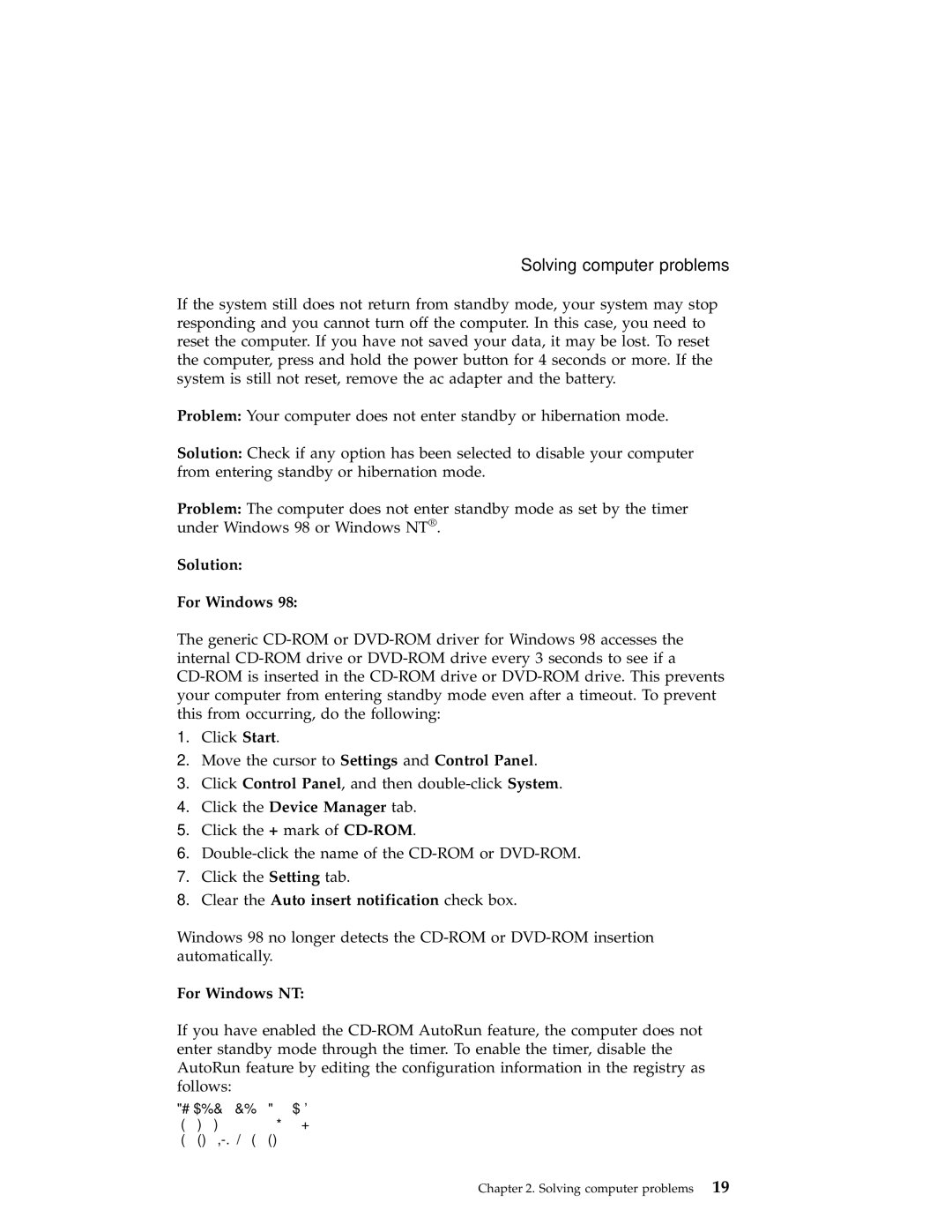A30 specifications
The IBM A30, a groundbreaking addition to IBM's line of computing solutions, emerged as a versatile and powerful tool for businesses and individuals alike seeking reliable performance and robust features. As an evolution in IBM’s computing systems, the A30 integrated advanced technologies and innovative characteristics designed to meet the growing demands of various applications.One of the key features of the IBM A30 is its powerful processing capability. Built with a state-of-the-art microprocessor, it enables efficient multitasking and supports resource-intensive applications. This makes it ideally suited for environments where productivity and performance are paramount, such as data analytics, software development, and enterprise solutions.
The A30 also boasts a highly scalable architecture. This design allows users to expand their systems easily, accommodating additional resources like memory and storage as needed. The scalability ensures that businesses can adapt their computing capabilities in response to evolving demands without the need for a complete system overhaul.
In terms of connectivity, the IBM A30 is equipped with various ports and interfaces that facilitate seamless integration into existing technology ecosystems. Whether through wired Ethernet connections or wireless capabilities, users benefit from high-speed data transfer and reliable networking performance. This is particularly important for organizations that rely on real-time data sharing and collaboration among teams.
Another distinctive feature of the A30 is its commitment to security. With built-in security protocols and robust encryption options, the A30 safeguards sensitive data and protects against potential cyber threats. This focus on security makes it a favored choice for industries dealing with confidential information, such as finance and healthcare.
The A30 is also designed with user-friendly interfaces and management tools. An intuitive operating system and management software streamline the setup and ongoing maintenance of the system, allowing users to focus more on their core tasks rather than technical complexities.
In summary, the IBM A30 is a remarkable computing solution characterized by its powerful processing capabilities, scalability, connectivity options, robust security features, and user-friendly design. Together, these elements create a versatile platform that empowers businesses and individuals to achieve their computing goals efficiently and effectively. IBM's commitment to innovation ensures that the A30 remains a vital tool in the fast-paced world of technology.