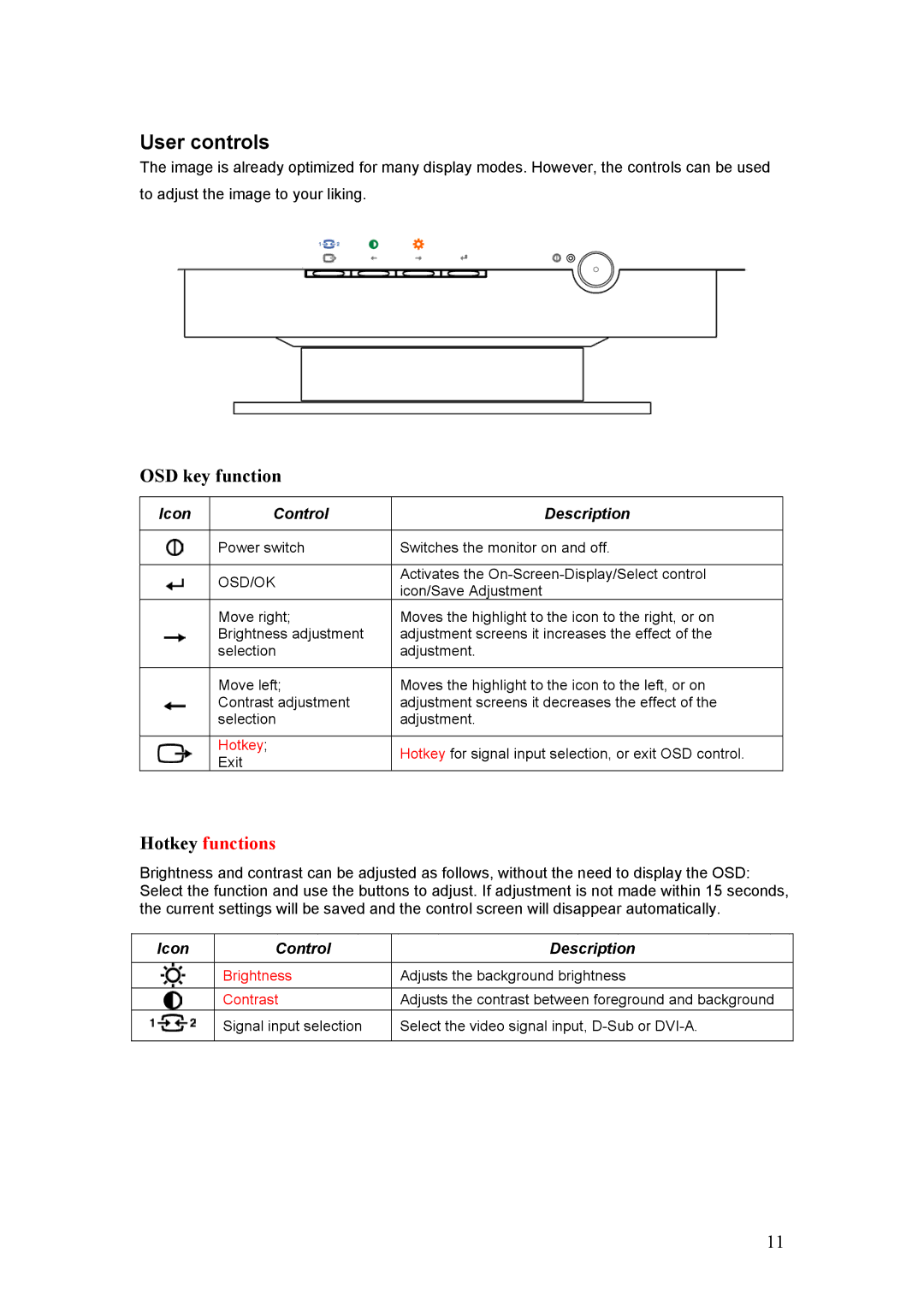User controls
The image is already optimized for many display modes. However, the controls can be used to adjust the image to your liking.
OSD key function
Icon | Control | Description |
|
|
|
| Power switch | Switches the monitor on and off. |
|
|
|
| OSD/OK | Activates the |
| icon/Save Adjustment | |
|
| |
| Move right; | Moves the highlight to the icon to the right, or on |
| Brightness adjustment | adjustment screens it increases the effect of the |
| selection | adjustment. |
|
|
|
| Move left; | Moves the highlight to the icon to the left, or on |
| Contrast adjustment | adjustment screens it decreases the effect of the |
| selection | adjustment. |
|
|
|
| Hotkey; | Hotkey for signal input selection, or exit OSD control. |
| Exit | |
|
|
Hotkey functions
Brightness and contrast can be adjusted as follows, without the need to display the OSD: Select the function and use the buttons to adjust. If adjustment is not made within 15 seconds, the current settings will be saved and the control screen will disappear automatically.
Icon | Control | Description |
|
|
|
| Brightness | Adjusts the background brightness |
|
|
|
| Contrast | Adjusts the contrast between foreground and background |
| Signal input selection | Select the video signal input, |
|
|
|
11