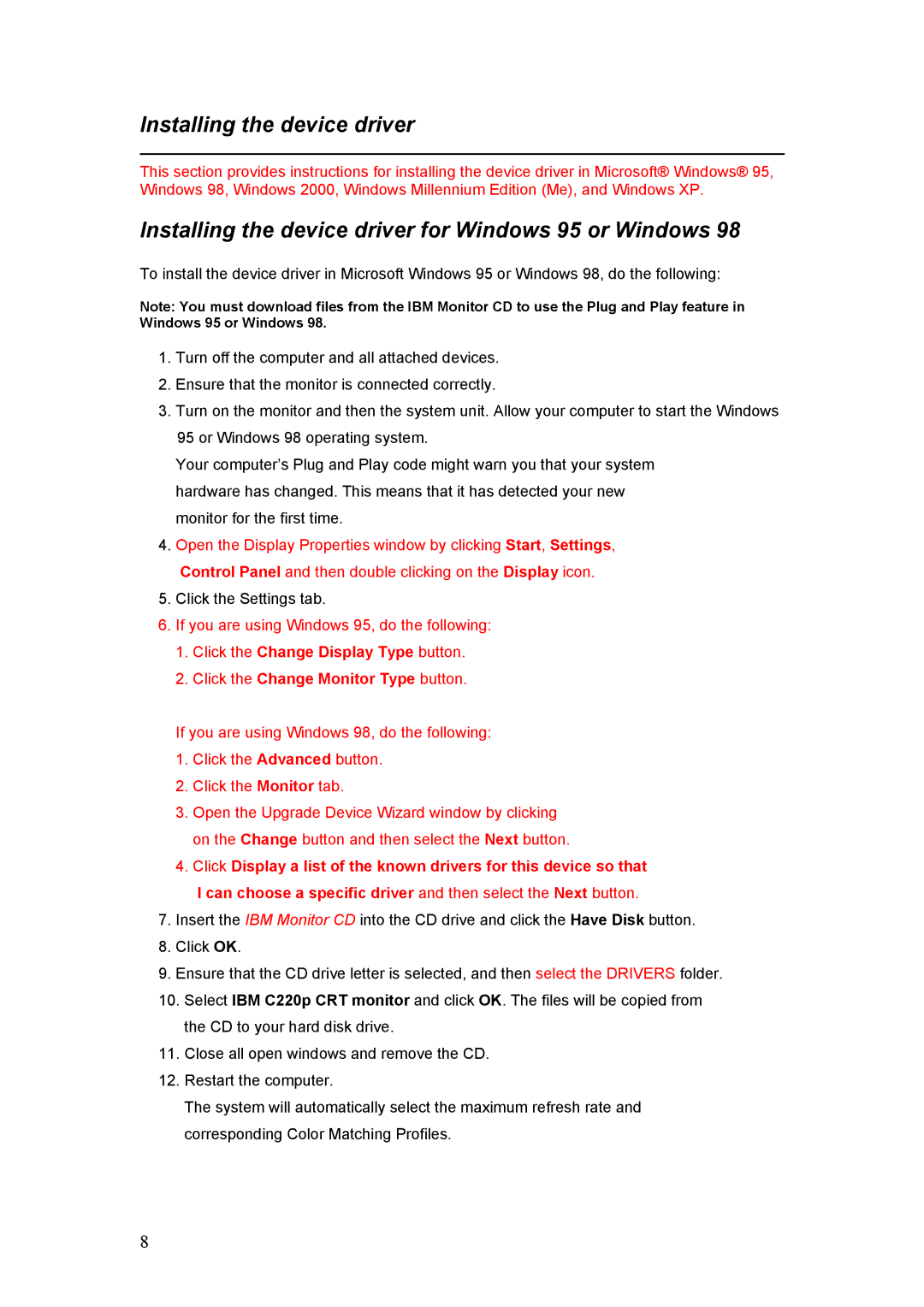Installing the device driver
This section provides instructions for installing the device driver in Microsoft® Windows® 95, Windows 98, Windows 2000, Windows Millennium Edition (Me), and Windows XP.
Installing the device driver for Windows 95 or Windows 98
To install the device driver in Microsoft Windows 95 or Windows 98, do the following:
Note: You must download files from the IBM Monitor CD to use the Plug and Play feature in Windows 95 or Windows 98.
1.Turn off the computer and all attached devices.
2.Ensure that the monitor is connected correctly.
3.Turn on the monitor and then the system unit. Allow your computer to start the Windows 95 or Windows 98 operating system.
Your computer’s Plug and Play code might warn you that your system hardware has changed. This means that it has detected your new monitor for the first time.
4.Open the Display Properties window by clicking Start, Settings,
Control Panel and then double clicking on the Display icon.
5.Click the Settings tab.
6.If you are using Windows 95, do the following:
1.Click the Change Display Type button.
2.Click the Change Monitor Type button.
If you are using Windows 98, do the following:
1.Click the Advanced button.
2.Click the Monitor tab.
3.Open the Upgrade Device Wizard window by clicking on the Change button and then select the Next button.
4.Click Display a list of the known drivers for this device so that I can choose a specific driver and then select the Next button.
7.Insert the IBM Monitor CD into the CD drive and click the Have Disk button.
8.Click OK.
9.Ensure that the CD drive letter is selected, and then select the DRIVERS folder.
10.Select IBM C220p CRT monitor and click OK. The files will be copied from the CD to your hard disk drive.
11.Close all open windows and remove the CD.
12.Restart the computer.
The system will automatically select the maximum refresh rate and corresponding Color Matching Profiles.
8