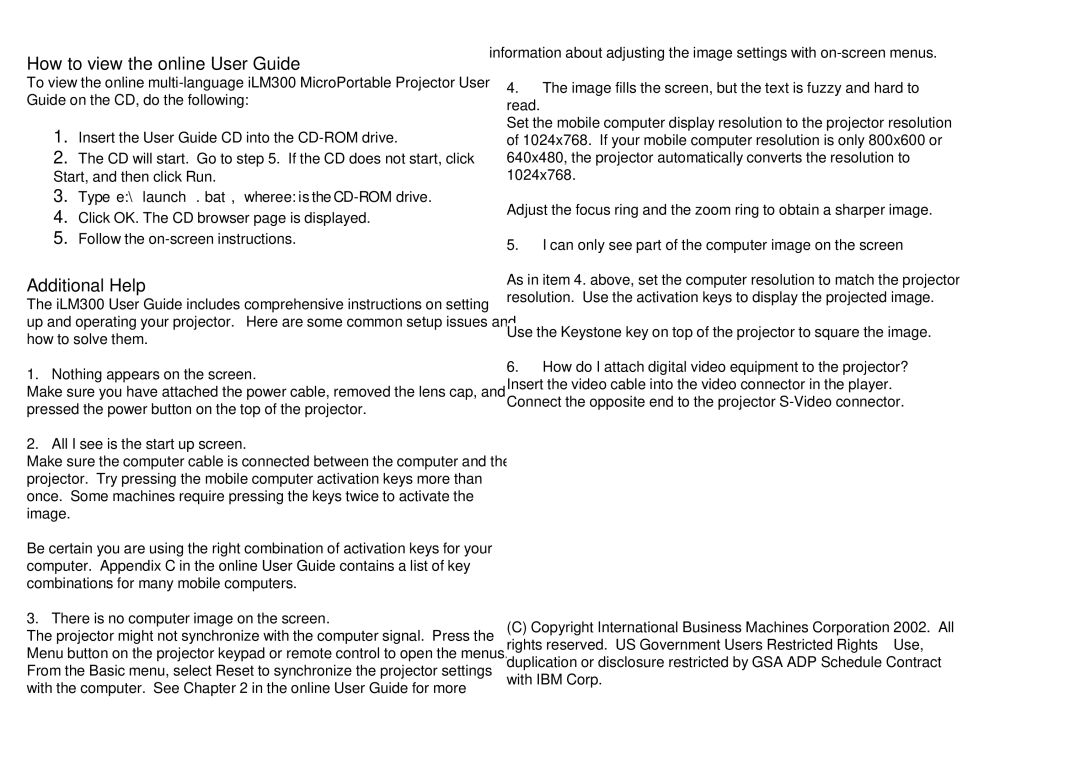How to view the online User Guide
To view the online
1.Insert the User Guide CD into the
2.The CD will start. Go to step 5. If the CD does not start, click Start, and then click Run.
3.Type e:\launch.bat, where e: is the
4.Click OK. The CD browser page is displayed.
5.Follow the
Additional Help
The iLM300 User Guide includes comprehensive instructions on setting up and operating your projector. Here are some common setup issues and how to solve them.
1.Nothing appears on the screen.
Make sure you have attached the power cable, removed the lens cap, and pressed the power button on the top of the projector.
2.All I see is the start up screen.
Make sure the computer cable is connected between the computer and the projector. Try pressing the mobile computer activation keys more than once. Some machines require pressing the keys twice to activate the image.
Be certain you are using the right combination of activation keys for your computer. Appendix C in the online User Guide contains a list of key combinations for many mobile computers.
3.There is no computer image on the screen.
The projector might not synchronize with the computer signal. Press the Menu button on the projector keypad or remote control to open the menus. From the Basic menu, select Reset to synchronize the projector settings with the computer. See Chapter 2 in the online User Guide for more
information about adjusting the image settings with
4.The image fills the screen, but the text is fuzzy and hard to
read.
Set the mobile computer display resolution to the projector resolution of 1024x768. If your mobile computer resolution is only 800x600 or 640x480, the projector automatically converts the resolution to 1024x768.
Adjust the focus ring and the zoom ring to obtain a sharper image.
5.I can only see part of the computer image on the screen.
As in item 4. above, set the computer resolution to match the projector resolution. Use the activation keys to display the projected image.
Use the Keystone key on top of the projector to square the image.
6.How do I attach digital video equipment to the projector? Insert the video cable into the video connector in the player. Connect the opposite end to the projector
(C)Copyright International Business Machines Corporation 2002. All rights reserved. US Government Users Restricted Rights – Use, duplication or disclosure restricted by GSA ADP Schedule Contract with IBM Corp.