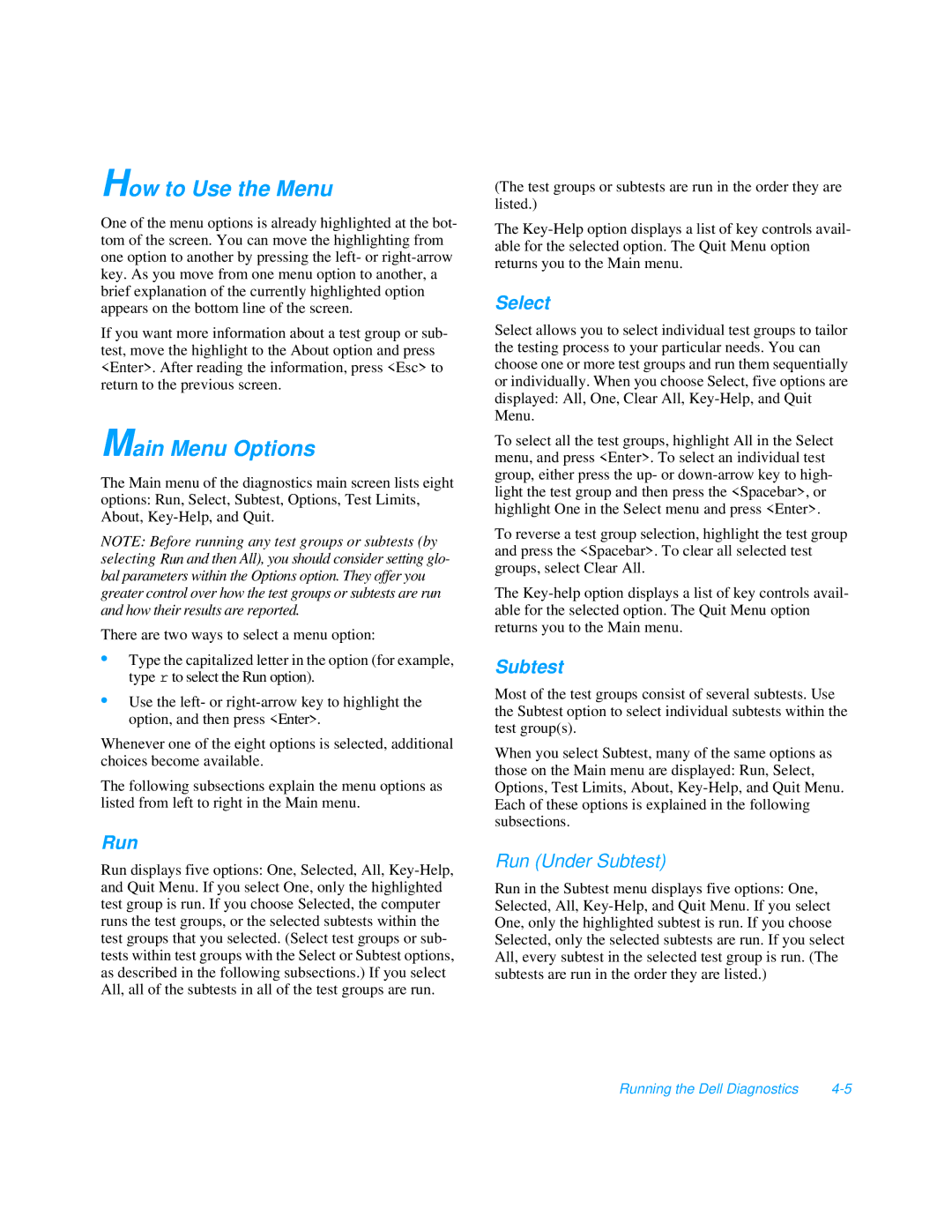How to Use the Menu
One of the menu options is already highlighted at the bot- tom of the screen. You can move the highlighting from one option to another by pressing the left- or
If you want more information about a test group or sub- test, move the highlight to the About option and press <Enter>. After reading the information, press <Esc> to return to the previous screen.
Main Menu Options
The Main menu of the diagnostics main screen lists eight options: Run, Select, Subtest, Options, Test Limits, About,
NOTE: Before running any test groups or subtests (by selecting Run and then All), you should consider setting glo- bal parameters within the Options option. They offer you greater control over how the test groups or subtests are run and how their results are reported.
There are two ways to select a menu option:
•Type the capitalized letter in the option (for example, type r to select the Run option).
•Use the left- or
Whenever one of the eight options is selected, additional choices become available.
The following subsections explain the menu options as listed from left to right in the Main menu.
Run
Run displays five options: One, Selected, All,
(The test groups or subtests are run in the order they are listed.)
The
Select
Select allows you to select individual test groups to tailor the testing process to your particular needs. You can choose one or more test groups and run them sequentially or individually. When you choose Select, five options are displayed: All, One, Clear All,
To select all the test groups, highlight All in the Select menu, and press <Enter>. To select an individual test group, either press the up- or
To reverse a test group selection, highlight the test group and press the <Spacebar>. To clear all selected test groups, select Clear All.
The
Subtest
Most of the test groups consist of several subtests. Use the Subtest option to select individual subtests within the test group(s).
When you select Subtest, many of the same options as those on the Main menu are displayed: Run, Select, Options, Test Limits, About,
Run (Under Subtest)
Run in the Subtest menu displays five options: One, Selected, All,
Running the Dell Diagnostics |