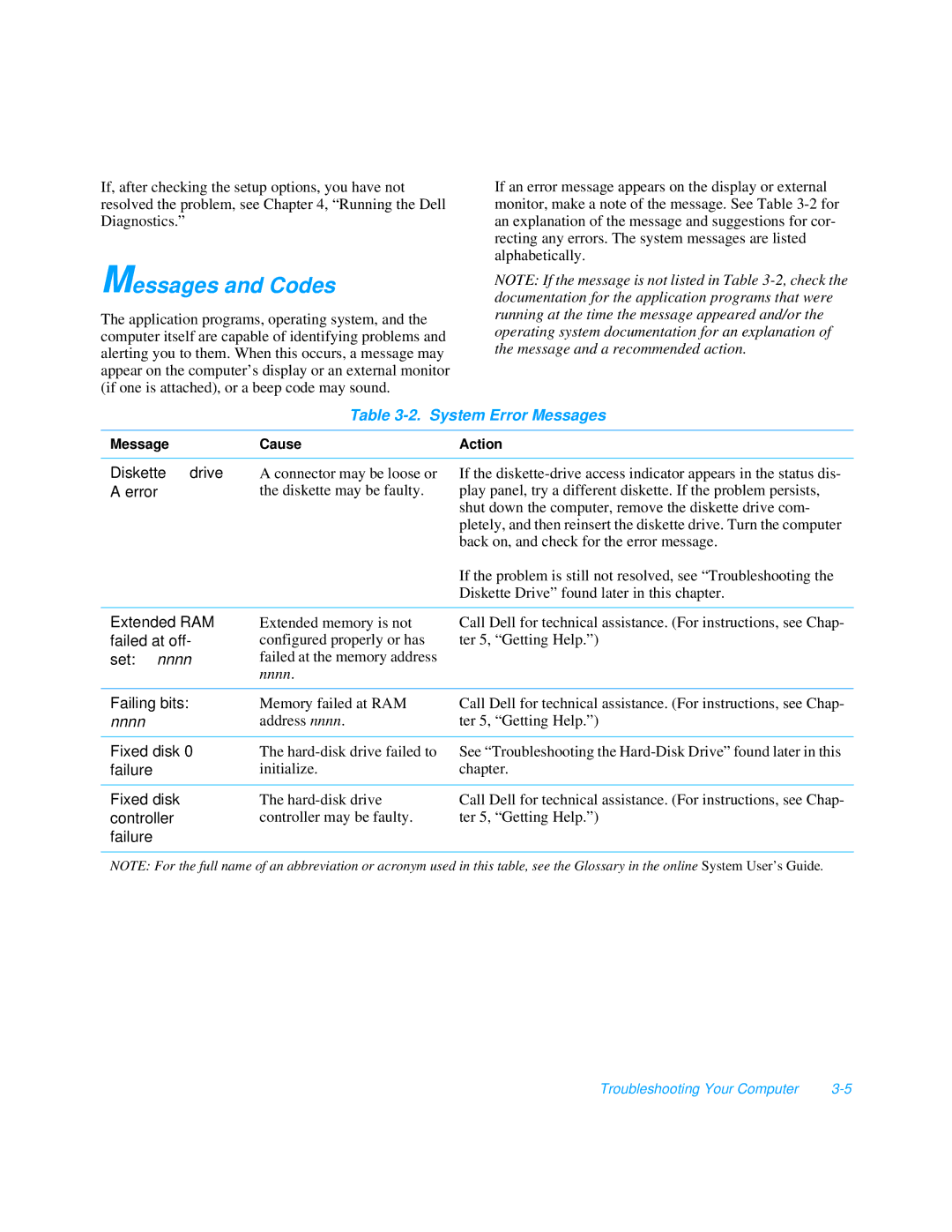If, after checking the setup options, you have not resolved the problem, see Chapter 4, “Running the Dell Diagnostics.”
If an error message appears on the display or external monitor, make a note of the message. See Table
Messages and Codes
The application programs, operating system, and the computer itself are capable of identifying problems and alerting you to them. When this occurs, a message may appear on the computer’s display or an external monitor (if one is attached), or a beep code may sound.
NOTE: If the message is not listed in Table
Table 3-2. System Error Messages
Message | Cause | Action |
|
|
|
Diskette drive | A connector may be loose or | If the |
A error | the diskette may be faulty. | play panel, try a different diskette. If the problem persists, |
|
| shut down the computer, remove the diskette drive com- |
|
| pletely, and then reinsert the diskette drive. Turn the computer |
|
| back on, and check for the error message. |
|
| If the problem is still not resolved, see “Troubleshooting the |
|
| Diskette Drive” found later in this chapter. |
|
|
|
Extended RAM | Extended memory is not | Call Dell for technical assistance. (For instructions, see Chap- |
failed at off- | configured properly or has | ter 5, “Getting Help.”) |
set: nnnn | failed at the memory address |
|
| nnnn. |
|
|
|
|
Failing bits: | Memory failed at RAM | Call Dell for technical assistance. (For instructions, see Chap- |
nnnn | address nnnn. | ter 5, “Getting Help.”) |
|
|
|
Fixed disk 0 | The | See “Troubleshooting the |
failure | initialize. | chapter. |
|
|
|
Fixed disk | The | Call Dell for technical assistance. (For instructions, see Chap- |
controller | controller may be faulty. | ter 5, “Getting Help.”) |
failure |
|
|
NOTE: For the full name of an abbreviation or acronym used in this table, see the Glossary in the online System User’s Guide .
Troubleshooting Your Computer |