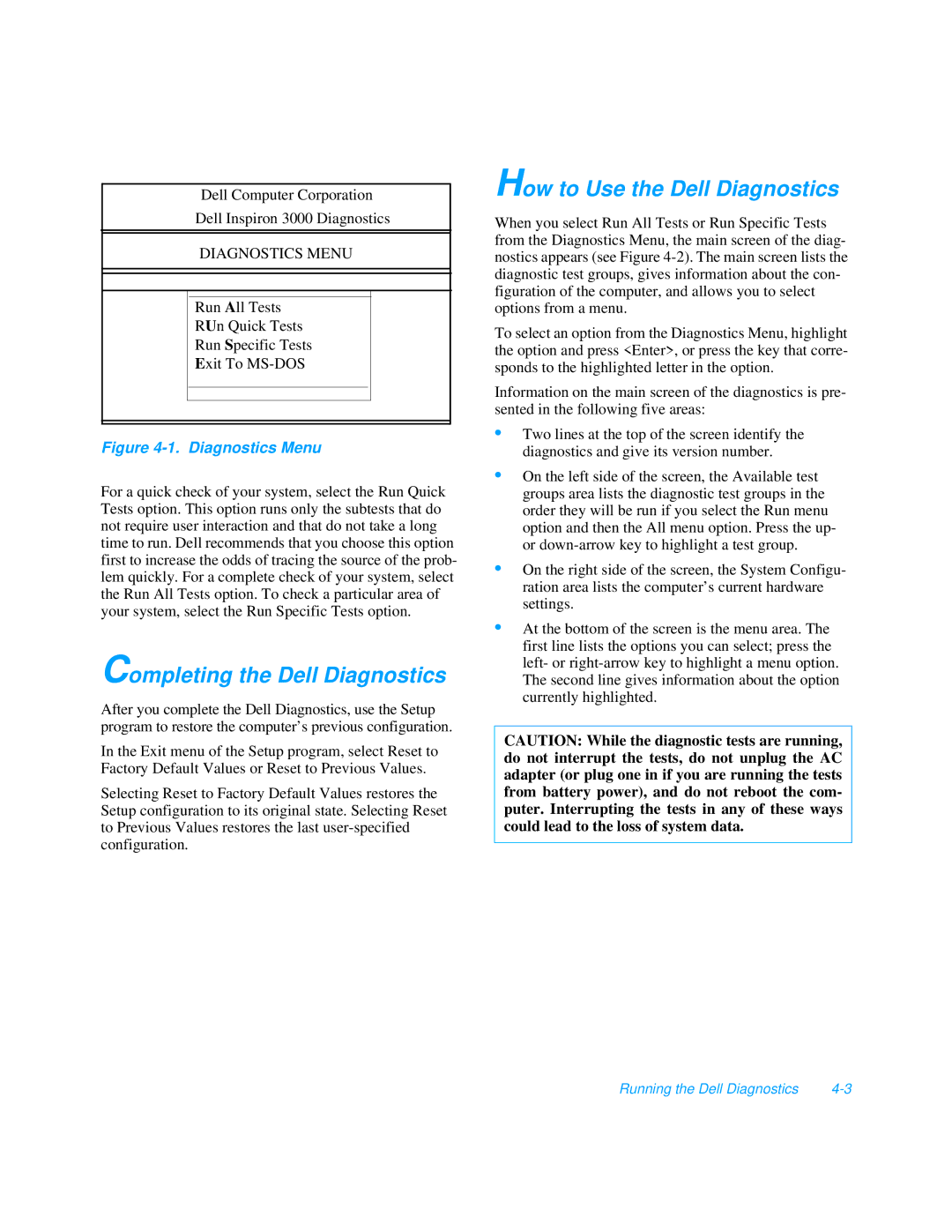Dell Computer Corporation
Dell Inspiron 3000 Diagnostics
DIAGNOSTICS MENU
Run All Tests
RUn Quick Tests
Run Specific Tests
Exit To
Figure 4-1. Diagnostics Menu
For a quick check of your system, select the Run Quick Tests option. This option runs only the subtests that do not require user interaction and that do not take a long time to run. Dell recommends that you choose this option first to increase the odds of tracing the source of the prob- lem quickly. For a complete check of your system, select the Run All Tests option. To check a particular area of your system, select the Run Specific Tests option.
Completing the Dell Diagnostics
After you complete the Dell Diagnostics, use the Setup program to restore the computer’s previous configuration.
In the Exit menu of the Setup program, select Reset to Factory Default Values or Reset to Previous Values.
Selecting Reset to Factory Default Values restores the Setup configuration to its original state. Selecting Reset to Previous Values restores the last
How to Use the Dell Diagnostics
When you select Run All Tests or Run Specific Tests from the Diagnostics Menu, the main screen of the diag- nostics appears (see Figure
To select an option from the Diagnostics Menu, highlight the option and press <Enter>, or press the key that corre- sponds to the highlighted letter in the option.
Information on the main screen of the diagnostics is pre- sented in the following five areas:
•Two lines at the top of the screen identify the diagnostics and give its version number.
•On the left side of the screen, the Available test groups area lists the diagnostic test groups in the order they will be run if you select the Run menu option and then the All menu option. Press the up- or
•On the right side of the screen, the System Configu- ration area lists the computer’s current hardware settings.
•At the bottom of the screen is the menu area. The first line lists the options you can select; press the left- or
CAUTION: While the diagnostic tests are running, do not interrupt the tests, do not unplug the AC adapter (or plug one in if you are running the tests from battery power), and do not reboot the com- puter. Interrupting the tests in any of these ways could lead to the loss of system data.
Running the Dell Diagnostics |