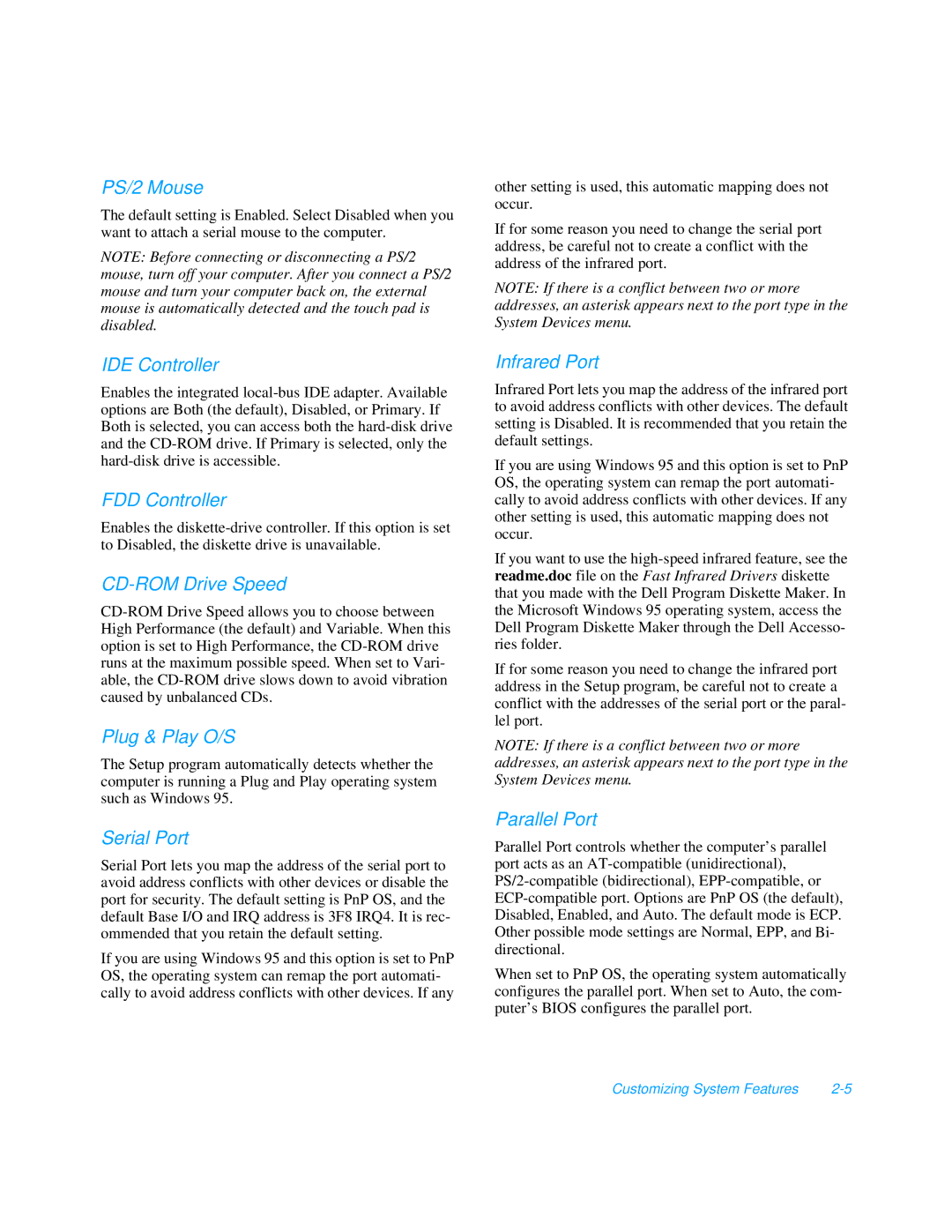PS/2 Mouse
The default setting is Enabled. Select Disabled when you want to attach a serial mouse to the computer.
NOTE: Before connecting or disconnecting a PS/2 mouse, turn off your computer. After you connect a PS/2 mouse and turn your computer back on, the external mouse is automatically detected and the touch pad is disabled.
IDE Controller
Enables the integrated
FDD Controller
Enables the
CD-ROM Drive Speed
Plug & Play O/S
The Setup program automatically detects whether the computer is running a Plug and Play operating system such as Windows 95.
Serial Port
Serial Port lets you map the address of the serial port to avoid address conflicts with other devices or disable the port for security. The default setting is PnP OS, and the default Base I/O and IRQ address is 3F8 IRQ4. It is rec- ommended that you retain the default setting.
If you are using Windows 95 and this option is set to PnP OS, the operating system can remap the port automati- cally to avoid address conflicts with other devices. If any
other setting is used, this automatic mapping does not occur.
If for some reason you need to change the serial port address, be careful not to create a conflict with the address of the infrared port.
NOTE: If there is a conflict between two or more addresses, an asterisk appears next to the port type in the System Devices menu.
Infrared Port
Infrared Port lets you map the address of the infrared port to avoid address conflicts with other devices. The default setting is Disabled. It is recommended that you retain the default settings.
If you are using Windows 95 and this option is set to PnP OS, the operating system can remap the port automati- cally to avoid address conflicts with other devices. If any other setting is used, this automatic mapping does not occur.
If you want to use the
If for some reason you need to change the infrared port address in the Setup program, be careful not to create a conflict with the addresses of the serial port or the paral- lel port.
NOTE: If there is a conflict between two or more addresses, an asterisk appears next to the port type in the System Devices menu.
Parallel Port
Parallel Port controls whether the computer’s parallel port acts as an
When set to PnP OS, the operating system automatically configures the parallel port. When set to Auto, the com- puter’s BIOS configures the parallel port.
Customizing System Features |