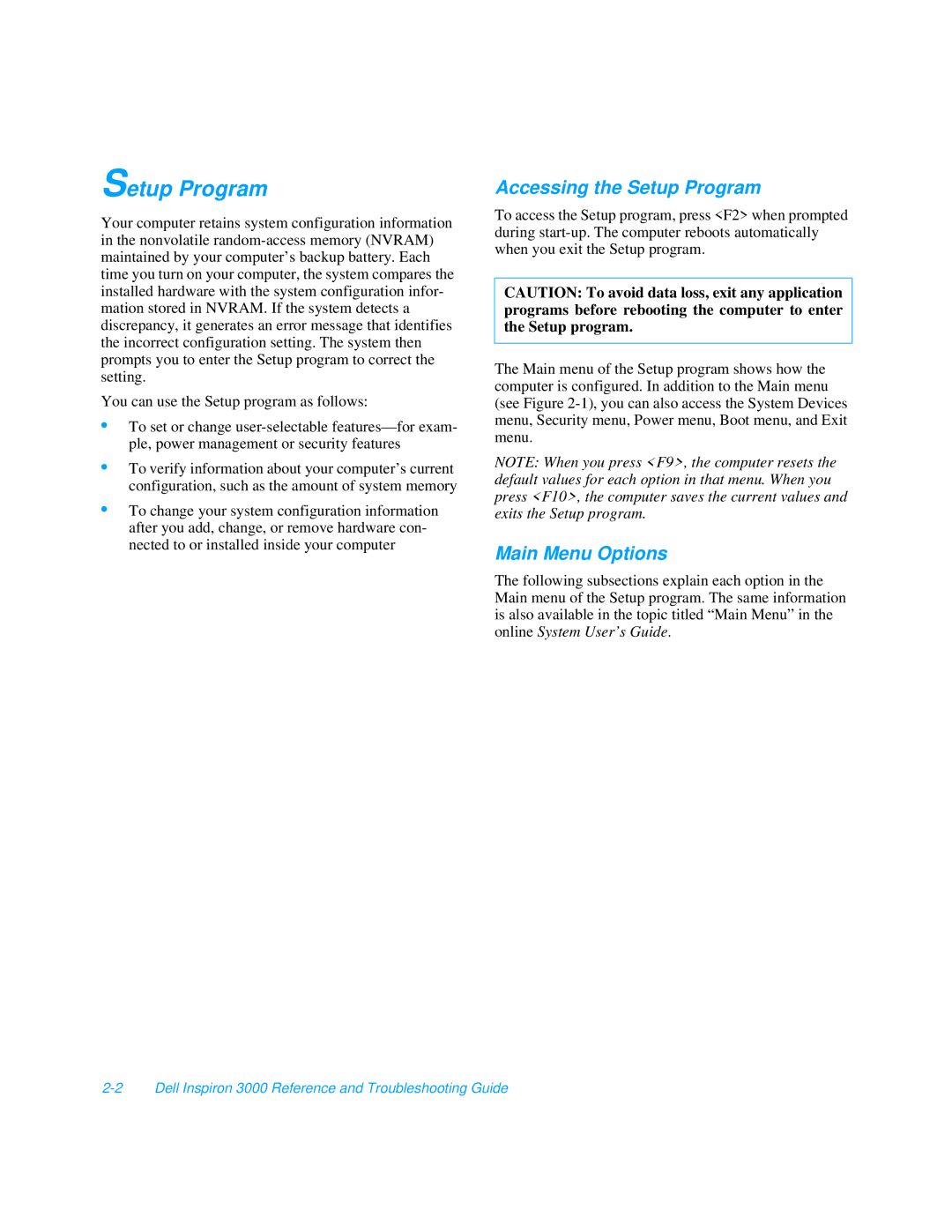Setup Program
Your computer retains system configuration information in the nonvolatile
You can use the Setup program as follows:
•To set or change
•To verify information about your computer’s current configuration, such as the amount of system memory
•To change your system configuration information after you add, change, or remove hardware con- nected to or installed inside your computer
Accessing the Setup Program
To access the Setup program, press <F2> when prompted during
CAUTION: To avoid data loss, exit any application programs before rebooting the computer to enter the Setup program.
The Main menu of the Setup program shows how the computer is configured. In addition to the Main menu (see Figure
NOTE: When you press <F9>, the computer resets the default values for each option in that menu. When you press <F10>, the computer saves the current values and exits the Setup program.
Main Menu Options
The following subsections explain each option in the Main menu of the Setup program. The same information is also available in the topic titled “Main Menu” in the online System User’s Guide .