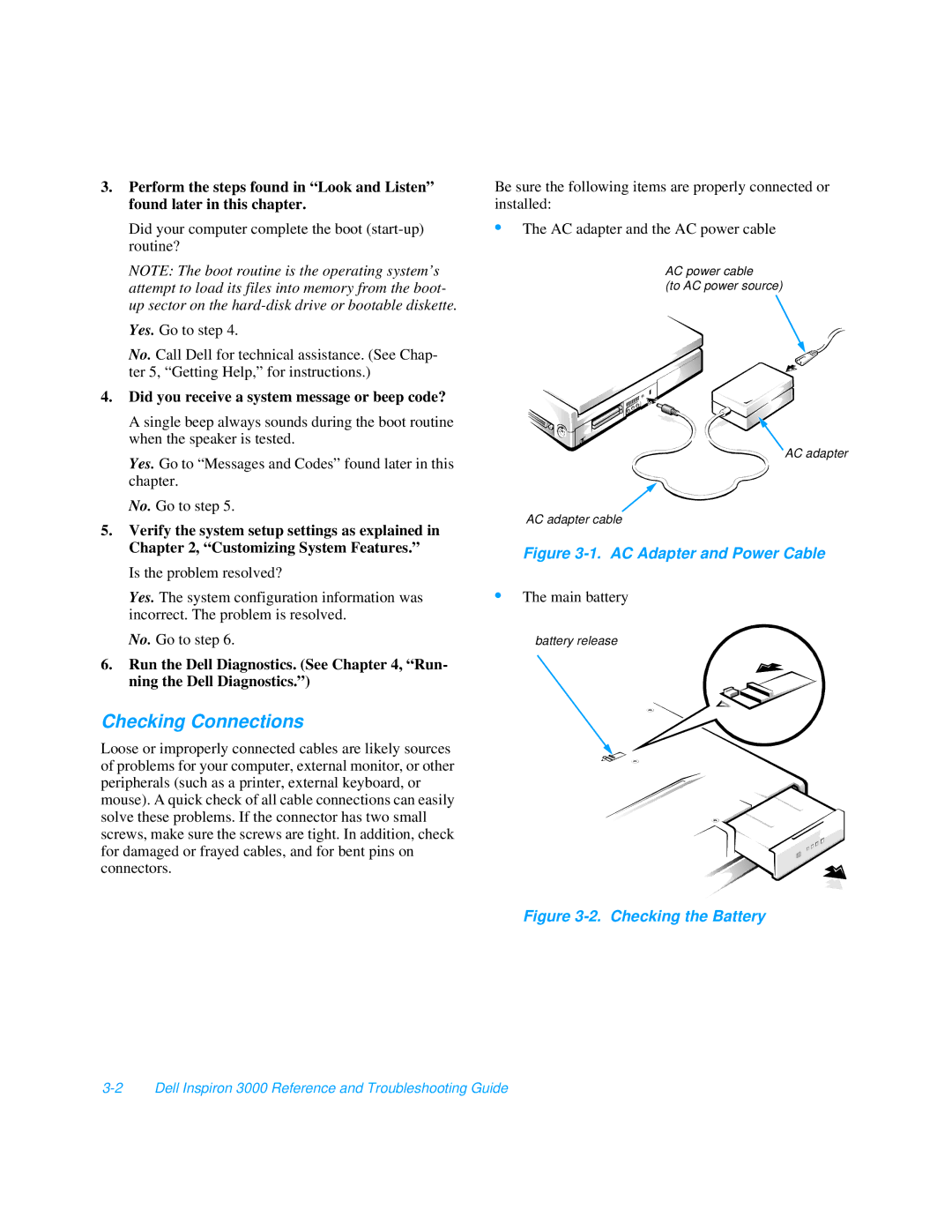3.Perform the steps found in “Look and Listen” found later in this chapter.
Did your computer complete the boot
NOTE: The boot routine is the operating system’s attempt to load its files into memory from the boot- up sector on the
Yes. Go to step 4.
No. Call Dell for technical assistance. (See Chap- ter 5, “Getting Help,” for instructions.)
4.Did you receive a system message or beep code?
A single beep always sounds during the boot routine when the speaker is tested.
Yes. Go to “Messages and Codes” found later in this chapter.
No. Go to step 5.
5.Verify the system setup settings as explained in Chapter 2, “Customizing System Features.”
Is the problem resolved?
Yes. The system configuration information was incorrect. The problem is resolved.
No. Go to step 6.
6.Run the Dell Diagnostics. (See Chapter 4, “Run- ning the Dell Diagnostics.”)
Checking Connections
Loose or improperly connected cables are likely sources of problems for your computer, external monitor, or other peripherals (such as a printer, external keyboard, or mouse). A quick check of all cable connections can easily solve these problems. If the connector has two small screws, make sure the screws are tight. In addition, check for damaged or frayed cables, and for bent pins on connectors.
Be sure the following items are properly connected or installed:
•The AC adapter and the AC power cable
AC power cable
(to AC power source)
AC adapter
AC adapter cable
Figure 3-1. AC Adapter and Power Cable
•The main battery
battery release