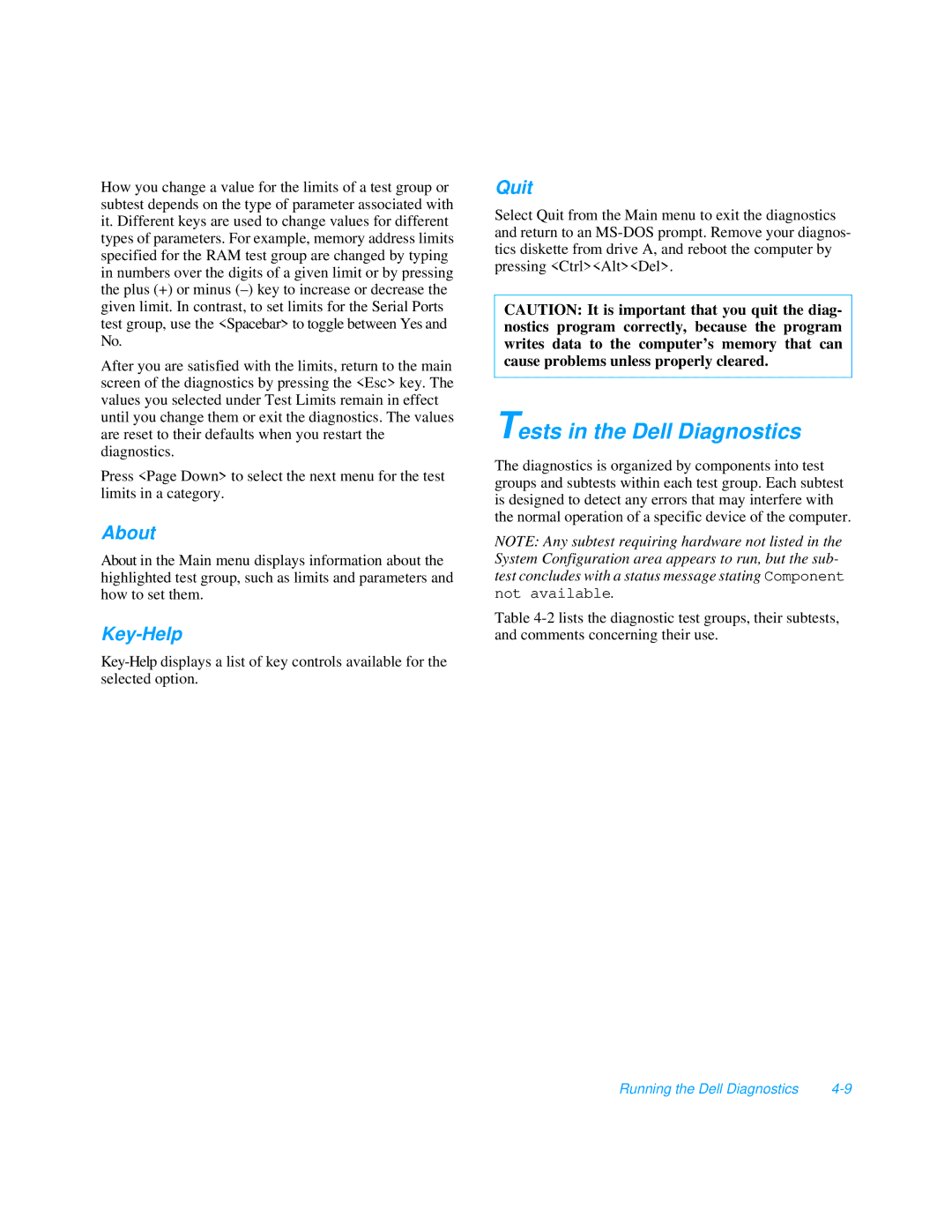How you change a value for the limits of a test group or subtest depends on the type of parameter associated with it. Different keys are used to change values for different types of parameters. For example, memory address limits specified for the RAM test group are changed by typing in numbers over the digits of a given limit or by pressing the plus (+) or minus
After you are satisfied with the limits, return to the main screen of the diagnostics by pressing the <Esc> key. The values you selected under Test Limits remain in effect until you change them or exit the diagnostics. The values are reset to their defaults when you restart the diagnostics.
Press <Page Down> to select the next menu for the test limits in a category.
About
About in the Main menu displays information about the highlighted test group, such as limits and parameters and how to set them.
Key-Help
Quit
Select Quit from the Main menu to exit the diagnostics and return to an
CAUTION: It is important that you quit the diag- nostics program correctly, because the program writes data to the computer’s memory that can cause problems unless properly cleared.
Tests in the Dell Diagnostics
The diagnostics is organized by components into test groups and subtests within each test group. Each subtest is designed to detect any errors that may interfere with the normal operation of a specific device of the computer.
NOTE: Any subtest requiring hardware not listed in the System Configuration area appears to run, but the sub- test concludes with a status message stating Component not available.
Table
Running the Dell Diagnostics |