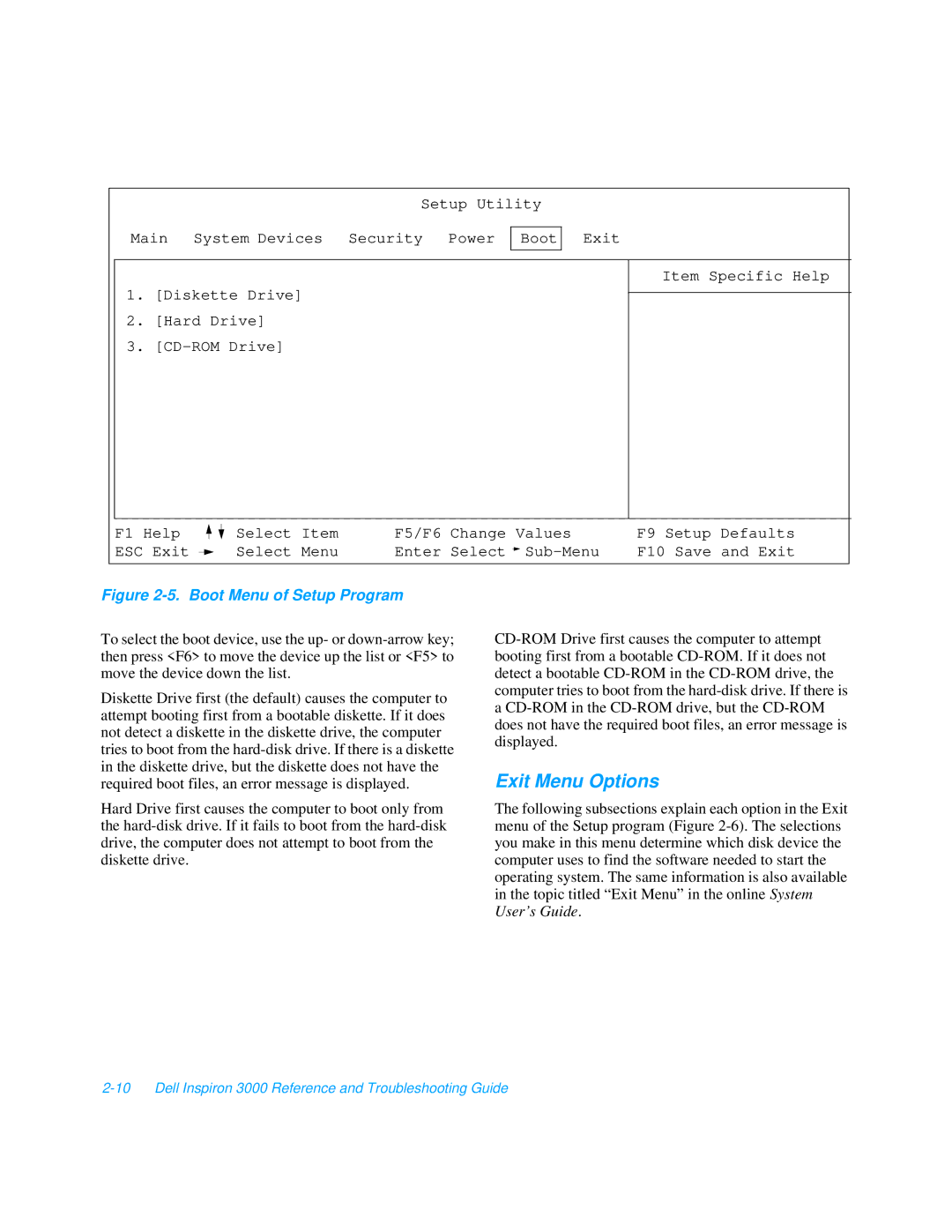Setup Utility
Main System Devices Security Power Boot
Exit
1.[Diskette Drive]
2.[Hard Drive]
3.
Item Specific Help
F1 Help ESC Exit
Select | Item | F5/F6 | Change | Values | F9 Setup | Defaults |
Select | Menu | Enter | Select | F10 Save | and Exit |
Figure 2-5. Boot Menu of Setup Program
To select the boot device, use the up- or
Diskette Drive first (the default) causes the computer to attempt booting first from a bootable diskette. If it does not detect a diskette in the diskette drive, the computer tries to boot from the
Hard Drive first causes the computer to boot only from the
Exit Menu Options
The following subsections explain each option in the Exit menu of the Setup program (Figure