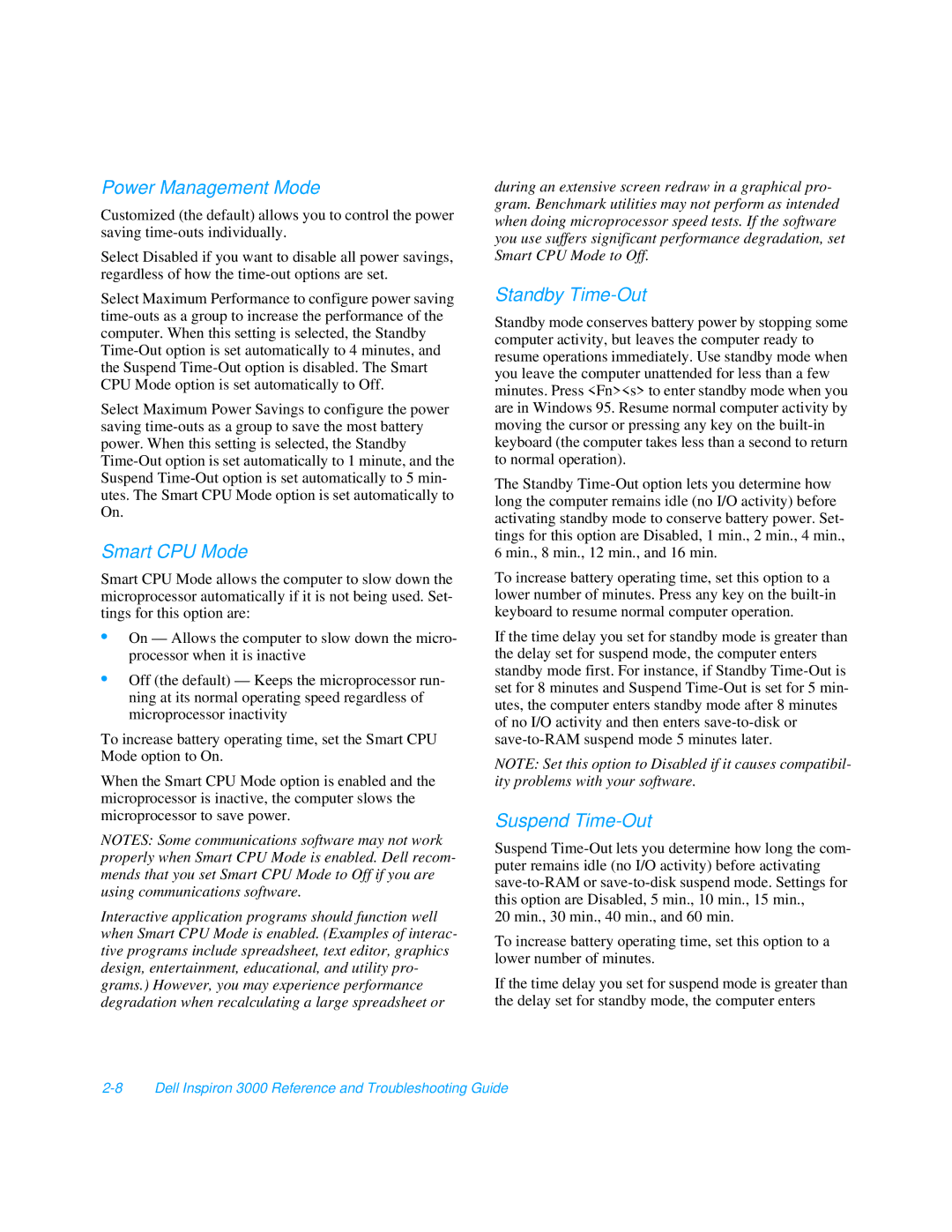Power Management Mode
Customized (the default) allows you to control the power saving
Select Disabled if you want to disable all power savings, regardless of how the
Select Maximum Performance to configure power saving
Select Maximum Power Savings to configure the power saving
Smart CPU Mode
Smart CPU Mode allows the computer to slow down the microprocessor automatically if it is not being used. Set- tings for this option are:
•On — Allows the computer to slow down the micro- processor when it is inactive
•Off (the default) — Keeps the microprocessor run- ning at its normal operating speed regardless of microprocessor inactivity
To increase battery operating time, set the Smart CPU Mode option to On.
When the Smart CPU Mode option is enabled and the microprocessor is inactive, the computer slows the microprocessor to save power.
NOTES: Some communications software may not work properly when Smart CPU Mode is enabled. Dell recom- mends that you set Smart CPU Mode to Off if you are using communications software.
Interactive application programs should function well when Smart CPU Mode is enabled. (Examples of interac- tive programs include spreadsheet, text editor, graphics design, entertainment, educational, and utility pro- grams.) However, you may experience performance degradation when recalculating a large spreadsheet or
during an extensive screen redraw in a graphical pro- gram. Benchmark utilities may not perform as intended when doing microprocessor speed tests. If the software you use suffers significant performance degradation, set Smart CPU Mode to Off.
Standby Time-Out
Standby mode conserves battery power by stopping some computer activity, but leaves the computer ready to resume operations immediately. Use standby mode when you leave the computer unattended for less than a few minutes. Press <Fn><s> to enter standby mode when you are in Windows 95. Resume normal computer activity by moving the cursor or pressing any key on the
The Standby
To increase battery operating time, set this option to a lower number of minutes. Press any key on the
If the time delay you set for standby mode is greater than the delay set for suspend mode, the computer enters standby mode first. For instance, if Standby
NOTE: Set this option to Disabled if it causes compatibil- ity problems with your software.
Suspend Time-Out
Suspend
20 min., 30 min., 40 min., and 60 min.
To increase battery operating time, set this option to a lower number of minutes.
If the time delay you set for suspend mode is greater than the delay set for standby mode, the computer enters