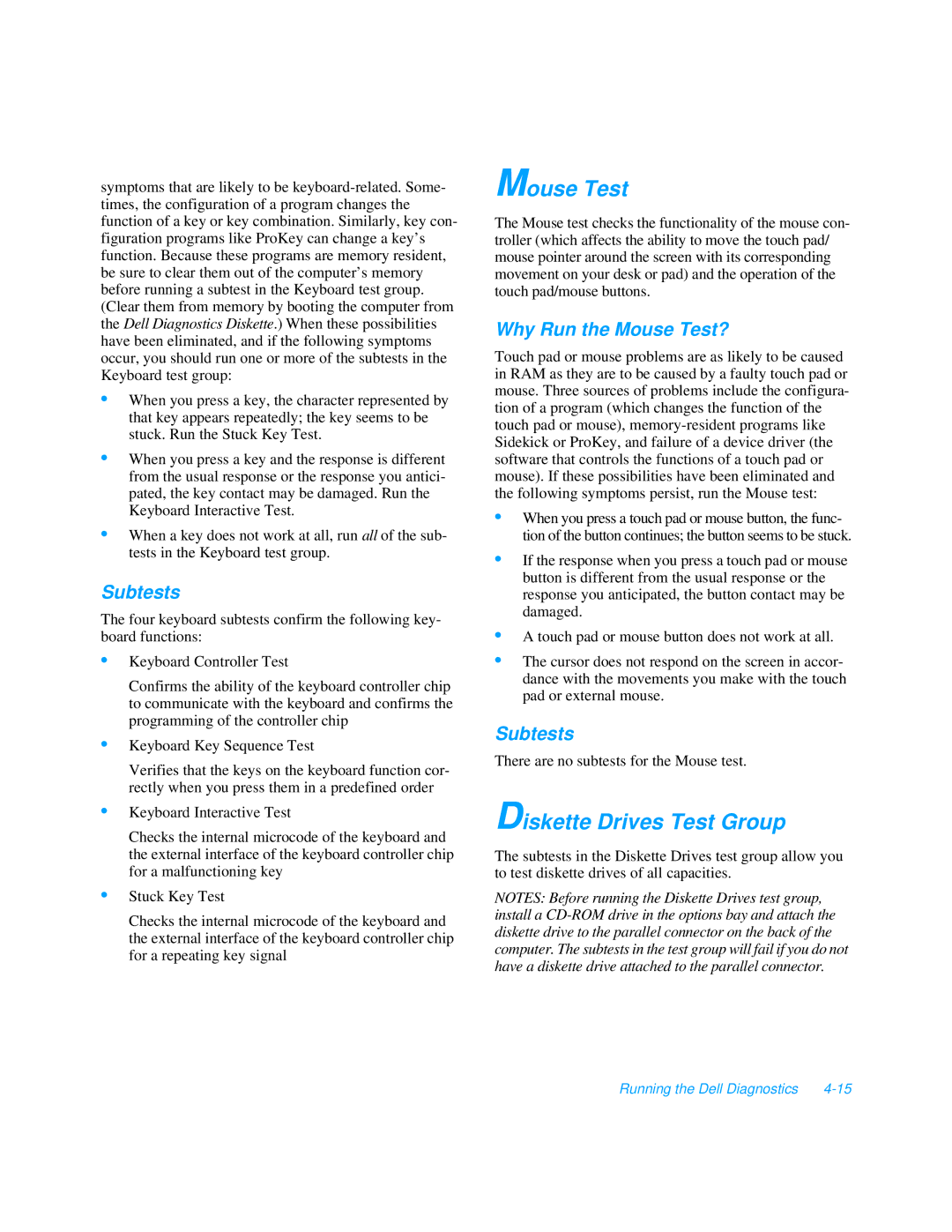symptoms that are likely to be
•When you press a key, the character represented by that key appears repeatedly; the key seems to be stuck. Run the Stuck Key Test.
•When you press a key and the response is different from the usual response or the response you antici- pated, the key contact may be damaged. Run the Keyboard Interactive Test.
•When a key does not work at all, run all of the sub- tests in the Keyboard test group.
Subtests
The four keyboard subtests confirm the following key- board functions:
•Keyboard Controller Test
Confirms the ability of the keyboard controller chip to communicate with the keyboard and confirms the programming of the controller chip
•Keyboard Key Sequence Test
Verifies that the keys on the keyboard function cor- rectly when you press them in a predefined order
•Keyboard Interactive Test
Checks the internal microcode of the keyboard and the external interface of the keyboard controller chip for a malfunctioning key
•Stuck Key Test
Checks the internal microcode of the keyboard and the external interface of the keyboard controller chip for a repeating key signal
Mouse Test
The Mouse test checks the functionality of the mouse con- troller (which affects the ability to move the touch pad/ mouse pointer around the screen with its corresponding movement on your desk or pad) and the operation of the touch pad/mouse buttons.
Why Run the Mouse Test?
Touch pad or mouse problems are as likely to be caused in RAM as they are to be caused by a faulty touch pad or mouse. Three sources of problems include the configura- tion of a program (which changes the function of the touch pad or mouse),
•When you press a touch pad or mouse button, the func- tion of the button continues; the button seems to be stuck.
•If the response when you press a touch pad or mouse button is different from the usual response or the response you anticipated, the button contact may be damaged.
•A touch pad or mouse button does not work at all.
•The cursor does not respond on the screen in accor- dance with the movements you make with the touch pad or external mouse.
Subtests
There are no subtests for the Mouse test.
Diskette Drives Test Group
The subtests in the Diskette Drives test group allow you to test diskette drives of all capacities.
NOTES: Before running the Diskette Drives test group, install a
Running the Dell Diagnostics |