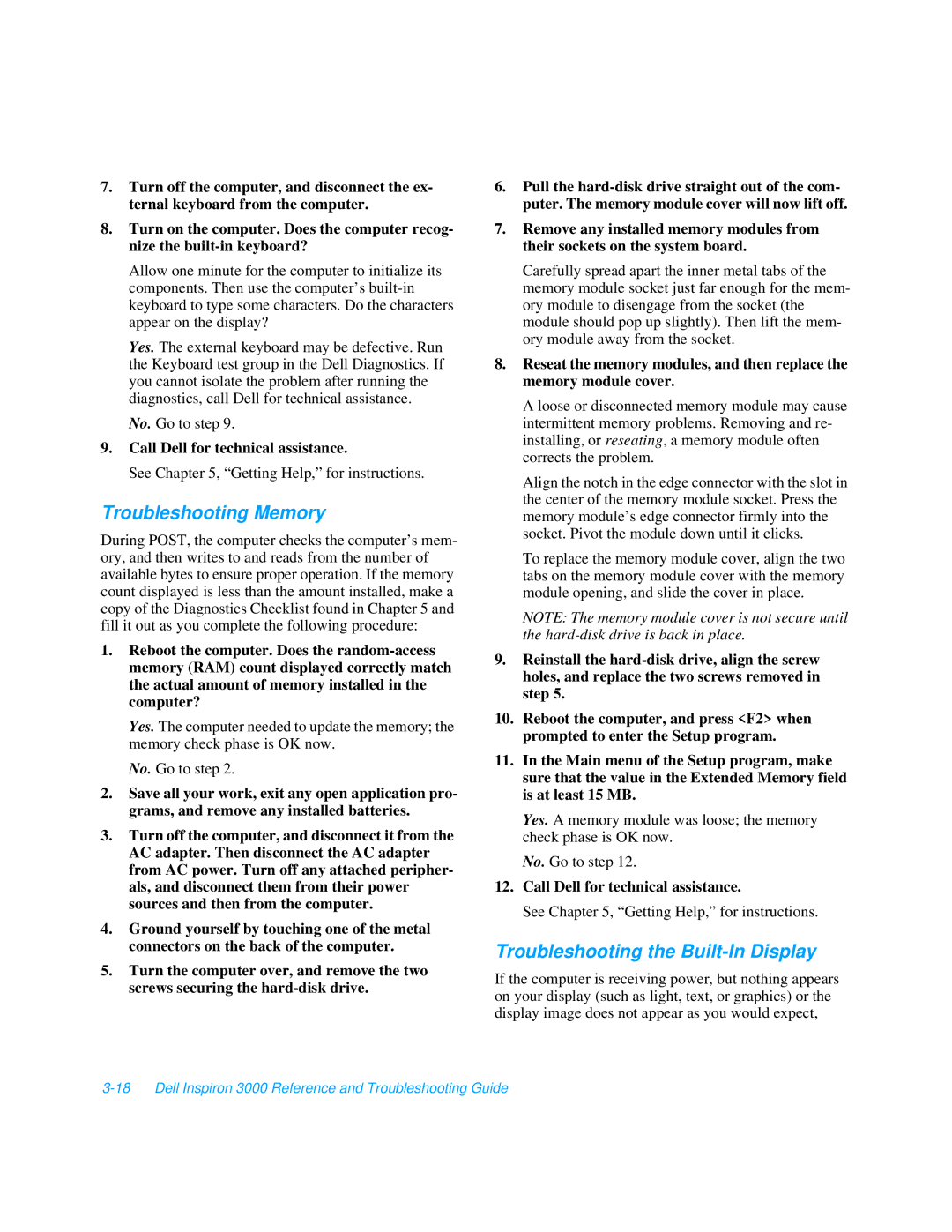7.Turn off the computer, and disconnect the ex- ternal keyboard from the computer.
8.Turn on the computer. Does the computer recog- nize the
Allow one minute for the computer to initialize its components. Then use the computer’s
Yes. The external keyboard may be defective. Run the Keyboard test group in the Dell Diagnostics. If you cannot isolate the problem after running the diagnostics, call Dell for technical assistance.
No. Go to step 9.
9.Call Dell for technical assistance.
See Chapter 5, “Getting Help,” for instructions.
Troubleshooting Memory
During POST, the computer checks the computer’s mem- ory, and then writes to and reads from the number of available bytes to ensure proper operation. If the memory count displayed is less than the amount installed, make a copy of the Diagnostics Checklist found in Chapter 5 and fill it out as you complete the following procedure:
1.Reboot the computer. Does the
Yes. The computer needed to update the memory; the memory check phase is OK now.
No. Go to step 2.
2.Save all your work, exit any open application pro- grams, and remove any installed batteries.
3.Turn off the computer, and disconnect it from the AC adapter. Then disconnect the AC adapter from AC power. Turn off any attached peripher- als, and disconnect them from their power sources and then from the computer.
4.Ground yourself by touching one of the metal connectors on the back of the computer.
5.Turn the computer over, and remove the two screws securing the
6.Pull the
7.Remove any installed memory modules from their sockets on the system board.
Carefully spread apart the inner metal tabs of the memory module socket just far enough for the mem- ory module to disengage from the socket (the module should pop up slightly). Then lift the mem- ory module away from the socket.
8.Reseat the memory modules, and then replace the memory module cover.
A loose or disconnected memory module may cause intermittent memory problems. Removing and re- installing, or reseating, a memory module often corrects the problem.
Align the notch in the edge connector with the slot in the center of the memory module socket. Press the memory module’s edge connector firmly into the socket. Pivot the module down until it clicks.
To replace the memory module cover, align the two tabs on the memory module cover with the memory module opening, and slide the cover in place.
NOTE: The memory module cover is not secure until the
9.Reinstall the
10.Reboot the computer, and press <F2> when prompted to enter the Setup program.
11.In the Main menu of the Setup program, make sure that the value in the Extended Memory field is at least 15 MB.
Yes. A memory module was loose; the memory check phase is OK now.
No. Go to step 12.
12.Call Dell for technical assistance.
See Chapter 5, “Getting Help,” for instructions.
Troubleshooting the Built-In Display
If the computer is receiving power, but nothing appears on your display (such as light, text, or graphics) or the display image does not appear as you would expect,