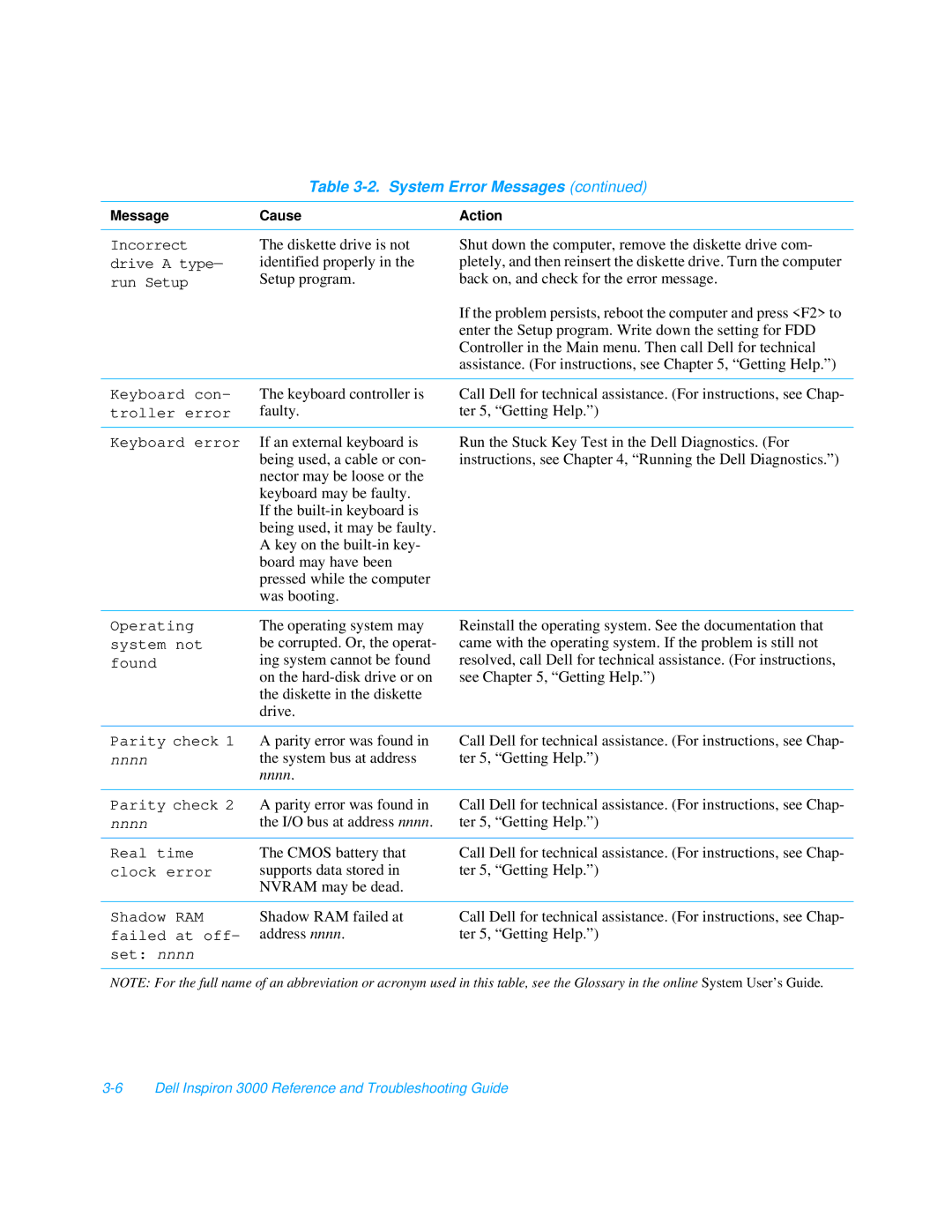Table 3-2. System Error Messages (continued)
Message | Cause | Action |
|
|
|
Incorrect drive A type— run Setup
The diskette drive is not identified properly in the Setup program.
Shut down the computer, remove the diskette drive com- pletely, and then reinsert the diskette drive. Turn the computer back on, and check for the error message.
If the problem persists, reboot the computer and press <F2> to enter the Setup program. Write down the setting for FDD Controller in the Main menu. Then call Dell for technical assistance. (For instructions, see Chapter 5, “Getting Help.”)
Keyboard con- | The keyboard controller is | Call Dell for technical assistance. (For instructions, see Chap- |
troller error | faulty. | ter 5, “Getting Help.”) |
|
|
|
Keyboard error | If an external keyboard is | Run the Stuck Key Test in the Dell Diagnostics. (For |
| being used, a cable or con- | instructions, see Chapter 4, “Running the Dell Diagnostics.”) |
| nector may be loose or the |
|
| keyboard may be faulty. |
|
| If the |
|
| being used, it may be faulty. |
|
| A key on the |
|
| board may have been |
|
| pressed while the computer |
|
| was booting. |
|
Operating system not found
The operating system may be corrupted. Or, the operat- ing system cannot be found on the
Reinstall the operating system. See the documentation that came with the operating system. If the problem is still not resolved, call Dell for technical assistance. (For instructions, see Chapter 5, “Getting Help.”)
Parity check 1 | A parity error was found in | Call Dell for technical assistance. (For instructions, see Chap- |
nnnn | the system bus at address | ter 5, “Getting Help.”) |
| nnnn. |
|
|
|
|
Parity check 2 | A parity error was found in | Call Dell for technical assistance. (For instructions, see Chap- |
nnnn | the I/O bus at address nnnn. | ter 5, “Getting Help.”) |
|
|
|
Real time | The CMOS battery that | Call Dell for technical assistance. (For instructions, see Chap- |
clock error | supports data stored in | ter 5, “Getting Help.”) |
| NVRAM may be dead. |
|
|
|
|
Shadow RAM | Shadow RAM failed at | Call Dell for technical assistance. (For instructions, see Chap- |
failed at off- | address nnnn. | ter 5, “Getting Help.”) |
set: nnnn |
|
|
NOTE: For the full name of an abbreviation or acronym used in this table, see the Glossary in the online System User’s Guide .